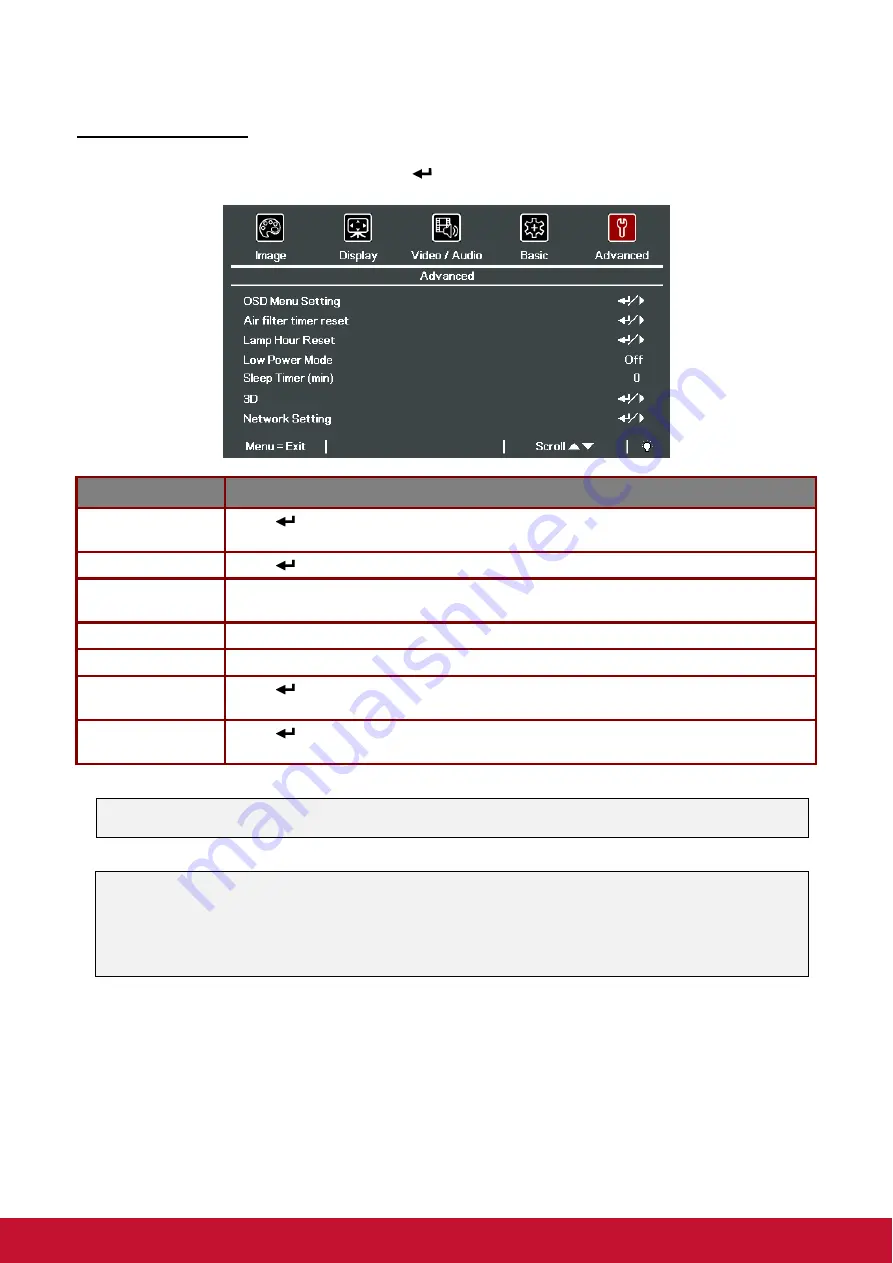
41
Advanced Feature
Press the
Menu
button to open the
OSD
menu. Press ◄► to move to the
Advanced
men
u. Press ▲▼ to
move to the
Advanced
menu and then press
(Enter)
or ►. Press ▲▼ to move up and down in the
Advanced
menu. Press ◄► to change values for setting.
I
TEM
D
ESCRIPTION
OSD Menu Setting
Press
(Enter)
/ ► to enter the OSD setting menu. See page 42 for more
information on OSD Menu Setting.
Air filter timer reset
Press
(Enter)
/ ► to reset Air filter timer.
Lamp Hour Reset
After replacing the lamp, this item should be reset. See page 42 for more information
on Lamp Hour Reset.
Low Power Mode
Press ◄► to turn Low Power Mode Off, On or On by Lan.
Sleep Timer (min)
Press the cursor ◄► button to select the Sleep Timer.
3D
Press
(Enter)
/ ► to enter the 3D menu. See page 43 for more information on 3D
settings.
Network setting
Press
(Enter)
/ ► to enter the Network menu. See page 43 for more information on
Note:
About “
On By Lan
”, RJ45 will support to be waked up in this mode(Under 6W) but scalar won’t.
Note:
To enjoy the 3D function, first enable the Play Movie in 3D setting found in your DVD device under
the 3D Disc Menu.
To enjoy Network function on Low Power Stand-By, Please let Low Power Mode set On, and
RS232 set Network.
Содержание Pro9510L
Страница 87: ...74 Projector Dimensions 445mm 17 5 325 5mm 12 8 ZOOM FOCU S LENS SHIF T SOURCE MENU EXI T ENTER ...
Страница 100: ......






























