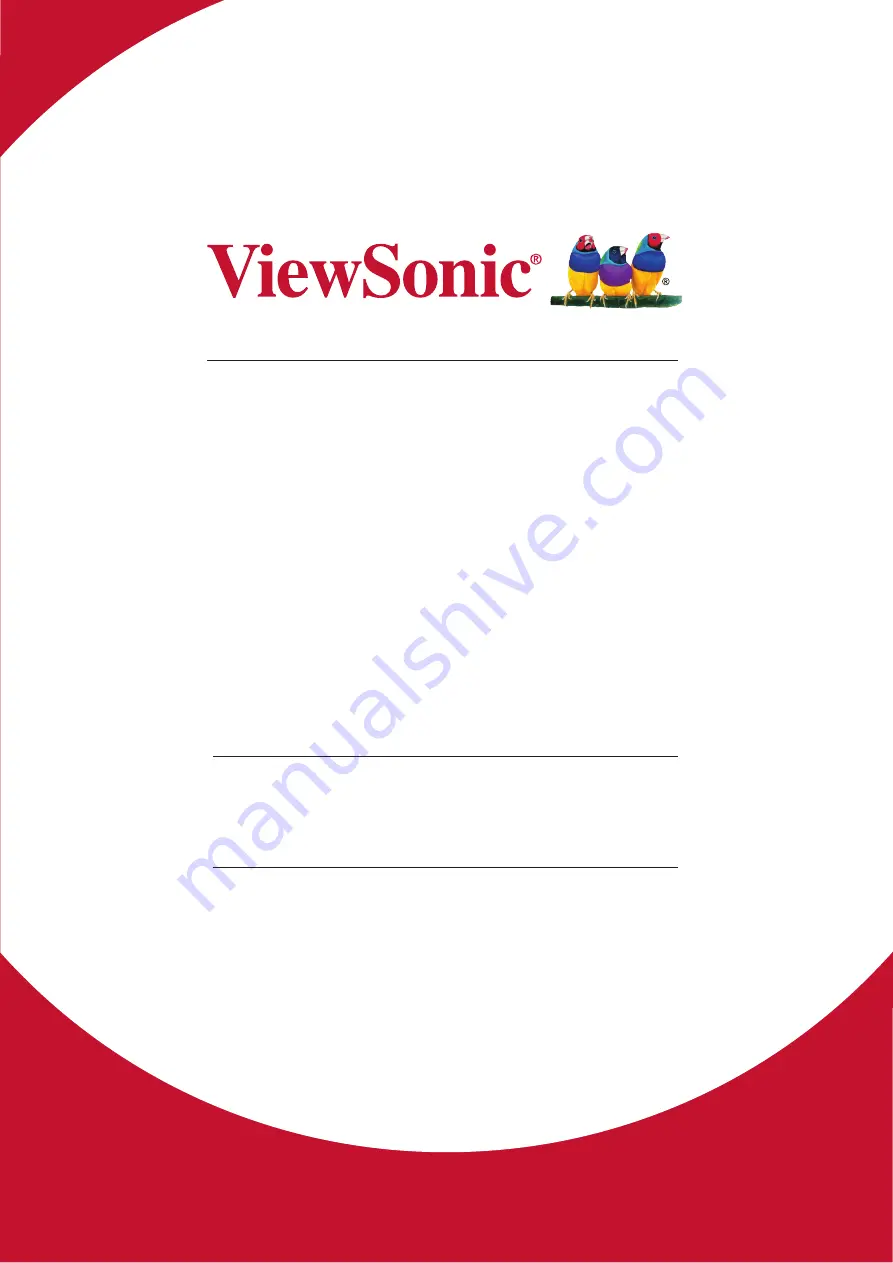
Pro9510L/Pro9520WL/
Pro9530HDL/Pro9800WUL
DLP Projector
User Guide
Model No. VS16505/VS16506/VS16507/VS16508
IMPORTANT: Please read this User Guide to obtain important information on installing
and using your product in a safe manner, as well as registering your product for future
service. Warranty information contained in this User Guide will describe your limited
coverage from ViewSonic Corporation, which is also found on our web site at http://
www.viewsonic.com in English, or in specific languages using the Regional selection
box in the upper right corner of our website. “Antes de operar su equipo lea cu
idadosamente las instrucciones en este manual”
Содержание Pro9510L
Страница 87: ...74 Projector Dimensions 445mm 17 5 325 5mm 12 8 ZOOM FOCU S LENS SHIF T SOURCE MENU EXI T ENTER ...
Страница 100: ......
















