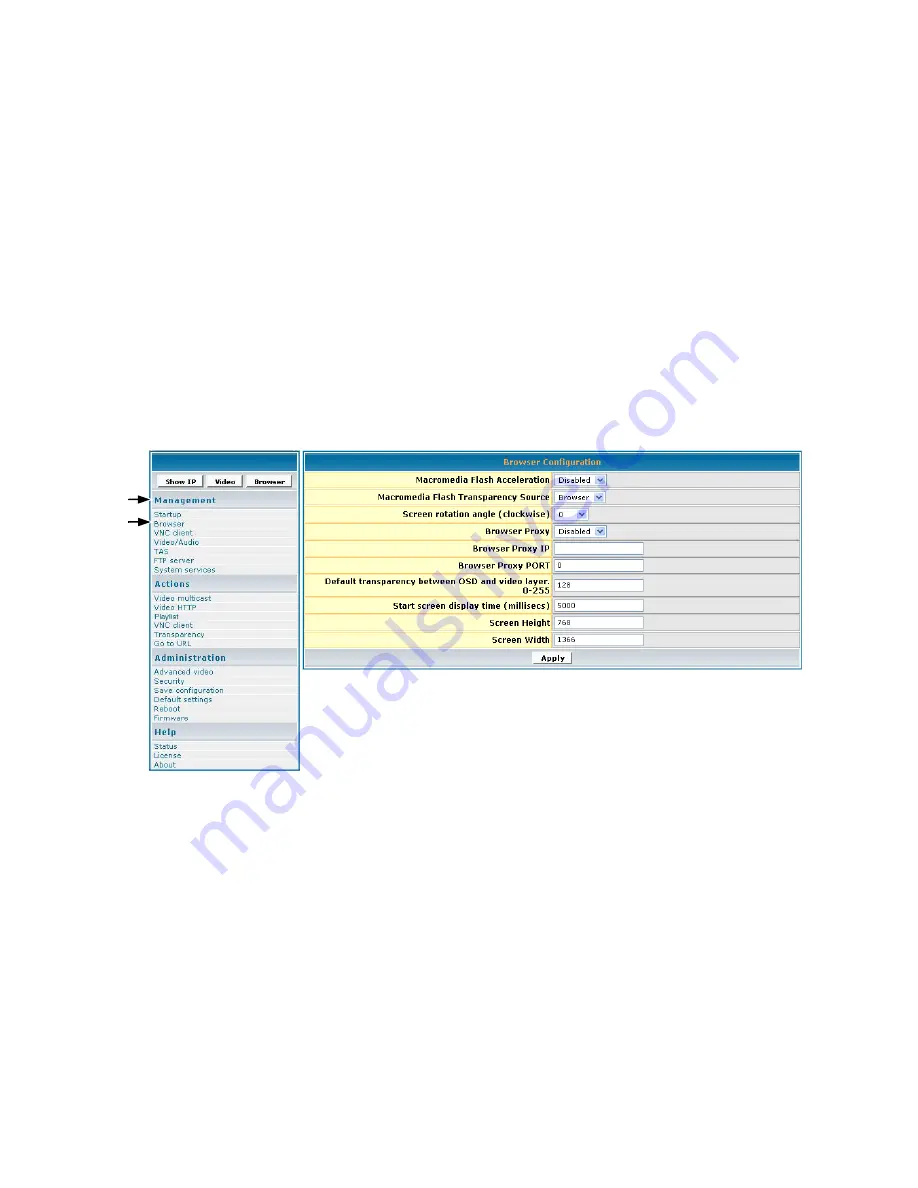
ViewSonic NMP-500
11 of 38
3
In the
DHCP
field of the
Network Configuration
screen, tap the down arrow for the pull-
down menu and select
Enabled
to dynamically get network parameters. Make sure there are
values in the
IP
address
,
Mask
,
Gatewa
y, and
DNS
fields although DHCP assigns values to
these fields automatically. If you select
Disabled
, type valid network parameters in these
fields.
4
If any changes were made to this screen, do the following:
• To enable the changes, click
Apply
• To save the changes, click the
Administration
menu > click
Save Configuration
> click
Save
.
B
ROWSER
C
ONFIGURATION
The
Browser Configuration
screen allows you to make specific screen settings for a specific
URL that you chose. Click
Management
>
Browser
. The screen shown below appears. Note: 1
millisecond = 1/1000th second.
1
In the
Macromedia Flash Transparency Source
field, select one of the options from the
pull-down menu.
2
In the
Screen rotation angle (clockwise)
field, select one from the pull-down menu for the
angle of rotation of the HTML content displayed on-screen. This feature is useful when the
NMP-500
is installed vertically.
3
In the
Browser Proxy
field, select
Enabled
or
Disabled
from the pull-down menu.
Содержание NMP-500
Страница 1: ......
Страница 36: ...ViewSonic NMP 500 32 of 38 SCREENS MANAGEMENT ...
Страница 37: ...ViewSonic NMP 500 33 of 38 ACTIONS ADMINISTRATION ...
Страница 38: ...ViewSonic NMP 500 34 of 38 HELP ...
Страница 43: ......















































