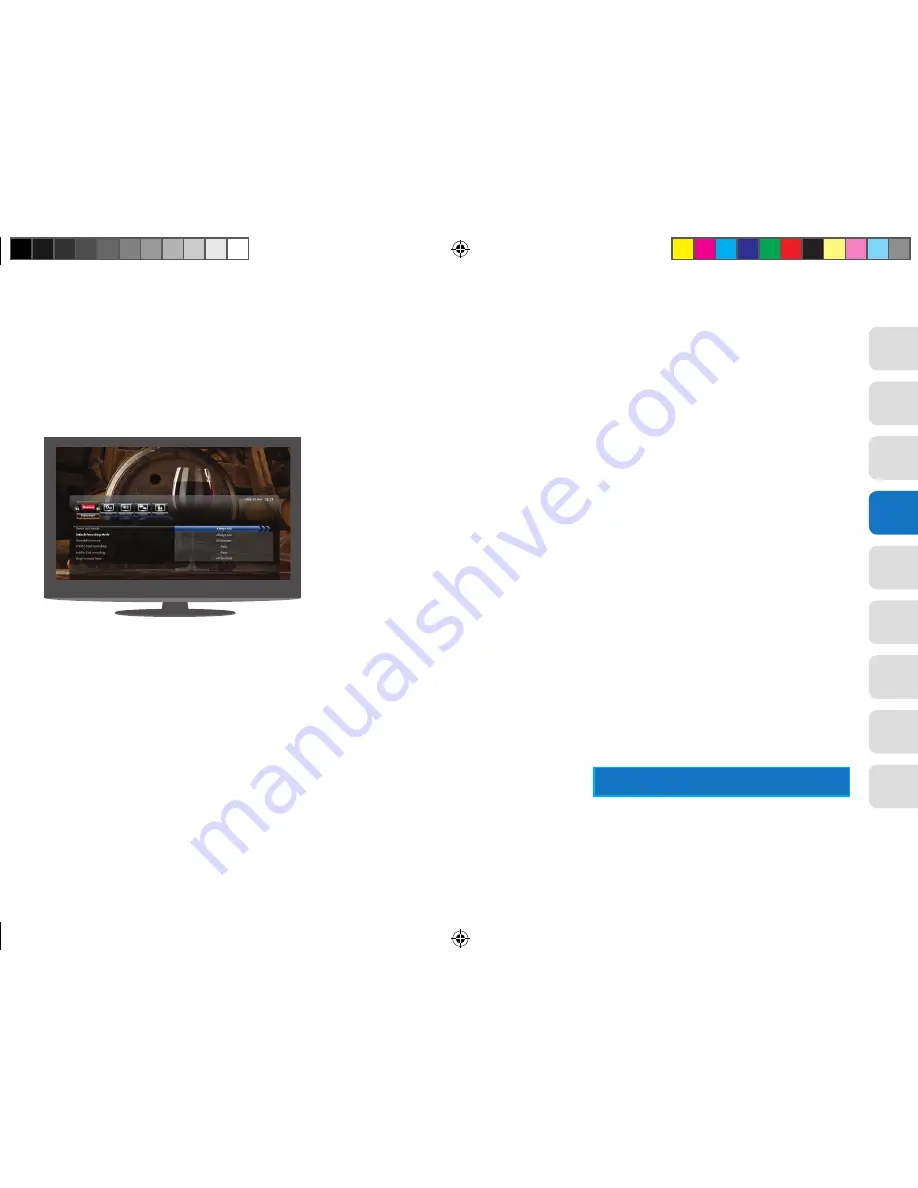
37
01
02
03
05
06
07
08
09
04
Default recording mode
This lets you set the default recording mode.
Note that high definition will use more hard drive
space than Standard Definition recordings. If you
do not want to specify in advance, Select ‘Always
Ask’ and you will be asked at the time of selecting
the recording. The available options are: High
Definition, Standard Definition and Always Ask.
F settings
If you don’t do this, your new recordings will fail.
Series link mode
This lets you set the default series link mode (Record
once or Record series). If you do not want to specify
in advance select ‘Always Ask’ and you will be asked
at the time of selecting the recording. The available
options are: Record Entire Series, Record Single
Event Only, Always Ask.
Live Pause amount
Live Pause amount is the amount of time you wish
to reserve in order to ‘pause’ a live programme.
The available options are: 30 minutes, 60 minutes,
90 minutes and 120 minutes.
Add to start of recording
This sets the time added to the beginning of a
recording. It is recommended that this is left set
to Auto. The available options are: Auto, 1 minute,
2 minutes, 3 minutes, 4 minutes and 5 minutes.
Add to end of recording
This sets the time added to the end of a recording.
It is recommended that this is left set to Auto. The
available options are: Auto, 1 minute, 2 minutes,
3 minutes, 4 minutes and 5 minutes.
Skip forwards time
This sets the default time duration while fast
forwarding through Paused TV. The available
options are: 5 seconds, 15 seconds, 30 seconds
and 60 seconds.
Skip backwards time
This sets the default time duration while fast
rewinding through Paused TV. The available
options are: 5 seconds, 15 seconds, 30 seconds
and 60 seconds.
Automatic hard drive space management
This sets the default ‘Hard Drive Space Management’.
When set to On, the management is performed
automatically. When your disk is full and you want to
make a new recording, the system will automatically
delete the oldest watched recording that is not
marked to be kept.
If set to Off, then manual management must be
performed by you deleting recordings yourself, to
make space for your new recordings.
View21_VV107ZRH_HD Digital TV Recorder_UG_V3.indd 37
11/07/2013 15:40:15
Содержание VV107ZRH
Страница 19: ...19 01 03 04 05 06 07 08 09 02 View21_VV107ZRH_HD Digital TV Recorder_UG_V3 indd 19 11 07 2013 15 39 58...
Страница 33: ...33 01 02 04 05 06 07 08 09 03 View21_VV107ZRH_HD Digital TV Recorder_UG_V3 indd 33 11 07 2013 15 40 13...
Страница 41: ...41 01 02 03 05 06 07 08 09 04 View21_VV107ZRH_HD Digital TV Recorder_UG_V3 indd 41 11 07 2013 15 40 17...
Страница 43: ...43 01 02 03 04 06 07 08 09 05 View21_VV107ZRH_HD Digital TV Recorder_UG_V3 indd 43 11 07 2013 15 40 17...
Страница 47: ...47 01 02 03 04 05 06 08 09 07 View21_VV107ZRH_HD Digital TV Recorder_UG_V3 indd 47 11 07 2013 15 40 18...






























