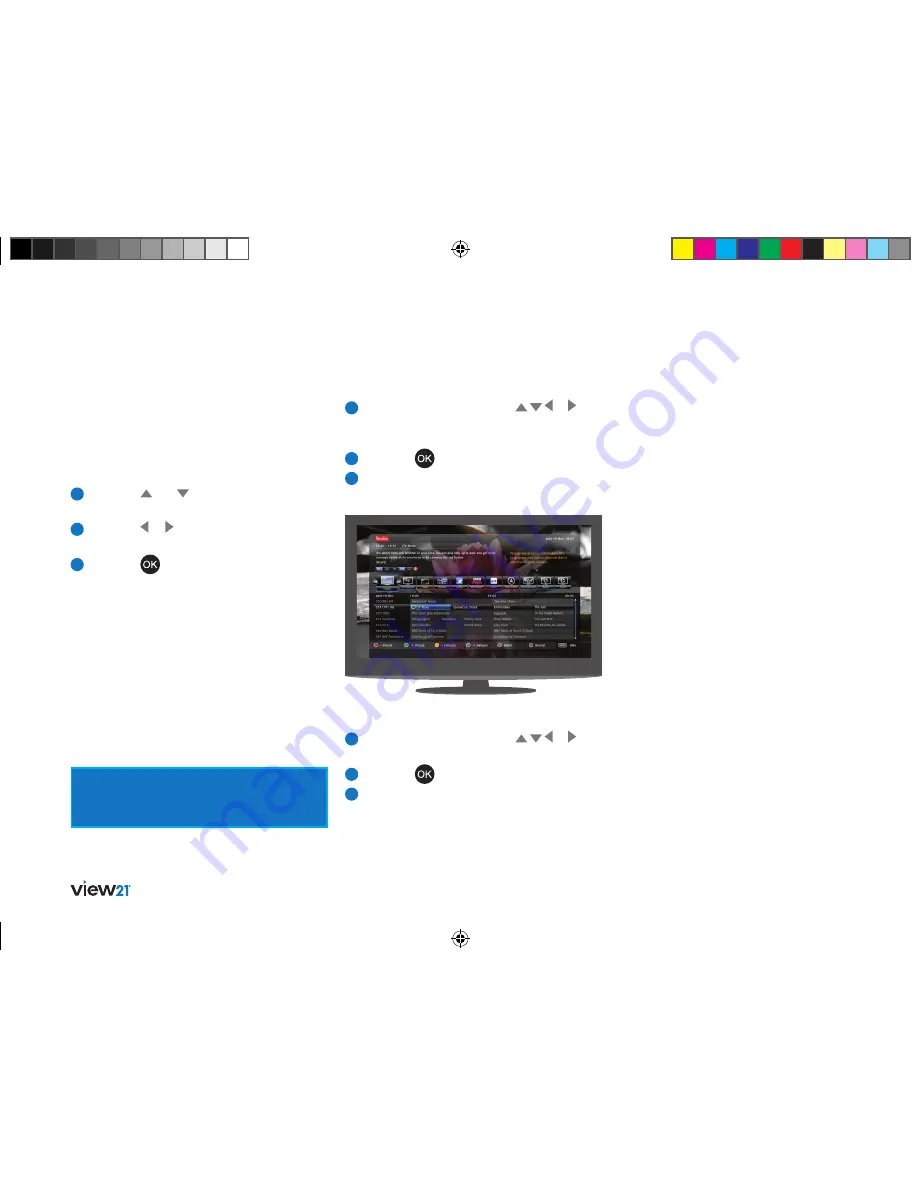
28
Advanced box features
The ‘Reminder’ function will display a message
box reminding you a programme is about
to start.
Resolving recording conflicts
If you try to record two programmes where the
broadcast times overlap, the ‘Conflict Management’
window will be displayed. This allows you to choose
a recording to cancel.
1
Press the
and buttons and select the
item you wish to remove.
2
Press the or buttons to toggle the
command to ‘Cancel’.
3
Press the
button
to confirm.
If after a minute of being notified you have not
made changes to resolve the conflict, a recording
will be cancelled automatically. A notification
message will be displayed in the ‘Conflict
Management’ window.
Setting a reminder
If you do not want to miss the start of a programme,
you can set your View21 box to let you know when
the programme is about to start. The ‘Reminder’
function lets you do this.
1
Press the navigation buttons ( , , or )
to navigate to the desired programme in the
Guide Table.
2
Press the
button on the remote control.
3
The Reminder icon is placed alongside the
cell in the Guide.
Cancel a reminder
1
Press the navigation buttons ( , , or ) to
navigate to the programme in the Guide.
2
Press the
button on the remote control.
3
The Reminder icon is removed from the cell
in the Guide Table.
View21_VV107ZRH_HD Digital TV Recorder_UG_V3.indd 28
11/07/2013 15:40:10
Содержание VV107ZRH
Страница 19: ...19 01 03 04 05 06 07 08 09 02 View21_VV107ZRH_HD Digital TV Recorder_UG_V3 indd 19 11 07 2013 15 39 58...
Страница 33: ...33 01 02 04 05 06 07 08 09 03 View21_VV107ZRH_HD Digital TV Recorder_UG_V3 indd 33 11 07 2013 15 40 13...
Страница 41: ...41 01 02 03 05 06 07 08 09 04 View21_VV107ZRH_HD Digital TV Recorder_UG_V3 indd 41 11 07 2013 15 40 17...
Страница 43: ...43 01 02 03 04 06 07 08 09 05 View21_VV107ZRH_HD Digital TV Recorder_UG_V3 indd 43 11 07 2013 15 40 17...
Страница 47: ...47 01 02 03 04 05 06 08 09 07 View21_VV107ZRH_HD Digital TV Recorder_UG_V3 indd 47 11 07 2013 15 40 18...






























