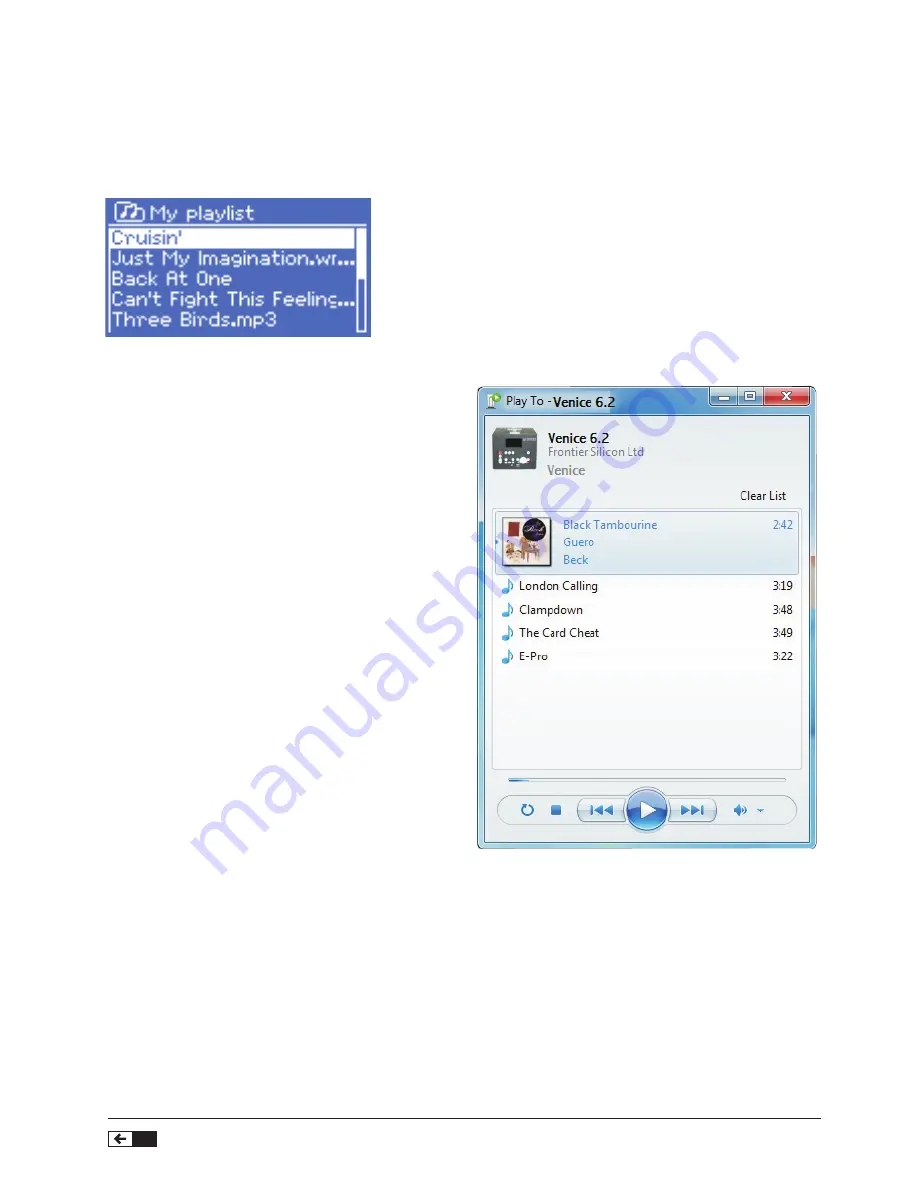
Internet Radio Digital Amplifier
52
• To view the playlist, scroll though it by turning Select.
UPnP tracks show their track name;
• To play the playlist from a certain track, quick Select .
• To erase a track from the playlist, long Select.
Then confirm YES.
If you select a track/album/folder for instant playback
(without using the playlist), the playlist is preserved. The
playlist is also preserved during standby.
Repeat/shuffle
You can repeat tracks or play them in random order by
selecting; Menu > Repeat play or Menu > Shuffle play.
Now playing information
While a track is playing, the screen shows its track and
artist (UPnP). There is also a progress bar with figures
for elapsed and total track time. At the bottom of the
screen, an icon indicates UPnP depending on the
source. To view further information, press Info.
Each time you press Info , another set of information is
displayed, cycling through:
• UPnP: playback progress bar (default), album, codec/
sampling rate, playback buffer bar, today’s date.
Using the “Play To” feature in Windows 7
to stream media
One of the new Windows 7 features includes a feature
called “Play To” and this lets your PC running Windows
7 control VH-HA042 to push media and use as a
universal remote control for your media collection.
VH-HA042 supports the industry standard DLNA (Digital
Living Network Alliance) 1.5 digital media renderer.
This allows you to “Play To” other devices around your
home and combine media streaming with controlling a
connected media receiver while streaming content to it
from another Windows 7 PC on a home network.
Before you can use the “Play To” feature you need the
set-up VH-HA042 for Windows 7 streaming media.
Operate Internet Radio
(Play to/ FM mode)
Use “Play To” in Windows Media Player
Windows Media Player makes it easy to manage your
media, find items that you want to play, and open Play To.
To select items that you want to play, follow these steps:
1. Click the Start button, click All Programs, and then
click Windows Media Player.
If the Player is currently open and you’re in Now Playing
mode, click the Switch to Library button in the upper-
right corner of the Player.
2. If the list pane is closed or if the Burn or Sync tabs
are exposed, click the Play tab.
3. Find the items that you want to play in the Player
Library, and then drag those items from the details
pane into the list pane.
4. Click the Play to button at the top of the list pane,
click the device on your network that will receive the
media.
5. In the Play To dialog box, use the playback controls
to play, pause, or stop the media stream, and to
change to the next or previous item in the list.
Use “Play To” elsewhere in Windows 7
Outside of Windows Media Player, you can stream
media to VH-HA042 with “Play To” by right-clicking
music files. To select music files and stream them to
VH-HA042, follow these steps:
1. Click the files you want to stream to VH-HA042.
2. Right-click the selected files, point to “Play to”, and
then click the device on the network that will receive
the media.
3. In the Play To dialog box, use the playback controls
to play, pause, or stop the media stream, and to
change to the next or previous item in the list.
Содержание VH-HA042
Страница 33: ...33 ...
Страница 34: ...Internet Radio Digital Amplifier 34 Safety Precautions ...
Страница 59: ......
Страница 89: ......
Страница 119: ......
Страница 120: ...www vieta es ...
















































