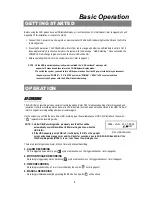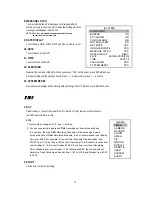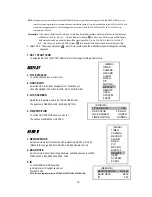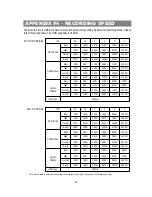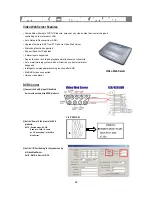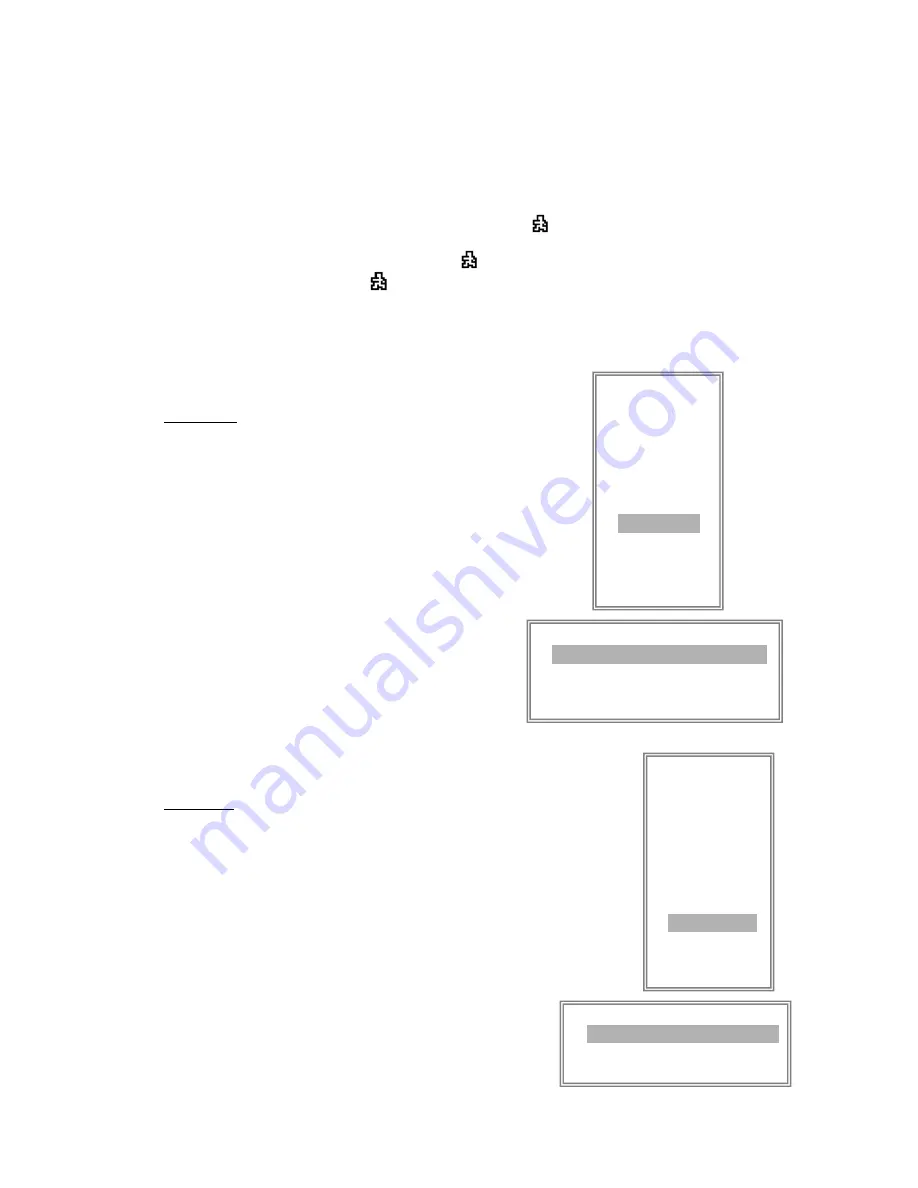
16
DISPLAY
1. TITLE DISPLAY
To set the title shown on monitor or not.
2. OSD COLOR
Select the OSD (On Screen Display) color. The options are
YELLOW, GREEN, CYAN, BLUE, PINK, GRAY, WHITE, RED.
(MENU)
TIMER
CAMERA
RECORD
ALARM
DWELL
PIP
MOTION
DISPLAY
REMOTE
USER
SYSTEM
EVENT
(DISPLAY)
TITLE DISPLAY YES
OSD COLOR YELLOW
LOSS SCREEN GREEN
TIME POSITION NORMAL
3. LOSS SCREEN
Retain the last picture or select the LOSS SCREEN color.
The options are GREEN, BLACK, BLUE and RETAIN.
4. TIME POSITION
To set the OSD POSITION shown on monitor.
The options are NORMAL or CENTER.
REMOTE
1. REMOTE MODE
Set the remote mode for connection with computer via RS-232 or RS-485.
(Please refer to page. 23& 24 for RS-232 & RS-485 Remote Control).
2. BAUD RATE
Set the remote protocol transmitting baud rate. Available options are 115200,
57600, 19200, 9600, 4800, 3600, 2400, 1200.
3. ID
To control different DVR by setting
remote protocol. ID number can be set
from 000 to 255.
NOTE: Network application refer to APPENDIX #5 NETWORK APPLICATION.
(MENU)
TIMER
CAMERA
RECORD
ALARM
DWELL
PIP
MOTION
DISPLAY
REMOTE
USER
SYSTEM
EVENT
(REMOTE)
REMOTE MODE RS-485
BAUD RATE 9600
ID 255
NOTE: The trigger recording time will depend on ALARM DURATION mode setting (Please refer to page.13 for ALARM DURATION) and it will
record from the last trigger time. For example, when the alarm duration setting is 1 min, the recording time is from 9:00:00 to 9:01:00. If the
motion detection trigged again at 9:00:40, the trigged recording time will from 9:00:00 to 9:00:40 and 9:00:40 to 9:01:40. The total
recording time is 00:01:40.
2. Select ”OFF”: The screen still shows and if it is in record mode, the motion detection will change the scanning
sequence.
7. DAY / START / END
To setup the DAY and the START/ END time for motion trigger recording timer setting.
For example : If the motion is detected on Camera #1, its recording & scanning sequence will be more frequently. The sequence
will be as 1st, 2nd, 1st, 3rd, 1st, … 4th. And channel 1 will show on the screen. If 2nd camera and 3rd camera
both motion detection are activated, they will be scanning as 2nd, 3rd, 1st, 2nd, 3rd, 4th, 2nd, 3rd, 1st, 2nd, 3
rd
,
4th … and vice versa. And CH2 & CH3 will show for a period of time which is same as Alarm Duration time.