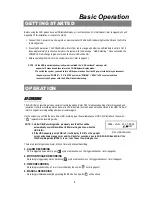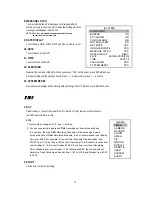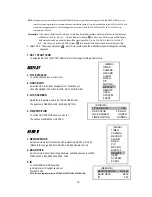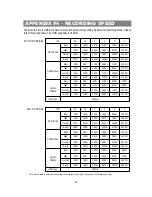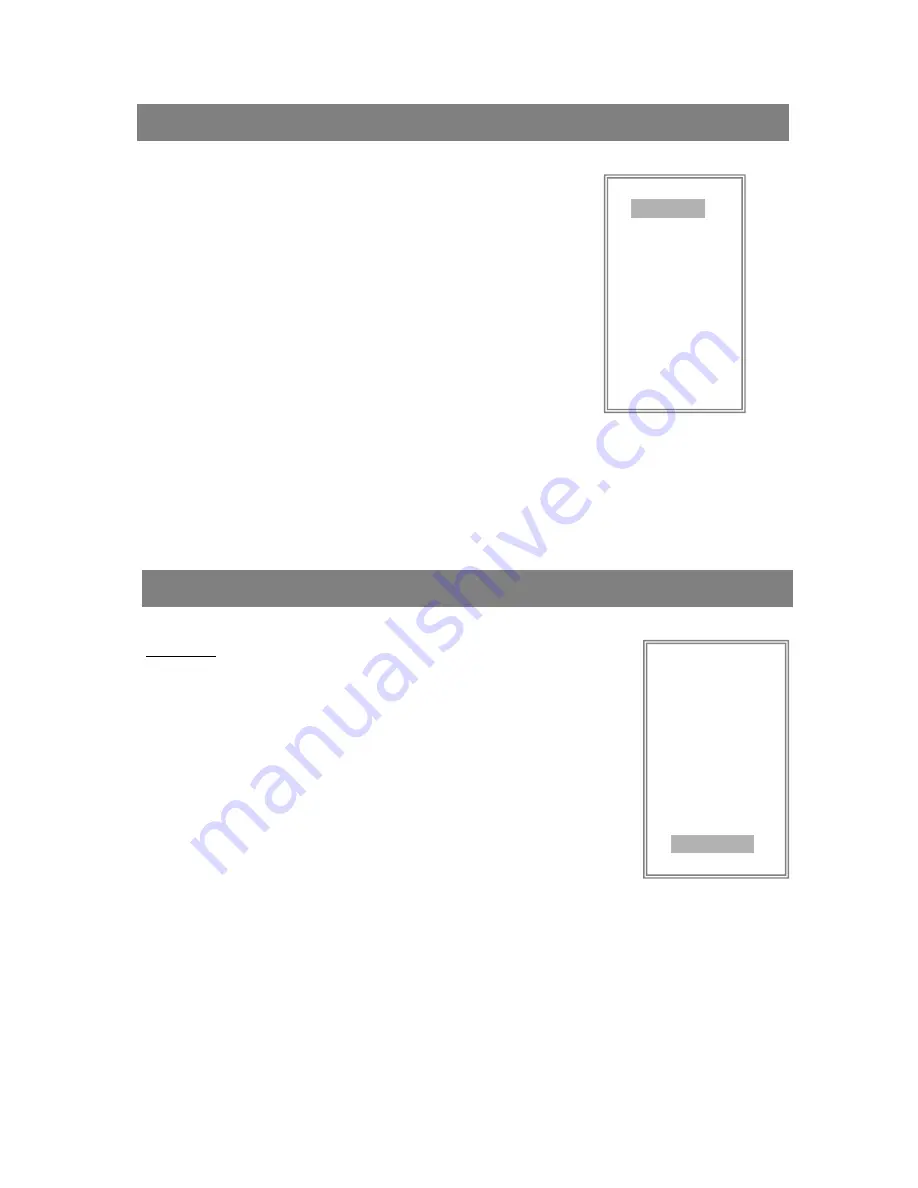
10
There are 12 options available in the Main Menu:
TIMER ---------- Program Timer Recording
CAMERA ------- Camera Setup
RECORD ------- Recording Mode Setup
ALARM --------- Alarm Setup
DWELL --------- Dwell time Setup
PIP --------------- Picture in Picture Setup
MOTION -------- Motion Detection Setup
DISPLAY ------- Display Mode Setup
REMOTE ------- Remote Control Setup
USER ----------- User Password Setup
SYSTEM ------- System Setup
EVENT --------- Event List
Outlined below are the buttons used for Menu setting :
‧
“
▲
” and “
▼
” : Scroll up and down within a menu option.
‧
“
◄
” and “
►
” : Scroll sideways within a menu option that has been selected
‧
“ + ” and “ - ” : Increase and decrease the number or change values when an option is selected and is blinking
‧
ENTER : Select a submenu / an option under a submenu for browsing / modification
‧
MENU : Complete modification of a menu option; exit a menu
MAIN MENU
(MENU)
TIMER
CAMERA
RECORD
ALARM
DWELL
PIP
MOTION
DISPLAY
REMOTE
USER
SYSTEM
EVENT
Detailed Menu Setup
MENU OPTIONS
SYSTEM
1. AUDIO INPUT
To choose one of 4 channels to record. (
It can only record 1 input at the same time
)
2. BUZZER
Set the BUZZER “ON”, it will buzzer by event occurrence when the setting is ON.
3. EXT ALARM
To set the EXT ALARM. It will be trigged by event occurrence when the setting is ON.
4. VLOSS ALARM
To set the VLOSS ALARM. When the setting is “ON”, the alarm will start by the setting
of Buzzer, EXT alarm or Alarm Duration.
5. MOTION ALARM
To set the MOTION ALARM. When the setting is “ON”, the alarm will start
by the setting of Buzzer, EXT alarm or Alarm Duration.
(MENU)
TIMER
CAMERA
RECORD
ALARM
DWELL
PIP
MOTION
DISPLAY
REMOTE
USER
SYSTEM
EVENT
6. KEY MUTE
To set the KEY MUTE. When the setting is “YES”, there will be no sound when you press any key.
7. HDD OVERWRITE
To set the HDD OVERWRITE. When the HDD is full under O/W recording mode, previously recorded
files will be overwritten without further warning notices if the HDD OVERWRITE is ON.