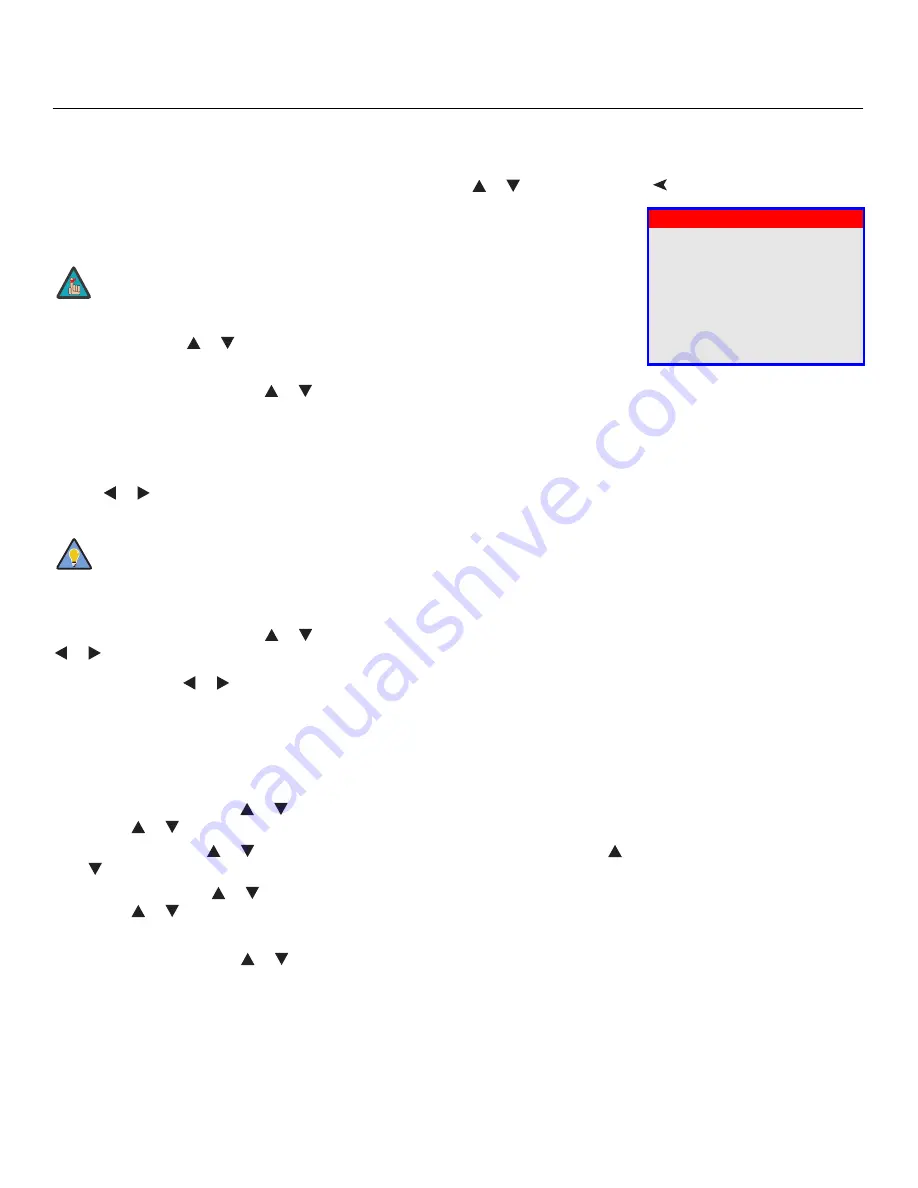
Operation
Vidikron Vision 70 Series Owner’s Operating Manual
55
PRE
L
IMINAR
Y
Lamp Hours:
Lamp Hours indicates how long the currently-installed lamp has been in
service. (This part of the menu is read-only.)
Installation
To access the Installation adjustments, press
MENU
, then press the
or
button to
highlight Installation and press
ENTER
. The Installation sub-menu, shown at left, appears.
Press
EXIT
to return to the previous menu or press
MENU
to close all menus.
Language:
Press the
or
button to select from the available languages (English, French,
Spanish, German and Italian).
Picture Configuration:
Press the
or
button to change the orientation of the projected
image. The Vision 70 can be installed on a ceiling or in a rear-screen configuration with one
or more mirrors. There are four settings: Floor Front, Ceiling Front, Floor Rear and Ceiling
Rear.
Keystone:
To correct distortion resulting from the angle of projection, select Keystone and
use the
or
button to make the image rectangular.
OSD Position:
To adjust the horizontal and vertical position of the OSD, select OSD Position
and press
ENTER
. Then, press the
or
button to select Horizontal or Vertical and use the
or
button to adjust.
OSD Timer:
Use the
or
button to set the OSD Timer. This timer controls how long the
menus remain on-screen after selecting them. Select from 0 to 60 seconds, in 3-second
increments. When you set the OSD Timer to 0, the menus remain on-screen until you hide
them by pressing
MENU
.
PIP/PBP Setup:
Select PIP/PBP Setup from the Installation menu to change the PIP/PBP
settings.
• PIP/PBP Enable:
Press the
or
button to select PIP/PBP Enable, then press
ENTER
.
Press the
or
button to select Off or On, then press
ENTER
.
• PIP Set Up:
Press the
or
button to select PIP Set Up, then press
ENTER
. Press the
or
button to select PIP Off, Graphic in Video or Video in Graphic, then press
ENTER
.
• PBP Set Up:
Press the
or
button arrows to select PBP Set Up, then press
ENTER
.
Press the
or
button to select PBP Off, Graphic by Video or Video by Graphic, then
press
ENTER
.
Background Color:
Press the
or
button to select the image Background Color (grey,
blue or white). The Background Color appears when no incoming signal is present.
Installation
Language
Picture Configuration
Keystone
OSD Position
OSD Timer
PIP/PBP Setup
Background Color
When you change a setting in the Installation menu, the change takes
effect immediately; you do not need to press
ENTER
afterwards. (Press
EXIT
to return to the previous menu or
MENU
to exit.)
Vidikron recommends that the keystone feature not be used unless
absolutely necessary, as it may cause artifacts in the image.
Note
Tip
Содержание Model 70
Страница 2: ......
Страница 10: ...Table of Contents x Vidikron Vision 70 Series Owner s Operating Manual P R E L I M I N A R Y Notes ...
Страница 12: ...List of Figures xii Vidikron Vision 70 Series Owner s Operating Manual P R E L I M I N A R Y Notes ...
Страница 54: ...Installation 42 Vidikron Vision 70 Series Owner s Operating Manual P R E L I M I N A R Y Notes ...
Страница 74: ...Operation 62 Vidikron Vision 70 Series Owner s Operating Manual P R E L I M I N A R Y Notes ...
Страница 89: ......






























