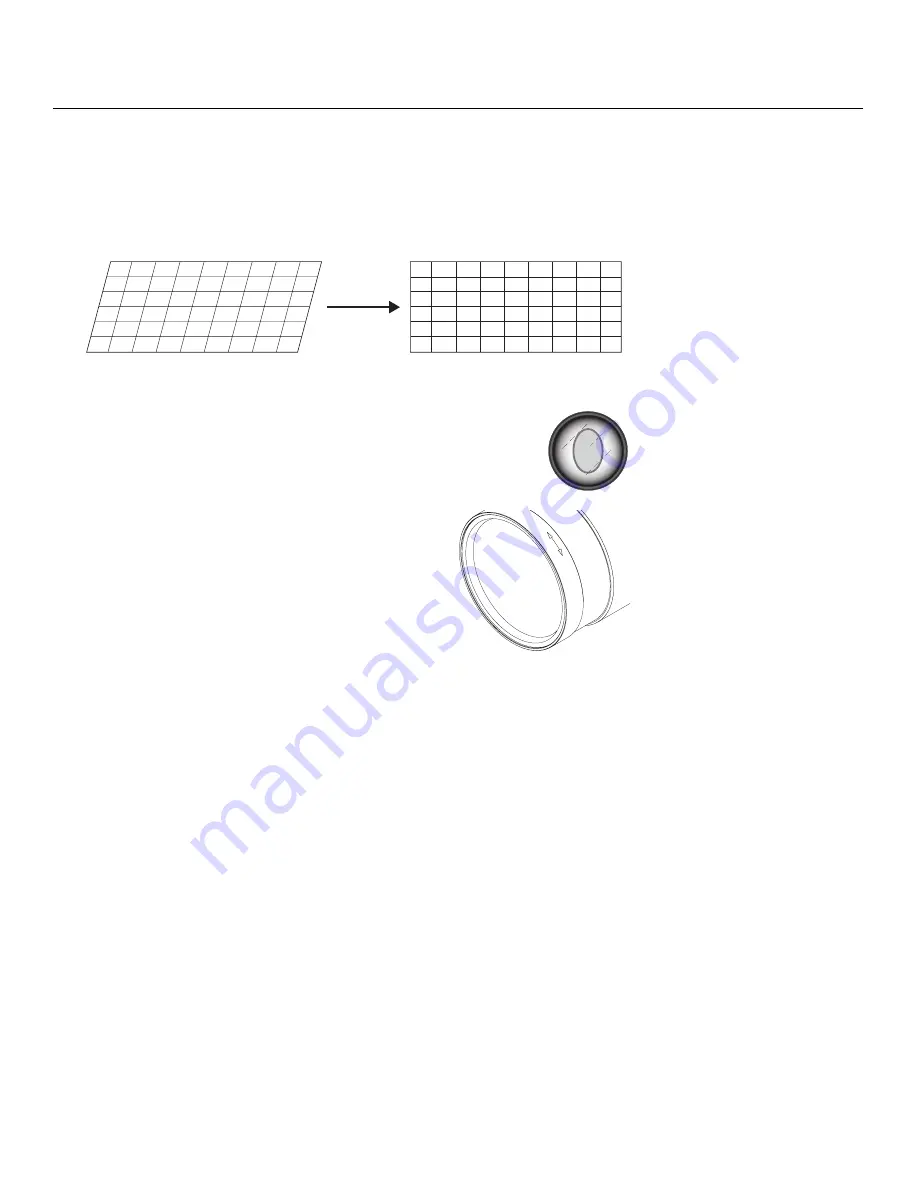
Installation
Vidikron Vision 70 Series Owner’s Operating Manual
41
PRE
L
IMINAR
Y
Adjusting the Geometry:
1.
Input an anamorphic cross-hatch test pattern to the projector.
2.
Unscrew the Anamorphic Lens just enough to allow it to rotate freely.
3.
Grasp the lens by the center ring and rotate the lens until the image is properly
anamorphic:
4.
When the image geometry appears correct, tighten the Anamorphic
Lens Set Screw (item #10) to secure the lens in place. (When viewed
from the front, the rear opening on the anamorphic lens should
appear as a tall, narrow oval.)
Focus:
Finally, rotate the Focus Ring on the anamorphic lens
to fine-tune the optical focus.
Wrong Position
Correct Position
F
O
C
U
S
Содержание Model 70
Страница 2: ......
Страница 10: ...Table of Contents x Vidikron Vision 70 Series Owner s Operating Manual P R E L I M I N A R Y Notes ...
Страница 12: ...List of Figures xii Vidikron Vision 70 Series Owner s Operating Manual P R E L I M I N A R Y Notes ...
Страница 54: ...Installation 42 Vidikron Vision 70 Series Owner s Operating Manual P R E L I M I N A R Y Notes ...
Страница 74: ...Operation 62 Vidikron Vision 70 Series Owner s Operating Manual P R E L I M I N A R Y Notes ...
Страница 89: ......






























