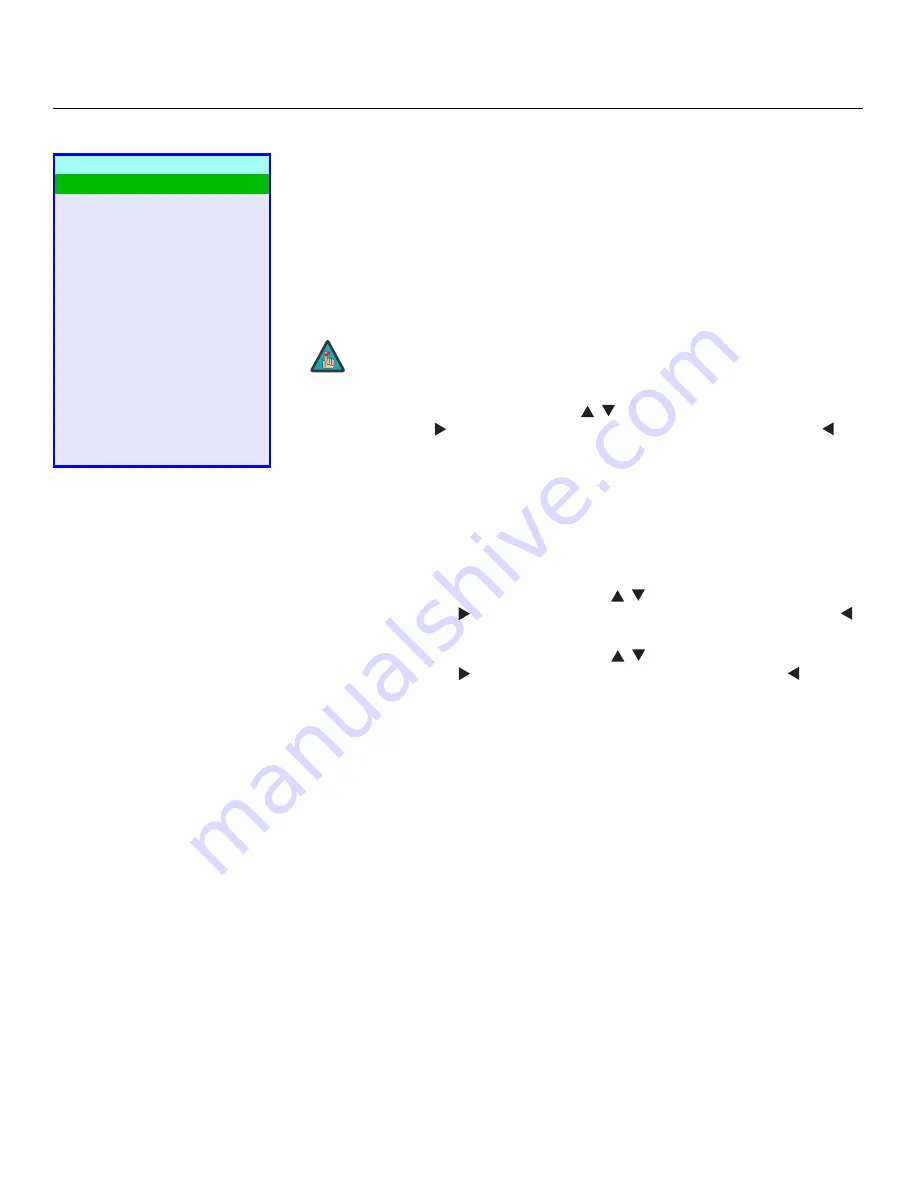
Operation
36
Vidikron VL-52 and VL-57 Owner’s Operating Manual
PRE
L
IMINAR
Y
Setup
Use the controls in the Setup menu to perform advanced image quality adjustments and
access various other DView features.
OSD Language:
Select OSD Language from the Setup menu and press
ENTER
. Then, use the
up- or down-arrow buttons to select the OSD language (English, French, Spanish, Portuguese
or German). Press
ENTER
again to confirm your selection.
PC Mode Adjust:
To improve the quality of displayed images from a computer or other
VESA-compliant, RGB (4
8
0p or higher) source, select PC Mode Adjust and press
ENTER
.
• Auto Adjust:
Auto Adjust automatically adjusts settings to optimize computer images. To
execute Auto Adjust on command, select Auto Adjust and press
ENTER
.
• Clock:
Use the up- or down-arrow buttons (
,
) to highlight Clock. Then, use the
right-arrow button (
) to increase the pixel clock rate; use the left-arrow button (
) to
decrease it.
• Phase:
Adjust the phase if the image shows shimmer or “horizontal noise.” Pixel phase
adjusts the phase of the pixel sampling clock relative to the incoming signal. The effect of
this control is similar to that of a tracking control on a VCR.
For best results, use a good test pattern such as a smooth gray consisting of a clear pattern
of black and white pixels, or a similar “half on, half off” graphic image. (You may notice
that you can stabilize the image at more than one point. Use either setting in this case.)
• H Position:
Use the up- or down-arrow buttons (
,
) to highlight H Position. Then, use
the right-arrow button (
) to shift the image to the right; use the left-arrow button (
)
to shift the image to the left.
• V Position:
Use the up- or down-arrow buttons (
,
) to highlight V Position. Then, use
the right-arrow button (
) to shift the image up; use the left-arrow button (
) to shift
the image down.
To restore the factory-default Clock, Phase and Position settings, select Factory Reset and
press
ENTER
.
Caption:
Select Caption from the Setup menu to control the display of closed captions when
watching programs that contain them.
• Display:
Select On or Off to control the display of closed captions.
• Digital (VL-52 only):
For digital TV broadcasts, select one of six captioning modes
(Service1, Service2 ... Service6). Service1 usually contains the native-language captions; if a
program is captioned in more than one language, those captions are carried on Service2
through Service6.
• Analog:
Select one of four captioning modes: CC1, CC2, CC3 or CC4. CC1 usually contains
the native-language captions; if a program is captioned in more than one language, those
captions are carried on CC2, CC3 or CC4.
The DView also supports “text mode” captioning; to use this feature, select Text1, Text2,
Text3 or Text4. The text modes, instead of displaying a few lines of captions somewhere
on the picture, take over all or half of the screen to display scrolling text information. (The
text modes are seldom used today, so most of the time there is no information there to
see.) The text field is sometimes used for embedding Internet data (called Interactive TV
Links, or ITV Links) in the captions.
Setup
OSD Language
PC Mode Adjust
Caption
Parental Control (VL-52 only)
Letterbox Mode
Input Selection
Monitor Out
Overscan
Input Label
HDMI Audio
RGB Signal
Film Mode
Auto Backlight
OSD Timer
Auto Off
➤
Auto Adjust may take some time to complete, depending on the
characteristics of the incoming signal.
Note
Содержание DView VL-52
Страница 2: ......
Страница 12: ...List of Figures xii Vidikron VL 52 and VL 57 Owner s Operating Manual P R E L I M I N A R Y Notes ...
Страница 60: ...Operation 48 Vidikron VL 52 and VL 57 Owner s Operating Manual P R E L I M I N A R Y Notes ...
Страница 68: ...Serial Communications 56 Vidikron VL 52 and VL 57 Owner s Operating Manual P R E L I M I N A R Y Notes ...
Страница 74: ...Specifications 62 Vidikron VL 52 and VL 57 Owner s Operating Manual P R E L I M I N A R Y Notes ...
Страница 75: ......
















































