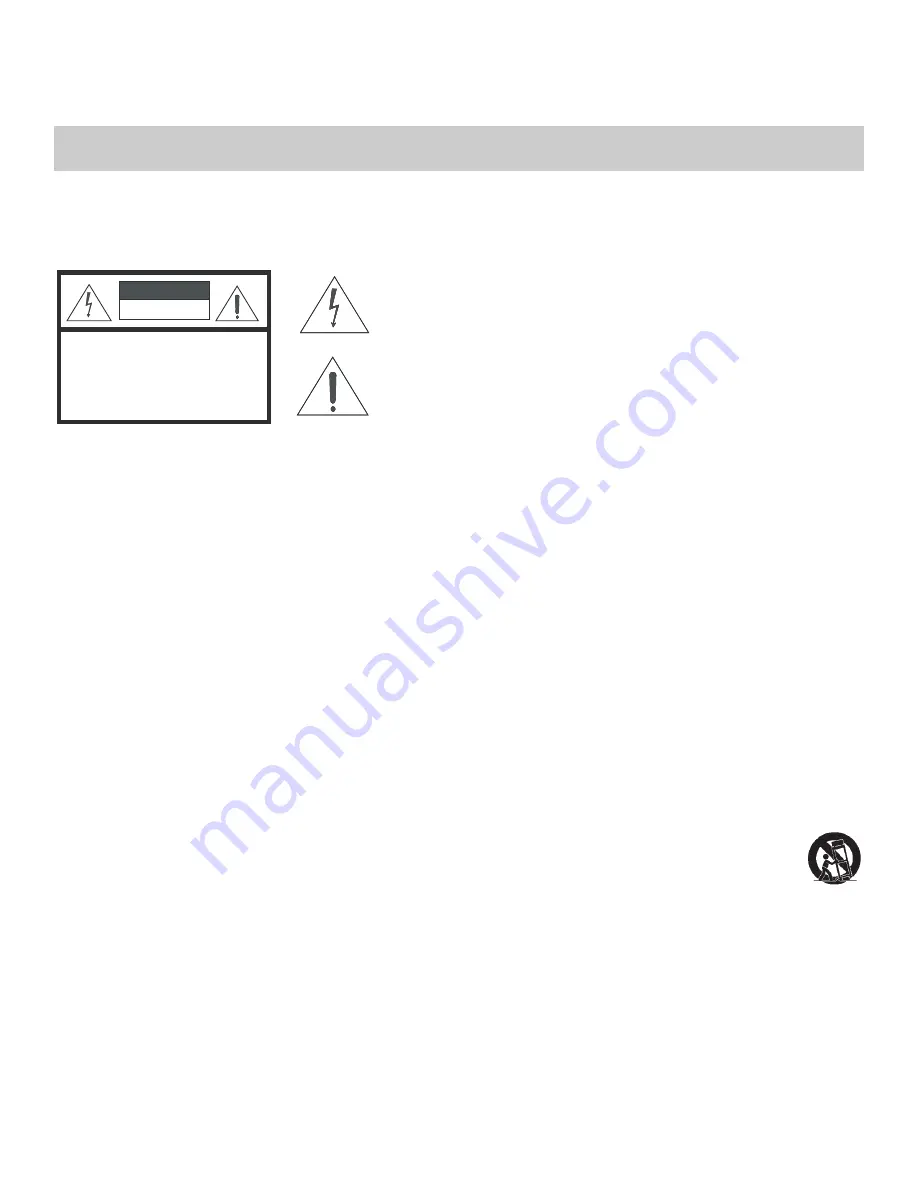
vi
Vidikron VL-52 and VL-57 Owner’s Operating Manual
PRE
L
IMINAR
Y
Thank you for your purchase of this quality Vidikron product! For best performance, please read this manual carefully as it is your
guide through the menus and operation.
1.
Read these instructions.
2.
Keep these instructions.
3.
Heed all warnings.
4.
Follow all instructions.
5.
Do not use this apparatus near water.
6.
Clean only with a dry cloth.
7.
Do not block any of the ventilation openings. Install in accordance with the manufacturer’s instructions.
8
.
Do not install near any heat sources such as radiators, heat registers, stoves, or other apparatus (including amplifiers) that
produce heat.
9.
Do not defeat the safety purpose of the polarized or grounding type plug. A polarized plug has two blades with one wider
than the other. A grounding type plug has two blades and a third grounding prong. The wide blade or the third prong is
provided for your safety. When the provided plug does not fit into your outlet, consult an electrician for the replacement of the
obsolete outlet.
10. Protect the power cord from being walked on or pinched particularly at plugs, convenience receptacles and the point where
they exit from the apparatus.
11. Only use the attachments/accessories specified by Vidikron.
12. Use only with a cart, stand, tripod, bracket or table specified by the manufacturer or sold with the apparatus. When
a cart is used, use caution when moving the cart/apparatus to avoid injury from tip-over.
13. Unplug this apparatus during lightning storms or when unused for long periods of time.
14. Refer all servicing to qualified service personnel. Servicing is required when the apparatus has been damaged in
any way, such as power supply cord or plug is damaged, liquid has been spilled or objects have fallen into the apparatus, the
apparatus has been exposed to rain or moisture, does not operate normally, or has been dropped.
Important Safety Instructions
WARNING
This symbol is intended to alert the user to the presence of
uninsulated “dangerous voltage” within the product’s enclosure that
may be of sufficient magnitude to constitute a risk of electric shock.
This symbol is intended to alert the user to the presence of important
operating and maintenance (servicing) instructions in the literature
accompanying the appliance.
CAUTION
RISK OF ELECTRIC SHOCK
DO NOT OPEN
CAUTION:
TO REDUCE THE RISK OF ELECTRIC SHOCK
DO NOT REMOVE COVER (OR BACK)
NO USER SERVICEABLE PARTS INSIDE.
REFER SERVICING TO QUALIFIED
SERVICE PERSONNEL.
Содержание DView VL-52
Страница 2: ......
Страница 12: ...List of Figures xii Vidikron VL 52 and VL 57 Owner s Operating Manual P R E L I M I N A R Y Notes ...
Страница 60: ...Operation 48 Vidikron VL 52 and VL 57 Owner s Operating Manual P R E L I M I N A R Y Notes ...
Страница 68: ...Serial Communications 56 Vidikron VL 52 and VL 57 Owner s Operating Manual P R E L I M I N A R Y Notes ...
Страница 74: ...Specifications 62 Vidikron VL 52 and VL 57 Owner s Operating Manual P R E L I M I N A R Y Notes ...
Страница 75: ......







































