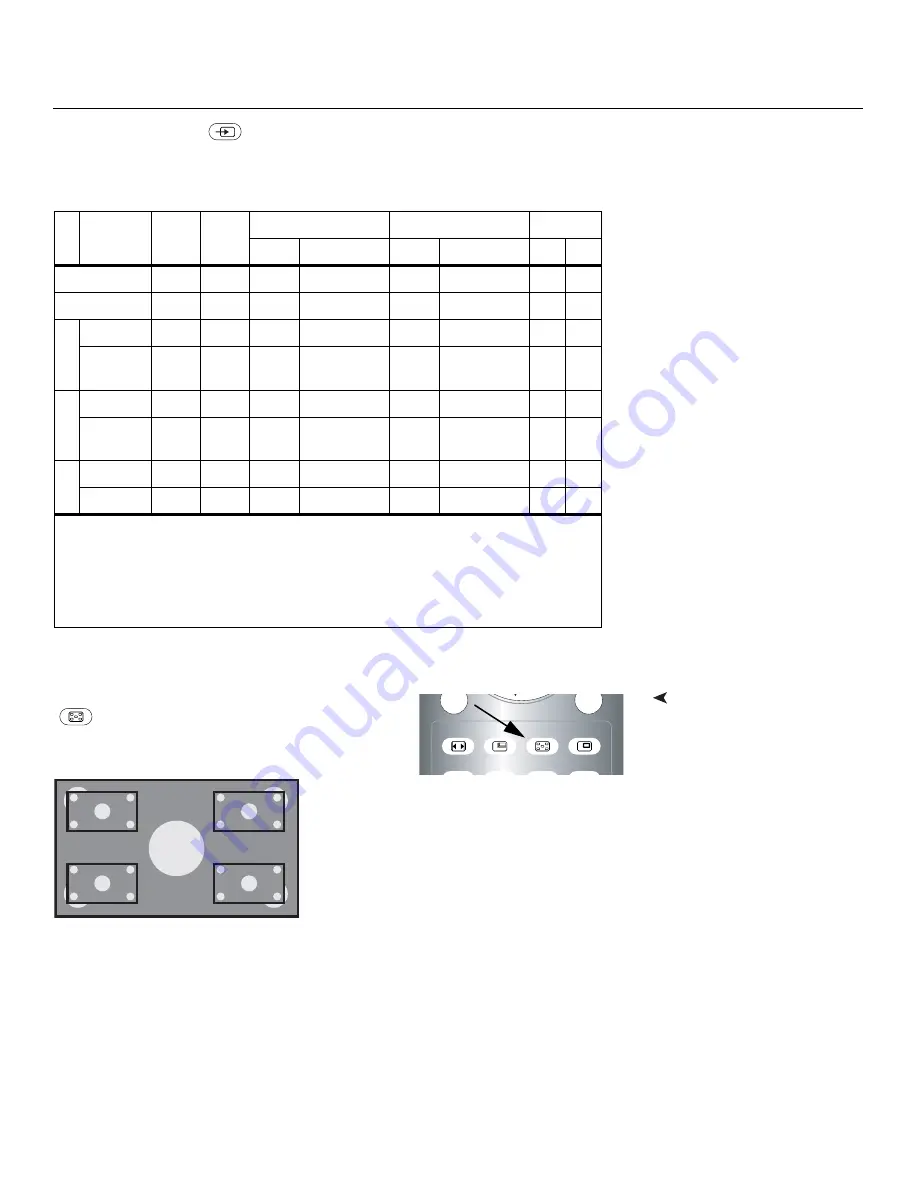
Operation
Vidikron VL-37 Owner’s Operating Manual
41
Press the
TV/AV
button (
) to select a PIP signal source. For each source, Table 4-3 shows
which of the other sources are available as a PIP source.
Changing the PIP Position
To change the PIP window position, press the
POSITION
(
) button on the remote control repeatedly until
the window is in the desired position.
Table 4-3. Available Main and PIP Source Combinations
Main
PIP
INPUT
1
INPUT
2
INPUT3
INPUT4
PC
VIDEO COMPONENT VIDEO COMPONENT RGB DVI
INPUT1
X
O
O
O
O
O
O
O
INPUT2
O
X
O
O
O
O
O
O
INP
U
T3
VIDEO
O
O
X
X
O
O
O
O
COMPO-
NENT
O
O
X
X
O
X
X
O
IN
PUT4
VIDEO
O
O
O
O
X
X
O
O
COMPO-
NENT
O
O
O
X
X
X
X
O
PC
RGB
O
O
O
X
O
X
X
O
DVI
O
O
O
O
O
O
O
X
Notes:
1. “O” means that that source is available as a PIP source when that input is selected; “X” means that it
is not.
2. The DView cannot display the same source in both the main and PIP windows, nor can it display
RGB and component video simultaneously.
MENU
MENU
EXIT
EXIT
ASPECT
SIZE
POSITION
PIP
P.MODE
SWAP
TV/AV
S.SWAP
CH
1
2
4
3
Содержание DView VL-37HD
Страница 1: ...VL 37HD HIGH DEFINITION FLAT PANEL LCD MONITOR VERSION 1 2 O W N E R S O P E R A T I N G M A N U A L...
Страница 2: ......
Страница 10: ...List of Figures x Vidikron VL 37 Owner s Operating Manual Notes...
Страница 22: ...Controls and Functions 12 Vidikron VL 37 Owner s Operating Manual Notes...
Страница 32: ...Installation 22 Vidikron VL 37 Owner s Operating Manual Notes...
Страница 56: ...Maintenance and Troubleshooting 46 Vidikron VL 37 Owner s Operating Manual Notes...
Страница 64: ...Specifications 54 Vidikron VL 37 Owner s Operating Manual Notes...
Страница 65: ......
















































