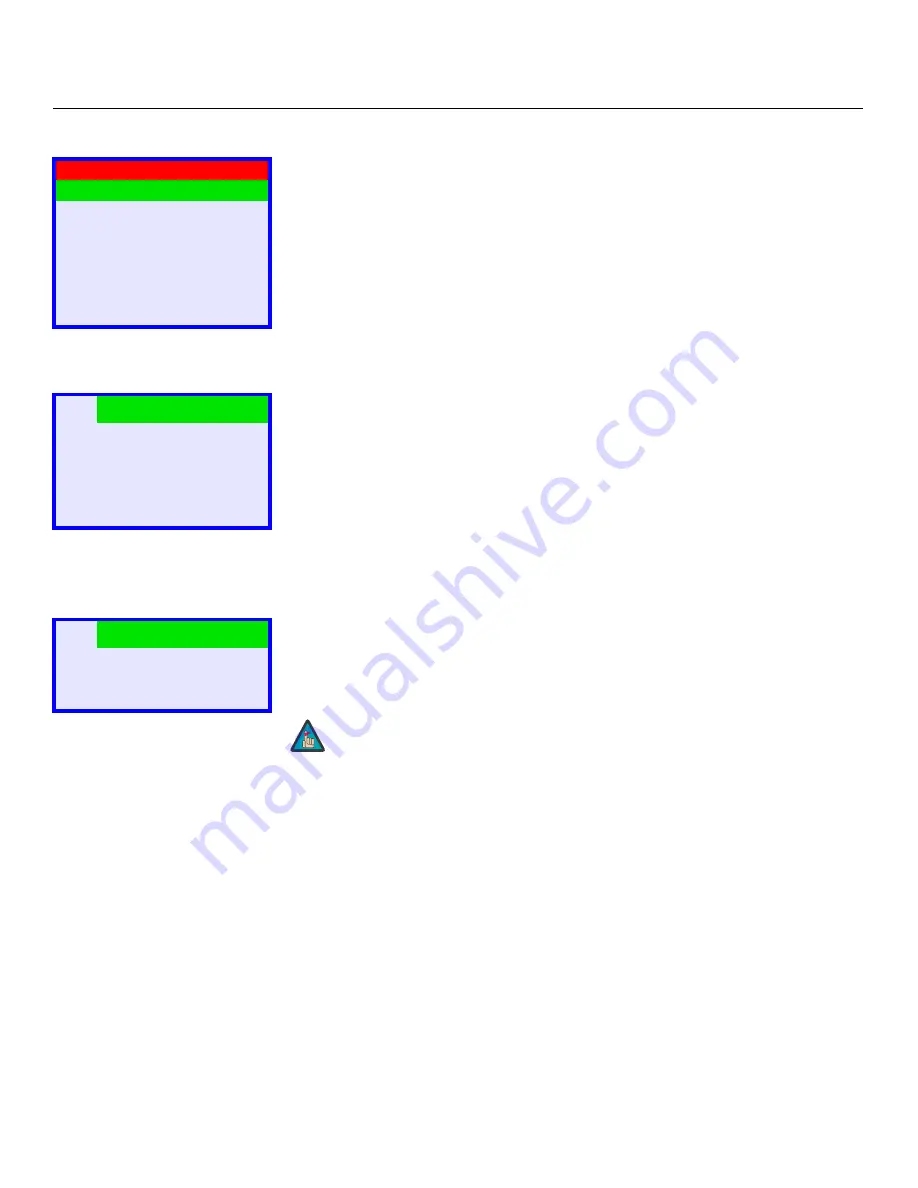
Operation
26
Vidikron VL-37 Owner’s Operating Manual
Main Menu
The Main Menu is the starting point for accessing all DView functions.
(The ISF Calibration menu is not accessible until you enter a passcode.)
Source
From the Main Menu, select Source to choose a video signal source.
The active source is indicated by a green square (
■
) to its left; in the example at left, TV is the
active source.
Aspect Ratio
To change the aspect ratio (size and shape) of the projected image, select Aspect Ratio from
the Main Menu and press
ENTER
. Select the appropriate aspect ratio for the type of program
material being viewed; refer to Table 4-1.
The currently-selected aspect ratio is indicated by a green square (
■
) to its left; in the
example at left, Anamorphic is selected.
Vidikron VL-37
Source
Aspect Ratio
Picture Adjust
Audio
Timer
Setup
ISF Calibration
➤
■
Input1
Input2
Input3
Input4
DVI
RGB
➤
■
Anamorphic
Standard
Letterbox
IntelliWide
➤
When you change the aspect ratio, save the change to a preset
afterwards. Otherwise, the change will be lost when a different input is
selected. (The aspect ratio is saved for each input and resolution
separately.) For information about saving settings, refer to
Save
Settings (not available for RGB input)
on page 33.
Note
Содержание DView VL-37HD
Страница 1: ...VL 37HD HIGH DEFINITION FLAT PANEL LCD MONITOR VERSION 1 2 O W N E R S O P E R A T I N G M A N U A L...
Страница 2: ......
Страница 10: ...List of Figures x Vidikron VL 37 Owner s Operating Manual Notes...
Страница 22: ...Controls and Functions 12 Vidikron VL 37 Owner s Operating Manual Notes...
Страница 32: ...Installation 22 Vidikron VL 37 Owner s Operating Manual Notes...
Страница 56: ...Maintenance and Troubleshooting 46 Vidikron VL 37 Owner s Operating Manual Notes...
Страница 64: ...Specifications 54 Vidikron VL 37 Owner s Operating Manual Notes...
Страница 65: ......






























