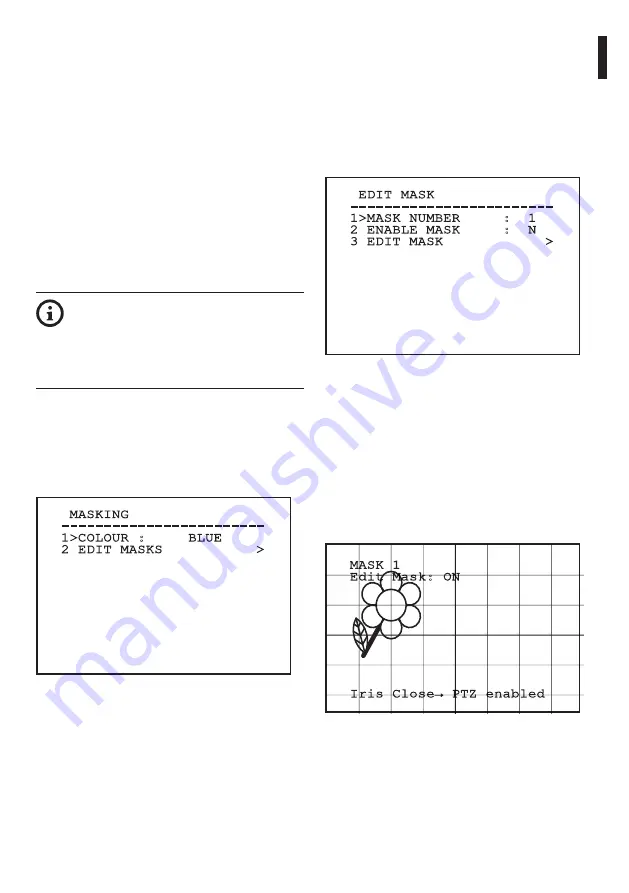
Instruc
tions manual - English - EN
31
MNVCUCZ_1511_EN
9.1.9.3 Masking Menu
Dynamic masking allows the creation of up to a
maximum of 24 masks so as to obtain the masking of
certain areas defined by the user.
Masks are defined in space and take account of the
horizontal, vertical and zoom depth position when
making the settings.
The unit automatically maintains the position and
dimension of the masking, based on the displayed
area.
It is possible to simultaneously display up to 8 masks.
If the device is used at maximum speed, video signal
updating times become critical and it is necessary to
create masks larger than the object so that it remains
masked for longer during the passage and therefore
cannot be seen.
To ensure full functionality, the tilt position
of the masks must always be between -70
and +70 degrees; in addition , the size of
the mask must be double the size of the
object to be masked (both height-wise and
width-wise).
It allows you to configure the following parameters:
1.
Mask Colour
: Allows you to choose the colour
of the masks.
2.
Edit Masks
: Allows access to the Edit Masks
submenu and set the dynamic masking
parameters.
MASKING
------------------------
1>COLOUR : BLUE
2 EDIT MASKS >
Fig.
52
9.1.9.4 Masking Menu (Edit Masks)
It allows you to configure the following parameters:
1.
Mask Number
: Allows you to choose the mask
on which to operate.
2.
Enable Mask
: Enables or disables the selected
mask.
3.
Edit Mask
: Allows the creation or editing of a
mask.
EDIT MASK
------------------------
1>MASK NUMBER : 1
2 ENABLE MASK : N
3 EDIT MASK >
Fig.
53
Selecting the option Edit Mask in the menu makes it
possible to set new values for the selected mask.
9.1.9.5 How to create a new mask
Choose a disabled mask by selecting Mask Number
from the Edit Masks menu. Select Edit Mask to edit it (
Fig. 53, page 31).
In the following example we shall mask a flower.
• Press the Iris Close button to pass from Masking
mode to Move Camera mode.
MASK 1
Edit Mask: ON
Iris Close→ PTZ enabled
Fig.
54
Содержание ULISSE COMPACT
Страница 2: ......
Страница 4: ......
Страница 83: ......
Страница 86: ......
Страница 165: ......
Страница 168: ......
Страница 234: ...FR Fran ais Manuel d instructions 68 MNVCUCZ_1511_FR 124 390 274 349 391 261 Fig 124 ULISSE COMPACT avec projecteur LED...
Страница 247: ......
Страница 249: ...DE Deutsch Bedienungslanleitung ULISSE COMPACT Outdoor PTZ Kamera f r Day Night berwachung h chster Pr zision...
Страница 250: ......
Страница 316: ...DE Deutsch Bedienungslanleitung 68 MNVCUCZ_1511_DE 124 390 274 349 391 261 Abb 124 ULISSE COMPACT mit LED Scheinwerfer...
Страница 329: ......
Страница 331: ...RU ULISSE COMPACT PTZ...
Страница 332: ......
Страница 339: ...RU 9 MNVCUCZ_1511_RU 10 UPS 6 12...
Страница 341: ...RU 11 MNVCUCZ_1511_RU 5 5 1 3 9 3 2 47 5 2 LED LED 4 9 3 2 47 5 3 IP Ethernet 5 7 4 6 Ethernet 19...
Страница 342: ...RU 12 MNVCUCZ_1511_RU 6 6 1 6 6 2 6 3 IP 6 4...
Страница 343: ...RU 13 MNVCUCZ_1511_RU 6 5 6 5 1 10 54 300dN 8 mm 4 6 5 2 50cm 50cm 50cm 7 7 7 1 20cm 5mm 10mm 8...
Страница 375: ...RU 45 MNVCUCZ_1511_RU Add 86 ONVIF TCAM IP Use PTZ 87 Camera list 88 TVMS TVMS admin 1234 Setup 89...
Страница 380: ...RU 50 MNVCUCZ_1511_RU 9 3 7 1 Autopan Autopan 106 9 3 7 2 Patrol Patrol preset 107 9 3 7 3 Richiamo Movimenti 108...
Страница 381: ...RU 51 MNVCUCZ_1511_RU 9 3 8 Preset Parametri Preset autopan patrol preset 109 9 3 9 Preset 110...
Страница 383: ...RU 53 MNVCUCZ_1511_RU 9 3 13 Parametri Encoder 2 H 264 AVC MJPEG GOP ON Screen Display OSD 113 9 3 14 Strumenti 114...
Страница 384: ...RU 54 MNVCUCZ_1511_RU 10 10 1 115 9 1 13 43 10 2 116 10 3 117 10 4 118 9 1 12 41...
Страница 392: ...RU 62 MNVCUCZ_1511_RU 13 14 preset...
Страница 397: ...RU 67 MNVCUCZ_1511_RU 16 124 387 274 349 261 123 ULISSE COMPACT...
Страница 398: ...RU 68 MNVCUCZ_1511_RU 124 390 274 349 391 261 124 ULISSE COMPACT LED...
Страница 411: ......
Страница 413: ......






























