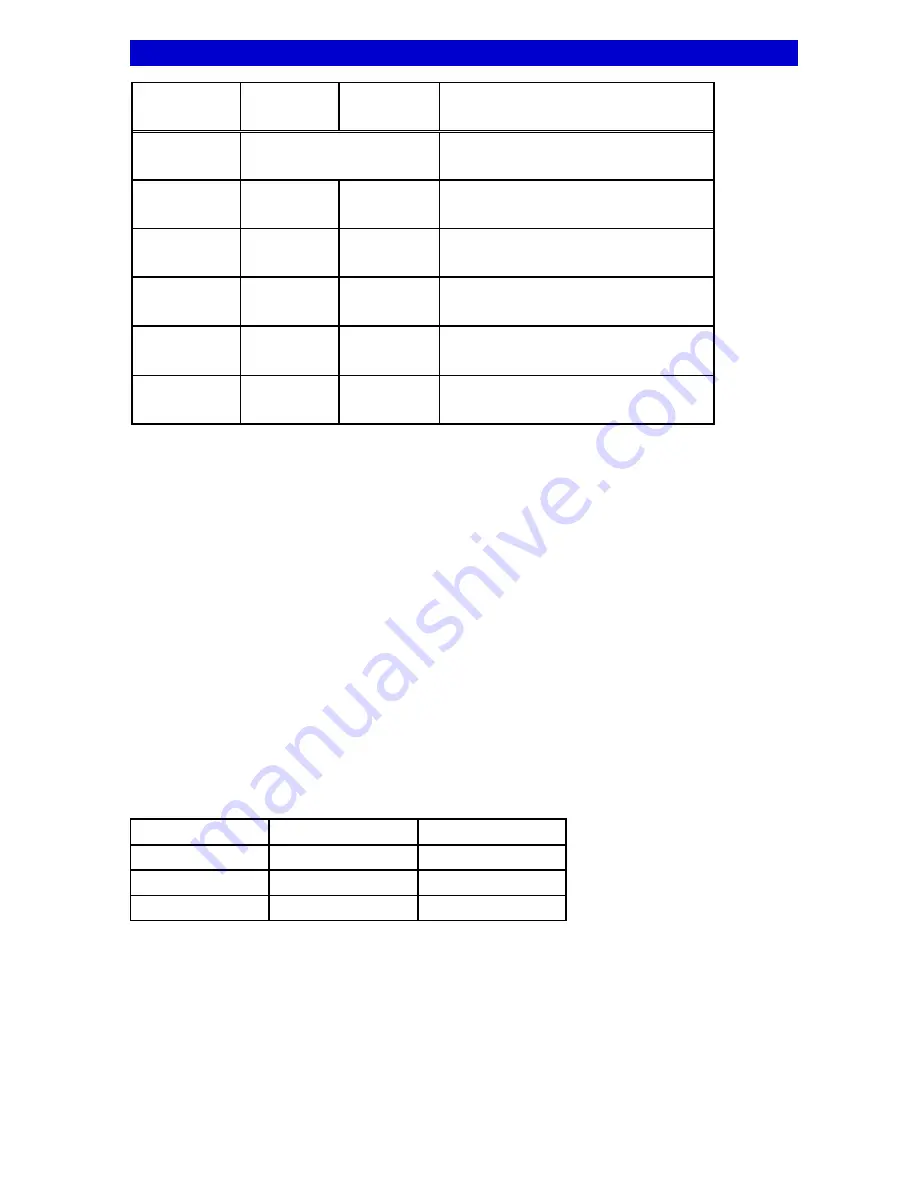
Vi-Q4/C3
User Manual
Viq602c
Field
X range
Y range
Comments
Visible
YES or NO
Determines whether the camera image is
displayed
Top Left
0 to 176
0 to 142
Position of the top-left corner of the
displayed camera image
Bottom Right
0 to 176
0 to 142
Position of the bottom-right corner of the
displayed camera image
Scale
0 to 255
0 to 255
The scale of the displayed image relative
to the input image (255 represents 1:1)
Offset
0 to 176
0 to 142
The position in the input image that
becomes the top-left of the display
image.
Mirror
YES or NO
YES or NO
Set to YES if you want the image to be
mirrored horizontally, vertically or both.
Note:
The coordinate X=0, Y=0 represents the top-left of the image.
X-coordinates refer to the horizontal, larger numbers being further to the right
Y-coordinates refer to the vertical, larger numbers being further to the bottom
3.3.4
Title Positions
Use the
number
keys 1, 2, 3 and 4 to select the camera for which you wish to adjust the image
position.
Use the number keys
9
and
0
to select the
Date/Time
and
Unit title
Use the
up
,
down
,
left
and
right
keys to move the selected title to the desired location on the
screen.
Note that the
down
key moves the title down by 8 steps whilst
up
moves it up by just 1 step. This
arrangement allows fine control of the vertical position without requiring too many key presses.
Use
DEFAULT
to restore the factory defaults of the selected screen format
Repeat for other cameras
Press
ESC
to exit this screen back to the menu
Field
X range
Y range
Camera Title
0 to 57
0 to 144
Unit Title
0 to 57
0 to 144
Date/Time
0 to 57
0 to 144
The coordinate X=0, Y=0 represents the top-left of the image.
X-coordinates refer to the horizontal, larger numbers being further to the right
Y-coordinates refer to the vertical, larger numbers being further to the bottom
3.3.5
Selectable Formats
Screen formats may be selected from the keypad by pressing the
number
keys or the
left
and
right
keys.
This menu option allows you to specify which formats you want to be able to select.
Videoswitch Ltd
9/26
07/09/15
Содержание Vi-Q4/C3
Страница 2: ...Viq602c odt...
Страница 26: ...Vi Q4 C3 User Manual Viq602c 5 7 Assembly Drawing Videoswitch Ltd 22 26 07 09 15...


























