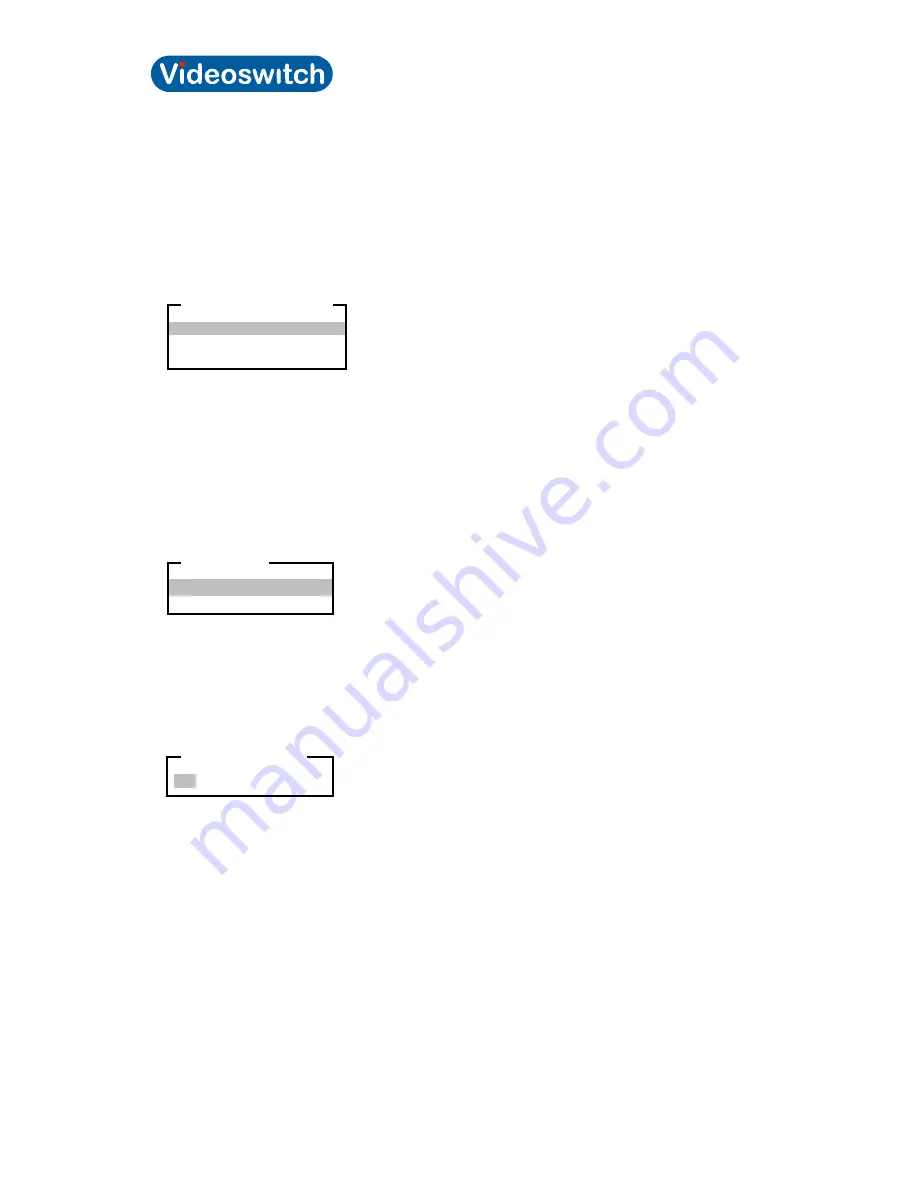
Videoswitch 30
Pos601a.doc
Vi-POSCON Installation Guide
Highlight and click the Channel Bar display option you want. The SCREEN ATTRIBUTES menu
reappears displaying the selected option.
Displaying Date & Time
Use this option to turn the Date & Time display on or off or to give them a dark background. The
default setting is
On
. The Date & Time display is located at the top of the video display screen during
normal Surveillance Mode.
Highlight and click
Display Date & Time
on the SCREEN ATTRIBUTES menu. The DISPLAY DATE
& TIME menu appears.
Highlight and click the Date & Time display option you want. The SCREEN ATTRIBUTES menu
reappears displaying the selected option.
7.11.2 Setting the Video Type
Use this option to change the video input setting. The default setting is
PAL
.
Highlight and click
Video Type
in the SCREEN ATTRIBUTES menu. The VIDEO TYPE menu
appears.
Highlight and click the video type to use. The SCREEN ATTRIBUTES menu reappears displaying the
selected video type option.
7.12 Clearing the User Password
This option lets you restore the User (Manager) Password to its default value (0000).
Highlight and click
Clear User Password
on the SERVICE MENU. The following window appears.
To reset the User Password, highlight and click
YES
. The message "User Password has been reset
to the default setting" briefly appears.
(To cancel resetting the User Password, highlight and click
NO
.)
The
SERVICE MENU
appears.
7.13 Print System Settings
This option lets you print the system settings.
Note:
The Vi-POSCON System must be configured for a 40-column or 80-column printer before
commencing.
Highlight and click
Print System Settings
on the SERVICE MENU. Printing commences.
7.14 Manager
Menu
Use this option to access the Manager Menu from the Service Menu. You can also access the
Manager Menu from the Surveillance Mode.
Highlight and click
Manager Menu
on the SERVICE MENU. The MANAGER MENU appears.
Off
On
Background
DISPLAY DATE & TIME
PAL
NTSC
VIDEO TYPE
NO YES
ARE YOU SURE ?


























