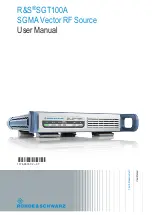Trademarks and Registered Trademarks
•
Windows and Windows mark are trademarks or registered trademarks of Microsoft Corporation in the United
States and/or other countries.
•
HDMI, HDMI mark and High-Definition Multimedia Interface are trademarks or registered trademarks of
HDMI Licensing LLC.
•
The products contained in this manual are authorized by HDMI Licensing LLC with the use right of the
HDMI technology.
•
VGA is the trademark of IBM.
•
UPnP
TM
is a certification mark of the UPnP
TM
Implementers Corporation.
•
Other names of companies and product contained in this manual may be trademarks or registered trademarks
of their respective owners.