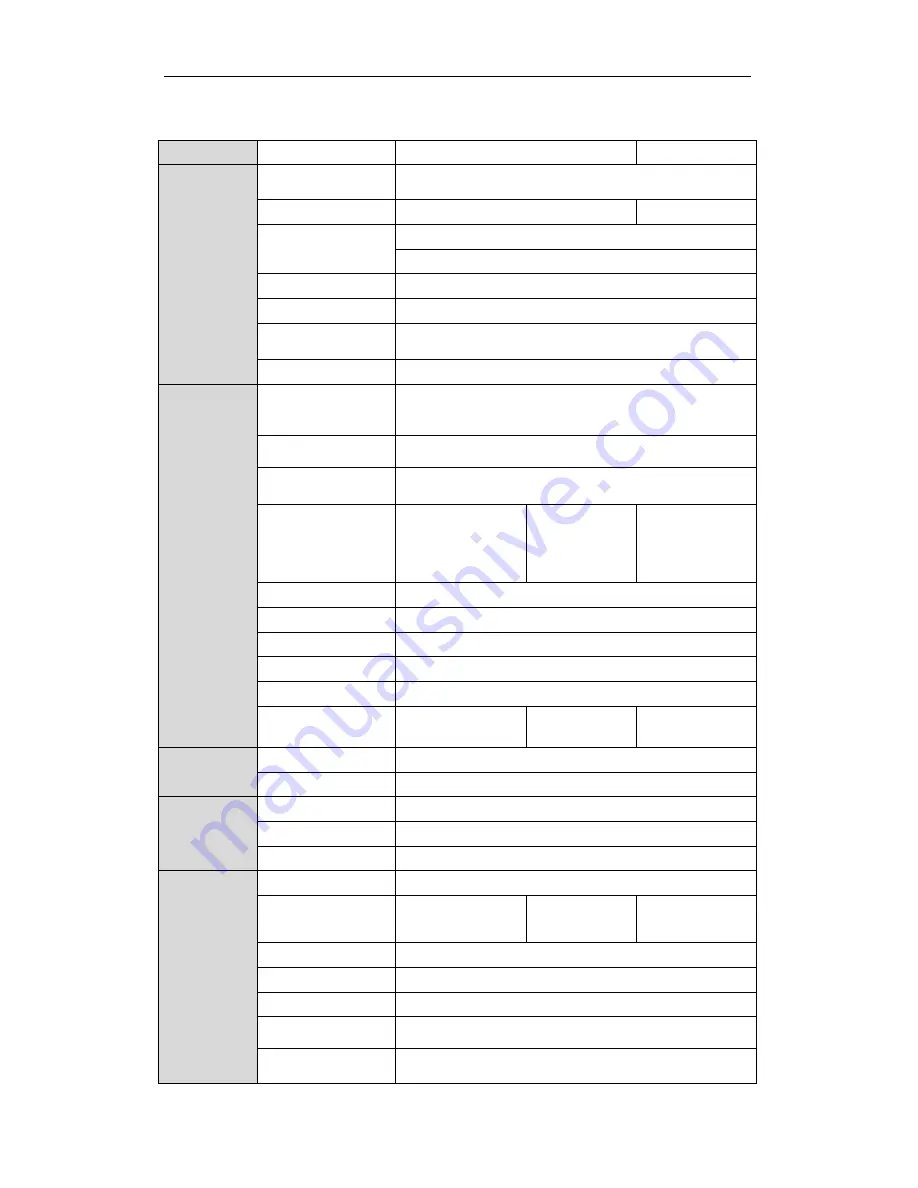
Videoswitch
Vi-P1016
Quick Guide
16
Table 12
Specifications for V
i-
P1016
,
V
i-
P1016
Model
V
i-
P1016
L
Video/
input
Analog video input
16-ch
IP video input
Up to 1080P resolution
Video input interface
BNC (1.0 Vp-p, 75 Ω), PAL /NTSC self-adaptive
Video
output
HDMI/VGA output
1-ch, resolution:
1080P: 1920×1080/60Hz, SXGA: 1280×1024/60Hz,
720P: 1280×720/60Hz, XGA: 1024×768/60Hz
CVBS output
1-ch, BNC (1.0 Vp-p, 75 Ω),
resolution: PAL: 704 × 576, NTSC: 704 × 480
Frame rate
R
eal Time
25 fps
External
interface
Network interface
1, RJ45 10M / 100M Ethernet interface
USB interface
2, USB 2.0
General
Power supply
12 VDC
Consumption
(without HDD or
DVD-R/W)
≤ 10 W
≤ 15 W
Working temperature
-10 º
C ~+55 º
C
Working humidity
10% ~ 90%
Chassis
Standalone 1U chassis
Dimensions
(W × D × H)
315 × 230 × 45 mm
Weight (without HDD
or DVD-R/W)
≤ 2 kg
M
ulti-screen formats
F
ull screen, 2x2 (Quad ), 1+5, 1+7, 3x3, 4x4

































