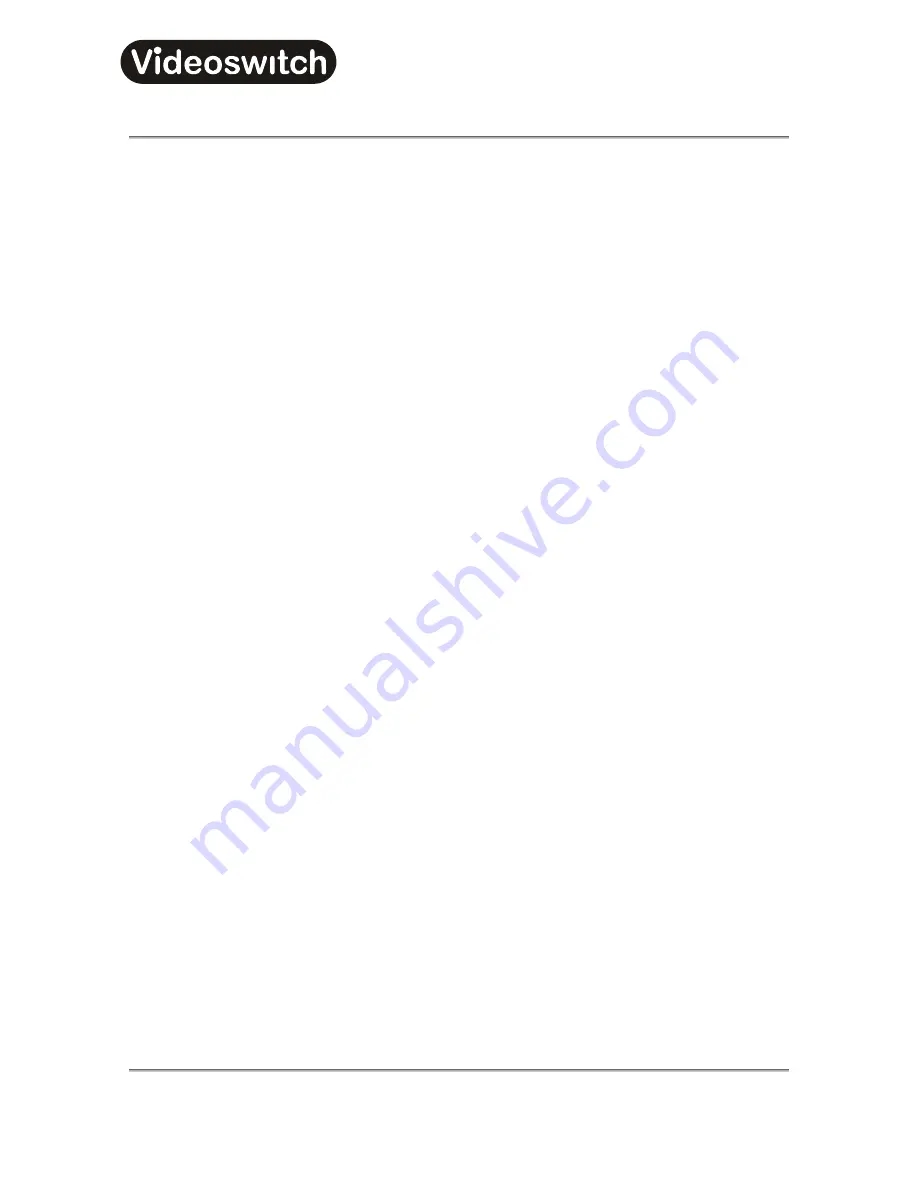
Vi-K2/Vi-K3 Universal
Keyboard
Vi-K2 Universal Keyboard User Manual
35
10 Protocol 5 - VCL
10.1 Supported
functions
•
Pan / tilt / zoom / focus / iris
•
Variable speed pan / tilt / zoom / focus / iris
•
Wash
•
Wipe
•
Relay
•
Auto-pan
•
Presets
(16)
•
Tours
(16)
•
180
°
turn
•
Auto-focus
•
Auto-iris
•
Colour / mono switch
10.2 Joystick
Operation
10.2.1 Pan & Tilt
Move the joystick left, right, up and down to move the dome in the corresponding direction. If the dome has
variable speed, then the further the joystick is moved from its central position, the faster the camera will pan
or tilt.
10.2.2 Zoom
Zoom is achieved by twisting the handle of the joystick clockwise (zoom in), or anti-clockwise (zoom out). If
the camera has variable zoom speed, the more the handle is twisted, the faster the zoom movement will be.
10.3 Lens
Control
10.3.1 Focus
•
The
two
FOCUS
keys can be used to adjust the focus.
•
Press
the
ALT
key and the upper
FOCUS
key to select auto-focus.
10.3.2 Iris
•
The
two
IRIS
keys can be used to adjust the iris.
•
Press
the
ALT
key and the upper
IRIS
key to select auto-iris.
Содержание Vi-K2
Страница 2: ......
Страница 20: ...Vi K2 Vi K3 Universal Keyboard Vi K2 Universal Keyboard User Manual 18...
Страница 93: ...Vi K2 Vi K3 Universal Keyboard Vi K2 Universal Keyboard User Manual 91 23 Protocol 18 BBV RS485...
Страница 107: ......






























