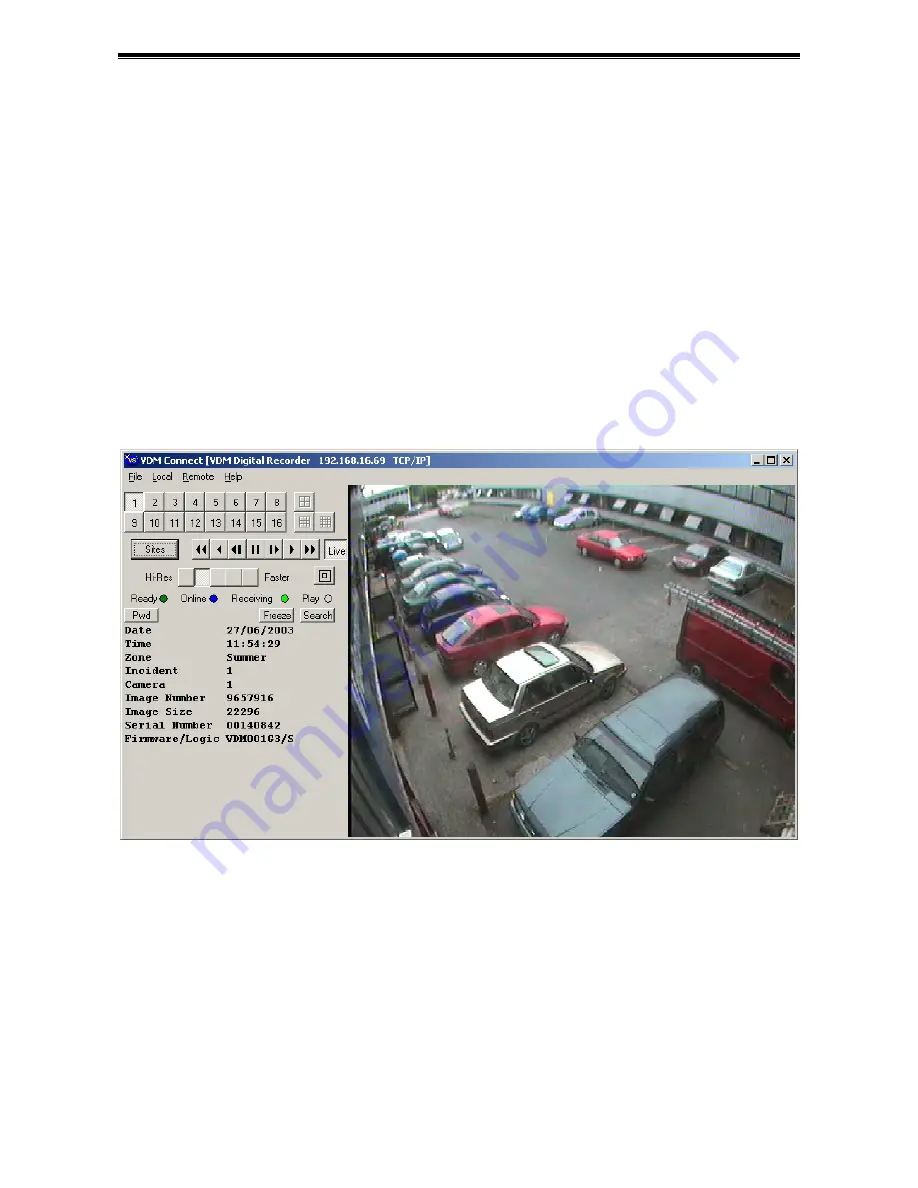
Videoswitch
VDM Digital Recorder
Vdm601r.doc
17
4.3.4
Using VDM Connect
Any VDM that is in the list of sites, may be accessed as follows:
•
Click on “Sites”
•
Select the VDM you want
•
Click on “Connect”.
The “Receiving” indicator will start flashing and images will start to appear once connection has been
established.
Click on the following buttons…
•
Camera buttons 1, 2, 3 etc. select different cameras
•
“Search” recalls recorded images (not that images only update if playing or single stepping)
•
“Live” reverts to live images (also re-starts update if it has stopped)
•
The five “Hi-Res” to “Faster” buttons select the required update/quality trade-off
•
Images may be printed via the “File” menu
Содержание VDM-16G160
Страница 2: ...Videoswitch VDM Digital Recorder Vdm601r doc ...
Страница 55: ...Videoswitch VDM Digital Recorder Vdm601r doc 49 ...
Страница 60: ......
Страница 61: ......






























