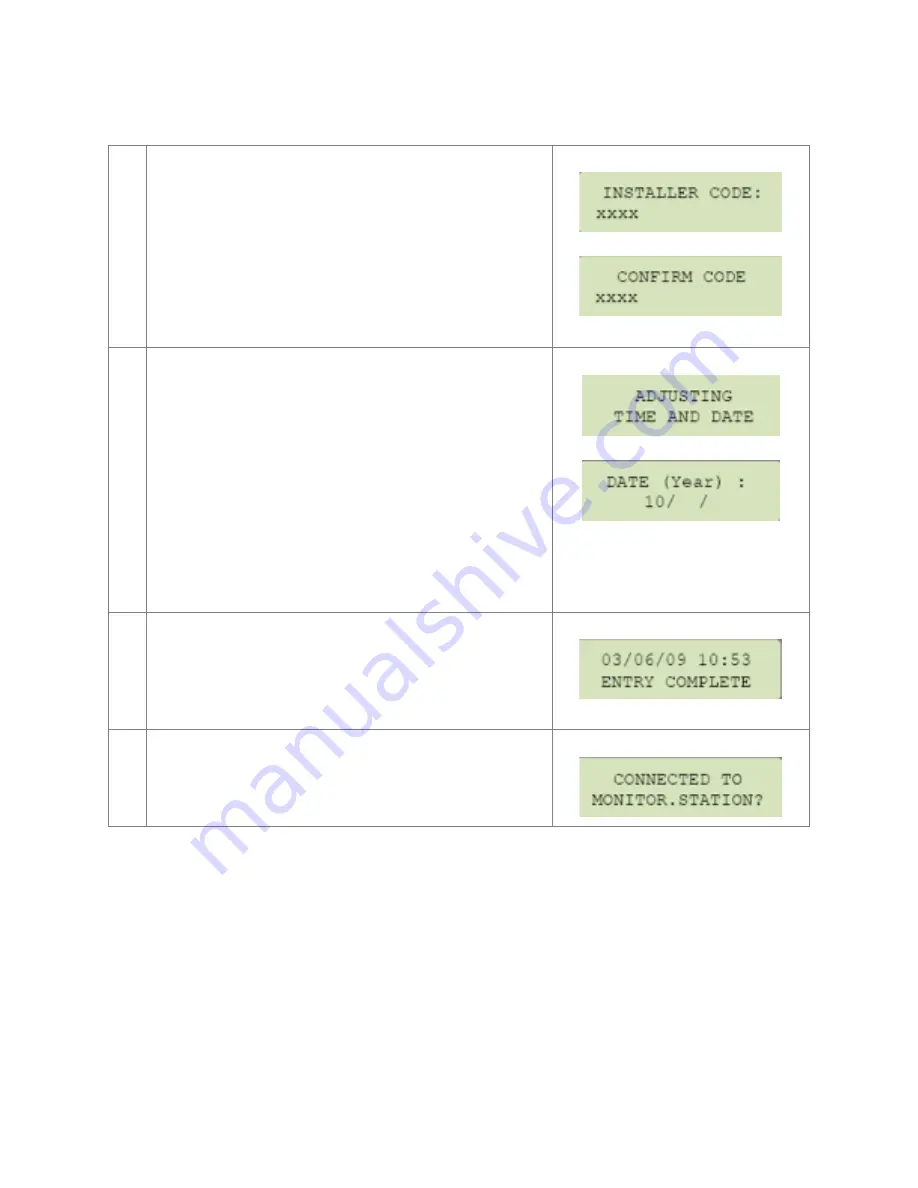
6. Key in 4-6 digits installer code and press the YES
key.
Key in the same 4-6 digits installer code to
verify and press the YES key.
You may name the installer code. Leave blank
for default (ACCESS 1) and press the YES key.
7. The Keypad will display ‘ADJUSTING TIME AND
DATE’
Wait for the screen to change to ask for
DATE(Year):
Use the left and right arrow key on the keypad
to change the value. Press the YES key to
confirm.
Repeat the same steps for others
8. The keypad will display the current date and
time and ‘ENTRY COMPLETE’.
Press the YES key to continue.
9. The keypad will display ‘CONNECTED TO
MONITOR. STATION?’. You must press the YES
key to enable GPRS reporting.
Содержание XT200i
Страница 5: ......














