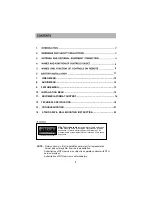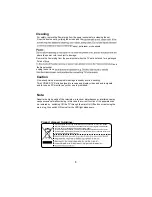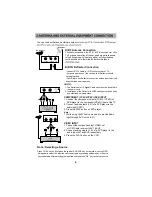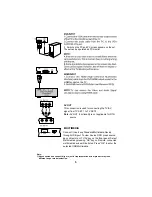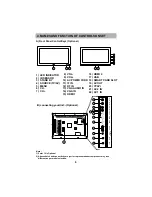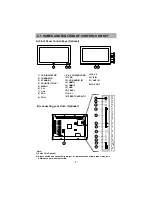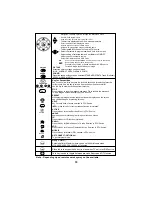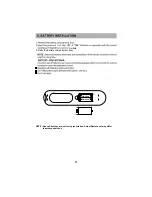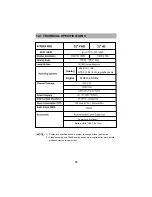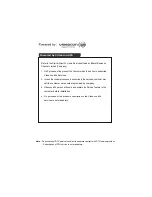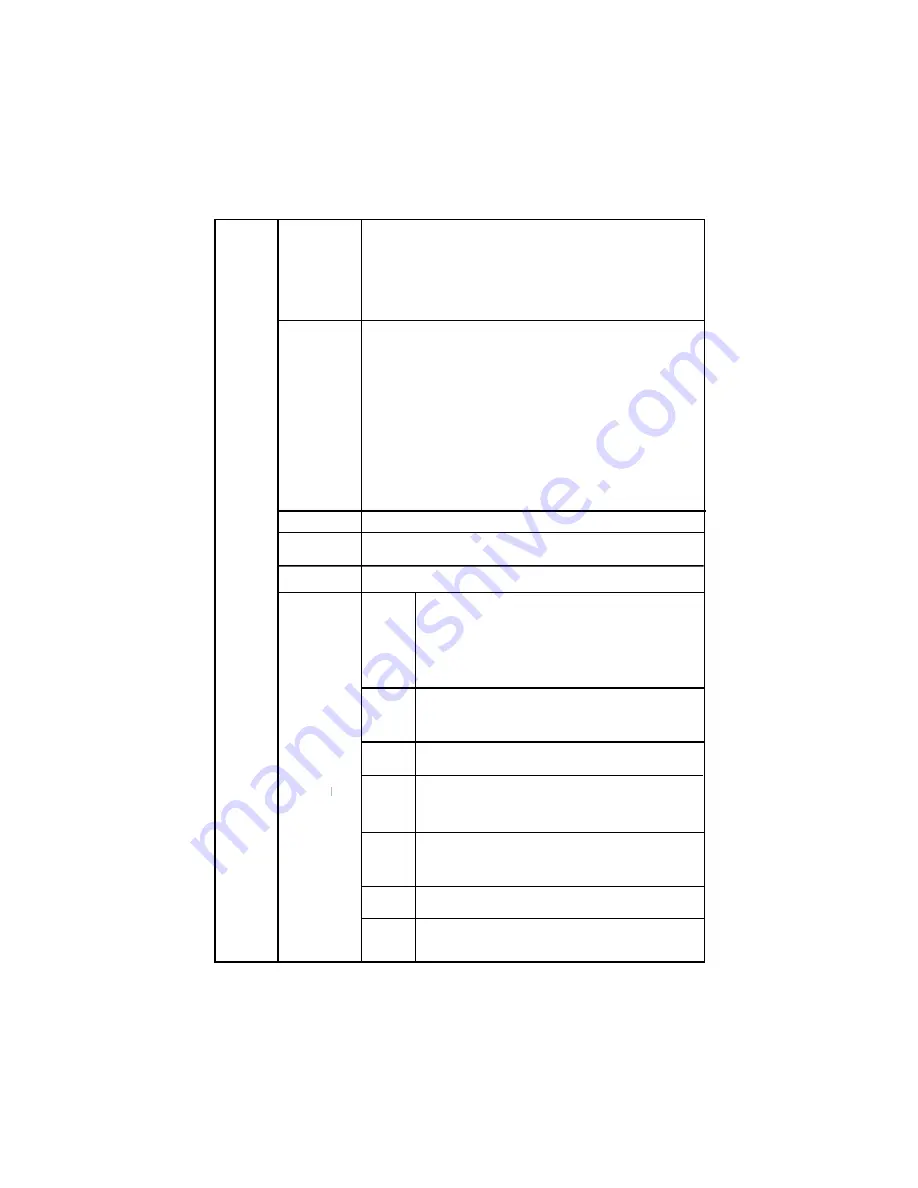
10. Installation Menu (For TV Input Only)
14
Smart Connect /
INSTALL
Select this function, TV set will start auto tuning, for all
Fine Tuning
Select this option for Fine tunning the channel at which either
Picture or Sound is not clear even after channel installation.
Favourite
Manual
Select this function for Manual Searching the channels, select
channel number in PR start-on for which user wants manual
Start search-press OK to start manual tunning.
Search
Program edit
Auto search
HDMI setup
This is HDMI-CEC feature operating only in HDMI source
if CEC compliant device like Home theater or DVD player
is connected to TV in HDMI mode Below are the Control
in Smart Connect Mode.(This Feature is Optional)
Press Left/Right navigation of remote to Switch on/off the
Smart Connect feature. if made ON, then the TV will
Switch to HDMI source from current source, when a
connected CEC device is made ON.
Smart
Connect
Device
Control
Auto
Device off
Dynamic
TV ON
Device
Device
Search
Device
List
Control
Key
Press Ok key of remote to check the no of CEC devices
This will show no. of CEC devices.
Connected to TV in a separate window
Press OK to search the CEC compliant Devices connected
with TV .it will show the no of CEC connected devices.
If ON ,then if makes TV set off,then the connected
the help of your TV Remote
CEC devices also go to stand by mode.
Press left/Right Navigation keys for ON/OFF of this feature.
Press left/Right Navigation keys for ON/OFF of this feature.
Press left/Right Navigation keys for ON/OFF of
this feature. When it is in ON condition this enable
to control the behaviour of the playback device with
When it is in ON Condition TV acts in Synchronisation with
the Playback Device.
If TV set is made ON, then all connected
This feature allow the component to interrogate and control
the Operation Such as Play,Pause, e.t.c of a Play back
Component.
Favourite channels group can be selected with (Red,Green,Yellow,Blue) keys on
remote navigate to a channel to be included in favorite list press a color key,
the color box same as key pressed appear in front of channel and the channel is
included in list to remove the channel from favourite list press same key again
Exit menu and press same color key, the favorite OSD appear with selected
channels to change the favorite channel keep pressing color key, channel will be
changed. Four favorite groups can be created with four color keys and
same channel can be selected in multiple favorites (Favorite feature is optional).
User can edit the programs by Skip,Swap,Insert,Copy,Delete operation.
2.To Swap a channel with other program location, Press digit 2 on
remote and navigate to list for location to place this channel. Then
press ok to fix the location for this channel.
5.To Delete, Navigate to a channel which you want to delete then
press 5 ,the channel will be deleted.
1.To skip any program, press digit key 1 on that channel, then the
channel will be marked in the list. When come out of menu and
CEC devices also become ON Automatically.
3.To Insert a channel at other program location, Press digit 3 on
remote and navigate to list for location to place this channel. Then
press ok to insert the location for this channel.
4.To Copy a channel at other program location, Press digit 4 on remote
and navigate to list for location to place this channel. Then press ok
to copy the channel at that location.
navigate channels, then the channel will not appear.
Содержание VJW32FH-VF
Страница 24: ...21 Manually trail to adjust HV position Auto Adjust try to adjust clock manually 13 TROUBLESHOOTING ...
Страница 26: ......
Страница 28: ......