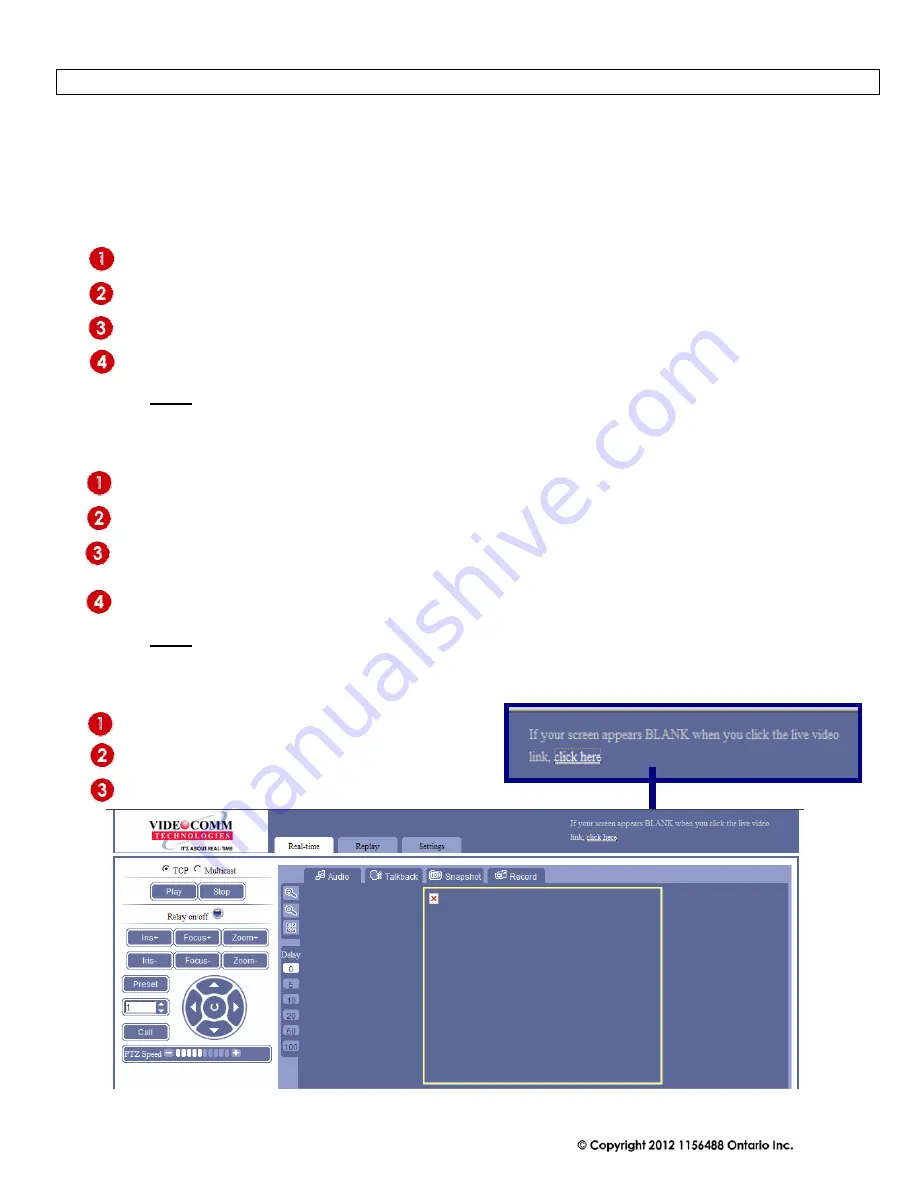
IP Digital H.264 Video Encoder Series Manual Rev. B
7
PC STATIC IP ADDRESS
Using Static IP addresses prevents conflicts between devices on a network and allows you to manage them easily.
Assigning a Static IP address to your Windows PC or LAPTOP requires essentially the same process, but the
locations of the steps may vary between versions of Windows.
Using Windows XP:
Open
“Control Panel
”
Select
“Network and Internet Connections”
Select
“Network Connections”
Double Click
“Local Area Connection”
Highlight
“Internet Protocol (TCP/IP)”
Click the
“Properties”
button
Now Change the IP Address to an available address
Click
“OK”
when complete
You
MUST
close out of the
“Network Connection Properties”
screen before the changes will take effect
Using Windows 7:
Open
“Control Panel
”
Select
“Network and Internet Connections”
Select
“Network and Sharing Center”
Double Click
“Local Area Connection”
Select
“Properties”
Highlight
“Internet Protocol Version 4 (TCP/IP V4)”
click “Properties”
button
Now Change the IP Address to an available address
Click
“OK”
when complete (Figure A)
You
MUST
close out of the
“Network Connection Properties”
screen before the changes will take effect
Install Plug Download:
Select the
“Click Here”
link to download the Install plug.
Run the Install plug
Close the browser.
















