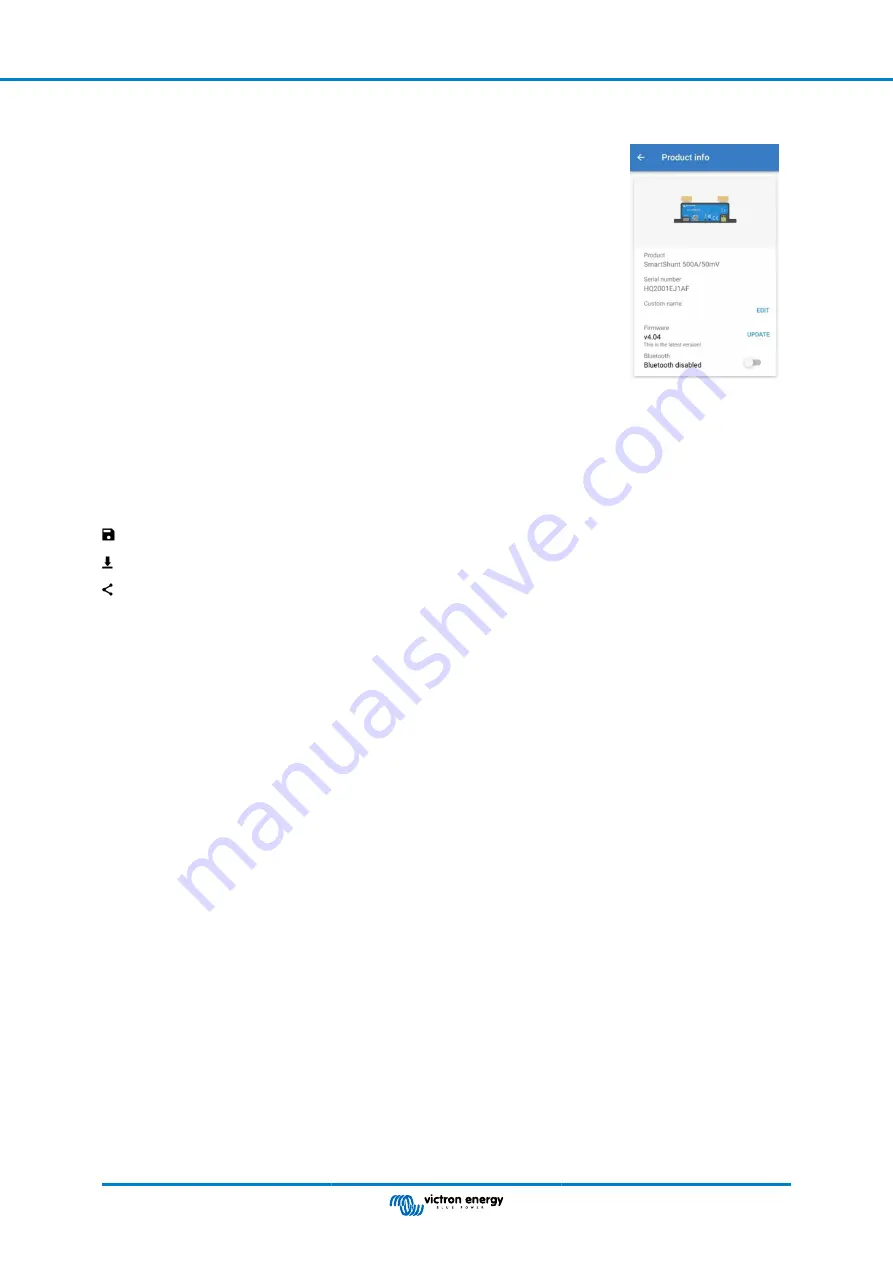
7.5.5. Disabling and re-enabling Bluetooth
Bluetooth is enabled by default in the SmartShunt. If Bluetooth is not wanted it can be
disabled. This is done by sliding the Bluetooth switch in the product settings.
A reason to disable Bluetooth could be for security reasons, or to eliminate unwanted
transmission from the SmartShunt.
As soon as Bluetooth has been disabled the only way to communicate with the SmartShunt
is via its VE.Direct port.
This is done via the USB to VE.Direct interface or via a GX device connected to the
SmartShunt via a VE.Direct cable or the USB to VE.Direct interface. For more info see
chapter 6: “Interfacing”.
Bluetooth can be re-enabled by connecting to the SmartShunt with VictronConnect via the
VE.Direct – USB interface. Once connected you can navigate to the product settings menu
and re-enable Bluetooth.
7.5.6. Serial number
The serial number can be found in the SmartShunt product info or on the product information sticker on the SmartShunt.
7.6. Saving, loading and sharing settings
In the settings menu you can find the following 3 symbols:
Save settings to file
- This will save settings for reference or for later use.
Load settings from file
- This will load earlier saved settings.
Share settings file
– This allows you to share the settings file via email, message, airdrop and so on. The available sharing
options depend on the platform used.
For more information on these features, see the VictronConnect manual:
https://www.victronenergy.com/live/victronconnect:start
7.7. Reset history
This setting can be found at to bottom of the history tab. Please be aware that history data is an important tool to keep track of
battery performance and is also needed to diagnose possible battery problems. Do not clear the history unless the battery bank is
replaced.
7.8. Reset PIN code
This setting can be found in the settings of the VictronConnect App itself. Leave the SmartShunt by clicking on the ← arrow. This
will bring you back to the device list of the VictronConnect App. Now, click on the menu symbol next to the SmartShunt listing.
A new window will open which allows you to reset the PIN code back to its default: 000000. To be able to reset the PIN code you
will need the enter the SmartShunt unique PUK code. The PUK code is printed on the product information sticker on the
SmartShunt.
Manual - SmartShunt
Page 25
All features and settings


























