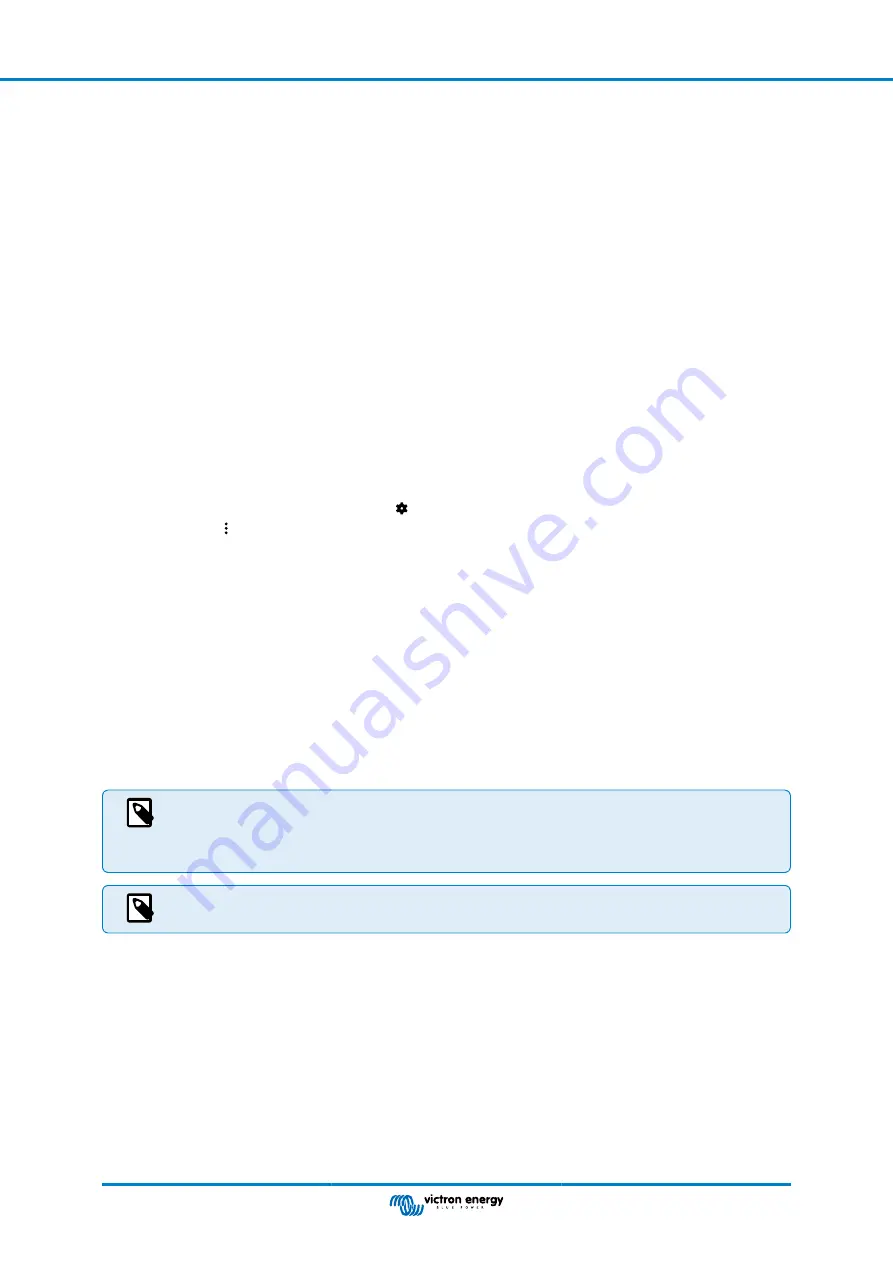
4.3. Connect to the Battery monitor
Connect to the SmartShunt via VictronConnect. This is done via Bluetooth. It is also possible to connect to the SmartShunt via
USB or via VRM (Victron Remote Monitoring). For more information on this see paragraph 6: “Interfacing”.
This is how to connect:
• Open the VictronConnect App
• Look for the SmartShunt to appear in the device list
• Click on the SmartShunt
• Enter the default PIN code which is 000000
• When successfully connected the “Bluetooth” light stays on
After entering the default PIN code VictronConnect will ask you to change the PIN code. This is to prevent unauthorized
connections in the future. It is recommended that you change the PIN code on first install. This can be done in the product info
tab, see paragraph 7.5.4: “Changing PIN code”.
For more information about VictronConnect see the
.
4.4. Update firmware
On a new install, it is recommended to update the firmware of the SmartShuntor its Bluetooth interface. If there is a newer
firmware version available, the VictronConnect app will notify you of this as soon as a connection with the SmartShunt is made.
To check if the firmware is up to date or to manually update firmware, connect to the SmartShunt using the VictronConnect app
and follow below steps:
• Navigate to the product settings by clicking the "cog" symbol in the top right hand of the product status screen.
• Click on the "3 dots" symbol in the top right hand of the settings screen.
• Select "Product info" from the pop-up menu.
• The firmware version will be displayed. It is mentioned if this is the latest firmware version (or not). If a newer firmware version
is available, an "UPDATE" button will be displayed.
• To update the firmware, press the "UPDATE" button.
4.5. Make essential settings
The default settings of the battery monitor are tailored for lead acid batteries (flooded, GEL or AGM batteries).
Most settings can stay at their factory default. But there are a few settings that need to be changed. These are:
• Battery capacity
• Charged voltage
• The functionality of the auxiliary input (if used)
• State of charge or start synchronised
If lithium batteries (or batteries with different chemistries) are used, some additional settings will have to be
changed.
First make the essential settings as described in this paragraph and then refer to the next paragraph for the
special lithium settings.
For more information about these and any of the other settings, see chapter
All features and settings [18]
.
4.5.1. Set the battery capacity value
In VictronConnect see:
Settings > Battery
.
The SmartShunt is by default set to 200Ah. Change this value to match your battery capacity. For lead acid batteries we
recommend to enter the 20 hour rate (C20).
4.5.2. Set the charged voltage value
In VictronConnect see:
Settings > Battery > Charged voltage
.
The SmartShunt is by default set to 0.0V. The SmartShunt does not automatically detect the system voltage like the BMV does.
You will need to set the “Charged voltage”.
These are the recommended “Charged voltage” values:
Manual - SmartShunt
Page 9
Configuration



























