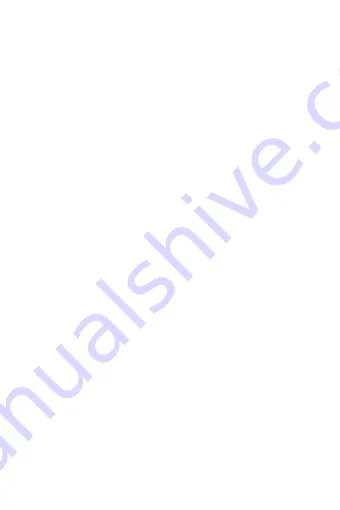
22
it to a multimedia message. Select „Send‟ when ready.
3. Links in messages: If a message contains a link to a Web page, it
will be selectable. To view the Web page in the Browser, simply
select it.
4. Delete messages: Your messages will be saved until you explicitly
delete them.
Delete one message in a thread - With the message thread open in
Read view, touch & hold the individual message you want to delete
to open the context menu. Delete all messages in a thread - With the
message thread open in Read view, press MENU > Delete all threads.
You can also delete an entire thread from the message list by pressing
& holding the thread to open the context menu, then select „Delete‟.
Compose text and multimedia messages
1. Press MENU and select „New message‟. The Compose screen
opens.
2. Add recipients by typing a name, phone number, or email address
in the „To‟ field. Matching contacts will appear. Select the recipient
or continue typing. Add as many recipients as you wish. If you send
the message to an email address, the message will automatically
convert from a text to a multimedia message.
3. To add a subject, press MENU and select „Add subject‟. If you add
a subject, the message will convert to a multimedia message.
4. To add an attachment, press „+‟. Adding an attachment will always
convert the message to a multimedia message. Select from audio or
picture files. You can select to take a new picture if you want, or
record an audio file. Any recordings you make will be stored
automatically in the Music application in a play list named “My
recordings”. To remove an attachment, select the attachment‟s
„Remove‟ button.
5. Type your message. As you type, you‟ll be able to track how many
characters/messages you‟re creating. Remember that text messages
have a limit around 160 characters. Once you go over that limit, a
new message is actually created but automatically joined into one
when received.
6. Select „Send‟ when ready. You can also save a draft.






























