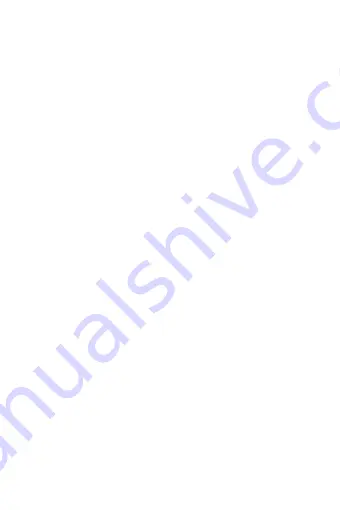
11
numbers in the field.
To dial a number, touch „Call‟ button to make a call. To end a call,
touch „END‟ button (Red icon).
1. Call log tab: Select an entry listed in the log to call the number.
2. Contacts tab: Contacts with phone numbers are listed. Select a
contact, and then select the phone number to dial the call.
3. Favorites tab: Favorite contacts with phone numbers are listed.
Select a favorite, and then select the phone number to dial the call.
2.3 Answering and Ending a call
When you receive a phone call, the incoming voice call screen will
appear, allowing you to either answer or ignore the call.
1. To answer an incoming call, slide „ANSWER‟ (Green icon) button
rightward.
2. To reject a call, slide „REJECT‟ button (Red icon) button leftward.
2.4 In-call options
While on a call, reveal the in-call options: Speaker, Mute, Hold, End
and contacts.
Note that if Bluetooth services are on and you are connected to a
hands-free device, the more menu indicator will show Bluetooth on.
1. Speaker: To use the speaker, select „Speaker‟ so it shows a blue bar.
To turn it off, select it again so the bar is unfilled. The status bar will
display this icon when the speaker is on.
2. Mute: To mute your side of the conversation, select „Mute‟ so it
shows a blue bar. To turn it off, select it again so the bar is unfilled.
The status bar will display this icon when Mute is on.
3. Hold: To put an active call on hold, select „Hold‟. To resume the
call, or take the call off hold, select it again so the bar is unfilled. If
you take a call while already on a call, the first call will be placed on
hold automatically. The status bar will display this icon when a call is
on hold.
4. Add call: If you need to enter numbers while on a call, touch
„contacts‟.
5. Incoming call: During call in progress, if you are on a call (“call in
progress”) when another call comes in (“incoming call”), you have a
few choices:












































