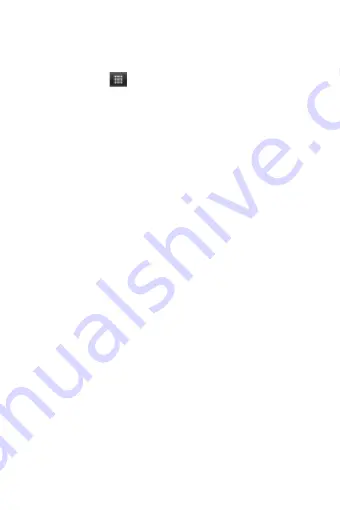
21
6 Exchanging Messages
6.1 SMS and MMS messaging
To open the SMS & MMS Messaging application, on the Home
screen, then touch
and select the Messaging icon.
About text and multimedia messages
SMS messages are also know as “text” messages and can each be
around 160 characters. If you continue to type after the limit is
reached, your message will be delivered as one, but count as more
than one message. These are called “concatenated” messages.
MMS messages are also known as “multimedia” or “picture”
messages and can contain text, picture, audio, and video files.
When you compose a message, the phone will automatically convert
a text message into a multimedia message as soon as you add a
subject or an attachment, or if you address the message using an
email address rather than a phone number.
View the message from the message list
Select a message thread in the list to open it for reading. When open,
the individual messages appear stacked on the screen, much like with
instant messaging conversations (or chats).
Note that messages you send are also listed in the Read view.
1. Reading multimedia messages
If you have selected to auto-retrieve your multimedia messages, then
both the message header and body will download.
If you are downloading only the headers, then you must first select
the Download button to retrieve the message body. If you are
concerned about the size of your data downloads, you can check the
message size before you download.
Once the message has downloaded, select “Play” button to view the
message.
From a message read view, you can do the following:
1. To view details about a particular message, in the Read view, touch
& hold the message to open the context menu. Select View message
details.
2. Reply to a message: Simply start typing your message in the text
box at the bottom of the screen to reply to a message. You can always
press MENU and select to add a subject or an attachment to convert
















































