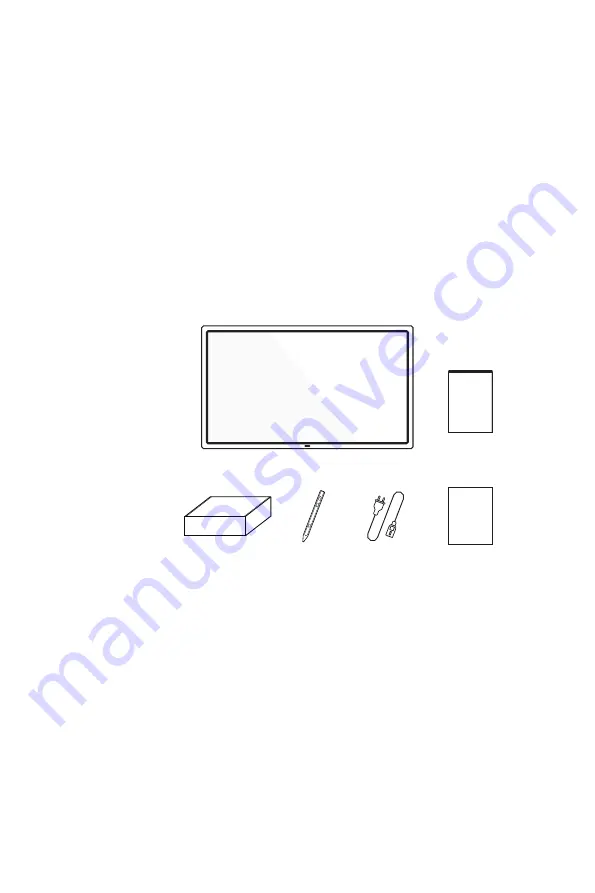
1
This User Manual applies to the Mode Numbers as below:
V55N203W
,
V55N203EU, V55N203EW, V55N203*
The user interface is subject to change. Please refer to the actual machine for user interactions.
1.
Unpacking and Installation
1.1. Unpacking
• This product is packed with the standard accessories.
• Any other optional accessories will be packed separately.
• Due to the size and weight of this display, it is recommended for two people to move it.
• After opening the box, please verify that all parts mentioned below are included and in good
condition.
1.2. Package Contents
Please verify that you received the following items with your package:
• LCD Display
• Power Cord
• Stylus
• Welcome Card
• Accessory Box
• Quick Start
* The supplied power cord varies depending on
destination.
Power Cord
Stylus
Quick Start
Accessory Box
Welcome Card
* Differences according to regions
Display design and accessories may differ from those illustrated above.
NOTES:
• For all other regions, apply a power cord that conforms to the AC voltage of the power outlet that
complies with the safety regulations of the particular country.
1.3. Installation Notes
• Due to the high power consumption, always use the plug exclusively designed for this product. If an
extended line is required, please consult your service agent.
• The product should be installed on a flat surface to avoid tipping. The distance between the back of
the product and the wall should be maintained for proper ventilation. Avoid installing the product in
the kitchen, bathroom or any other places with high humidity to avoid shortening the service life of
the electronic components.
• The product can normally only operate under 5000m in altitude.
Содержание V55N203 Series
Страница 1: ...Vibe User Manual Please read this manual before operation ...
Страница 13: ...6 Step 4 Complete installation ...


























