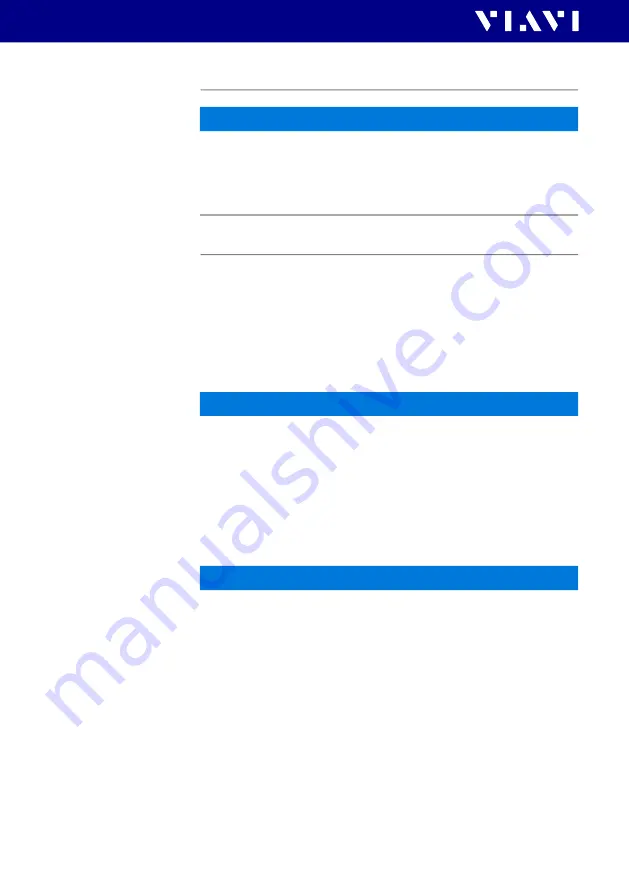
12
OLP-85/OLP-85P
2 S
AFETY
I
NFORMATION
V
ENTILATION
Ventilation
PS4 Universal AC/DC Power Supply
Safety class
The PS4 Universal AC/DC Power Supply unit has a protective
isolation that conforms with IEC 60950.
Environmental conditions
NOTICE
Insufficient ventilation
Insufficient ventilation can damage the instrument or
adversely affect its function and safety.
J
Ensure adequate ventilation when operating the instrument.
NOTICE
Ambient temperature too high/low
Temperatures outside the operating range of 0 to +40 °C
can damage the PS4 Universal AC/DC Power Supply or
adversely affect its function and safety.
J
Only operate the PS4 Universal AC/DC Power Supply
indoors.
The PS4 Universal AC/DC Power Supply must only be
operated at ambient temperatures between 0 and +40 °C.
NOTICE
Insufficient ventilation
Insufficient ventilation can damage the PS4 Universal AC/
DC Power Supply or adversely affect its function and safety.
J
Ensure adequate ventilation when operating the PS4
Universal AC/DC Power Supply.



























