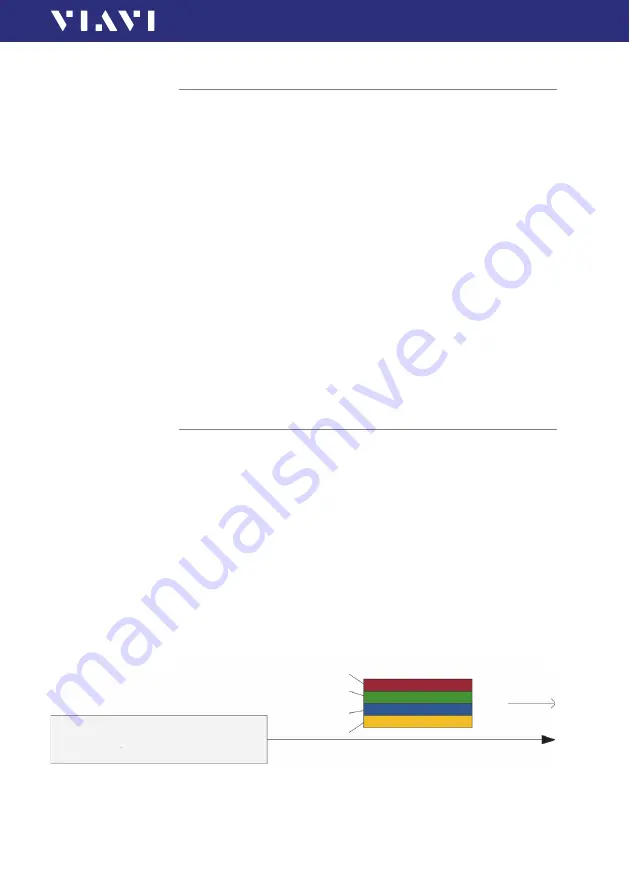
OLTS-85
53
7 L
ASER
O
PERATION
S
ELECTING
A
LASER
SOURCE
Selecting a laser source
To select a wavelength from the laser source menu
√
The instrument is in
Laser
mode.
►
Tap one or multiple wavelengths in order to select them.
If the checkmark is shown, the dedicated wavelength is selected.
– or –
1.
Press the
[
A
]
key.
2.
Tap the
[
Select Laser
]
button.
Select laser source menu is displayed.
3.
Tap one or multiple lasers to select them.
If the checkmark is shown, the dedicated wavelength is selected.
4.
Press the
[
F
]
key.
5.
To turn on the selected lasers, tap the
[
Laser on/off
]
field or
press the center key within the arrow keys.
Note:
If more than one laser is selected, only “Auto
λ
” mode can
be activated!
Auto
λ
feature
When in one of the Auto
λ
modes, the OLTS-85 embeds
wavelength ID information into the emitted signal(s). This
wavelength ID information can be utilized by a compatible Viavi
power meter (e.g. OLP-85) for automatic wavelength setup and
for simultaneous reception of multiple wavelengths.
Auto-
λ
-Multi mode is a proprietary Viavi solution that reduces
testing time to a minimum by simultaneously testing at all
wavelengths (see
). Combined with a compatible power
meter (e.g. OLP-85), the power meter automatically sets itself up
for Multi
λ
test.
Auto-
λ
-Multi should be selected every time the optical
powermeter supports the Auto-
λ
-Multi feature.
Fig. 20 Auto-
λ
-Multi
Light source #1
λ
1
λ
2
λ
3
λ
4
. . .
Optical fiber
. . .
Time






























