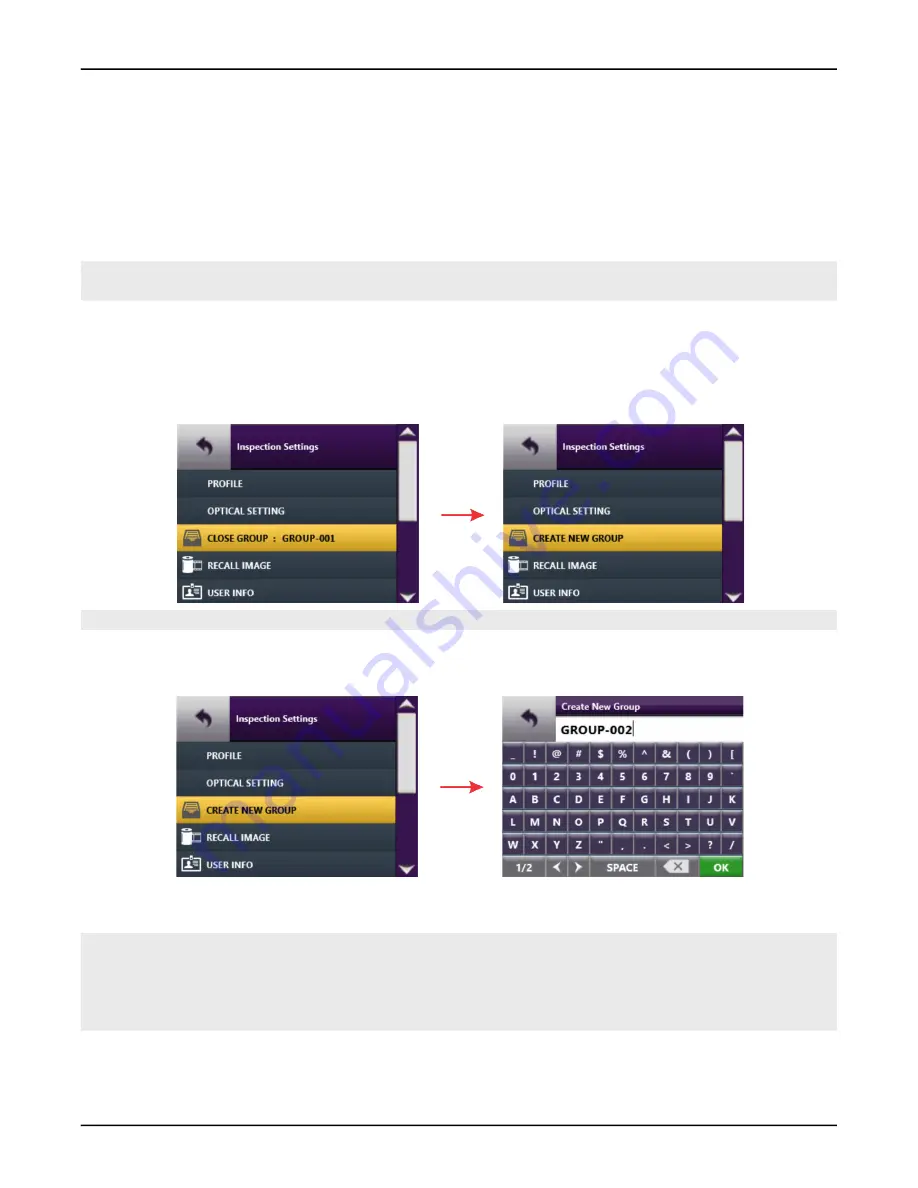
FVAi-2030 Benchtop Microscope User Guide, 22112369-339 R000, Standard
2-12
Getting started
Managing groups
Managing groups
Use groups during standalone operation of the microscope to organize and manage Pass/Fail data and captured
fiber images saved to the microscope. While a group is active, saved data and images are automatically added to
that group.
You can create a group and set it as the active group, or set an existing group as the active group. Closing the
active group allows you to save data and images without adding them to a group.
Note:
For information about using and managing groups with FiberChekPRO, see the
FiberChekPRO Automated
Fiber Inspection and Analysis Software User Manual
.
Step 1 In Live view, select
Inspection Settings
, and then do one of the following:
▪ If the
CLOSE GROUP :
GROUP NAME
option is available, select it to close the active group. The option
label changes to
CREATE NEW GROUP
.
Select
Back
to return to Live view, or select
CREATE NEW GROUP
to set an active group.
Note:
The
CREATE NEW GROUP
option is available only while no other group is active.
▪ If the
CREATE NEW GROUP
option is available, select it to access the on-screen keyboard, and then go
to
Step 2
.
Step 2 To set the active group, type either a unique name for the group you want to create or the name of an
existing group.
Note:
The microscope provides a default group name (GROUP-001) that automatically increments. For
example, if you create a group using the default group name GROUP-001 and then save data or
images to it while it is active, the group name GROUP-002 is automatically provided as a option
when you close GROUP-001 and select CREATE NEW GROUP. For information about changing the
default group base name, see
“Managing image-save options” on page 2-18
.






























