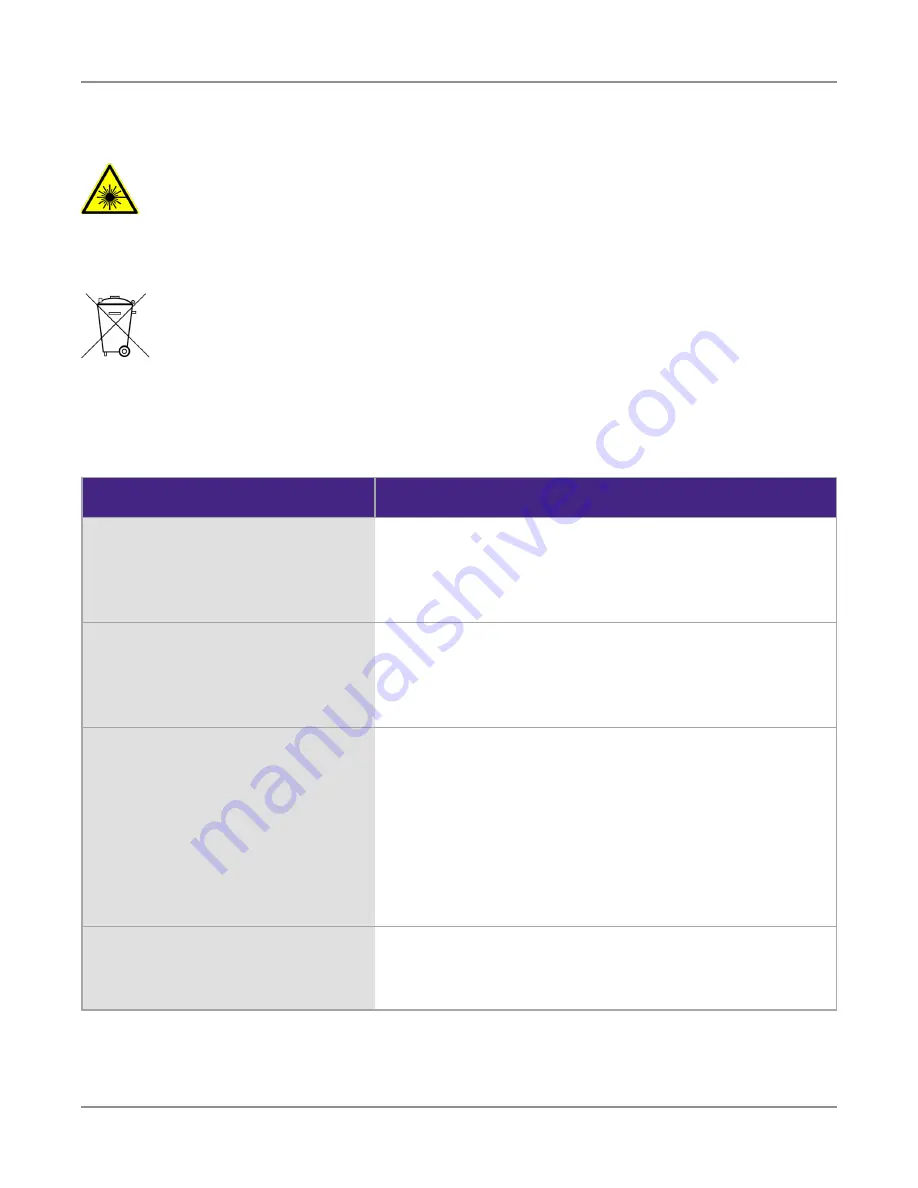
CT-X User’s Guide
22137813, Rev. 000
Feb 2020
10
About this Guide
Symbol conventions (continued)
Safety definitions
This symbol represents a risk associated with fiber optic lasers. It may be
associated with either a DANGER, WARNING, CAUTION or ALERT message. See
the
Safety Definitions
below for more information.
This symbol, located on the equipment, battery, or the packaging indicates
that the equipment or battery must not be disposed of in a land-fill site or
as municipal waste, and should be disposed of according to your national
regulations.
Term
Description
DANGER
Indicates a potentially hazardous situation that, if
not avoided, will result in death or serious injury. It
may be associated with either a general hazard, high
voltage, or other symbol.
WARNING
Indicates a potentially hazardous situation that, if
not avoided, could result in death or serious injury. It
may be associated with either a general hazard, high
voltage, or other symbol.
CAUTION
Indicates a potentially hazardous situation that, if not
avoided, could result in minor or moderate injury and/
or damage to equipment.
It may be associated with either a general hazard,
high voltage, or risk of explosion symbol.
When applied to software actions, indicates a
situation that, if not avoided, could result in loss of
data or a disruption of software operation.
ALERT
Indicates that there is an action that must be
performed in order to protect equipment and data or
to avoid software damage and service interruption.
Содержание CT-X
Страница 1: ...CT X Advanced Leakage Tagger User s Guide ...
Страница 4: ...CT X User s Guide 22137813 Rev 000 Feb 2020 4 ...
Страница 40: ...CT X User s Guide 22137813 Rev 000 Feb 2020 40 Chapter 2 Setting up Your CT X ...
Страница 45: ......

























