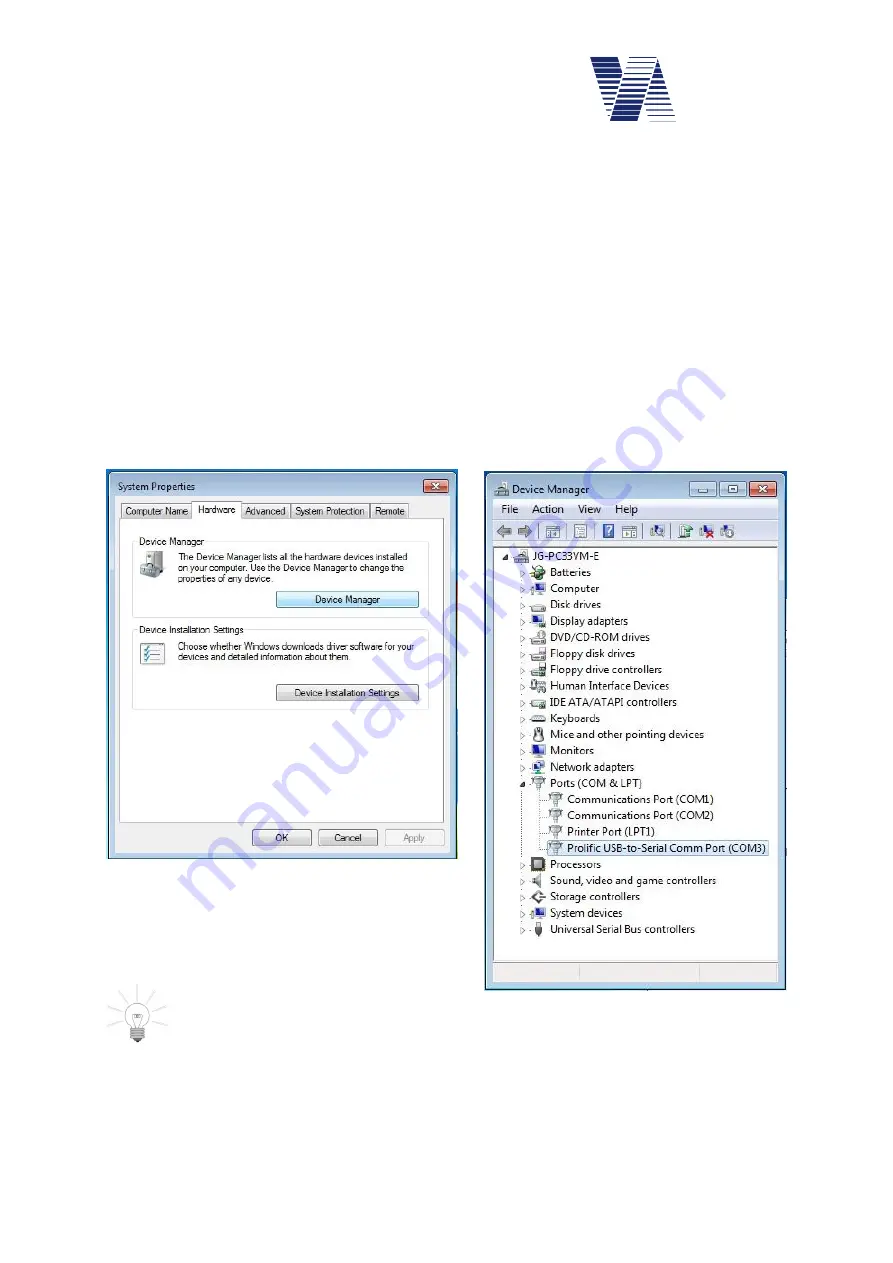
Page 12 of 85
viasis 3003 user manual
via
traffic
controlling
gmbh
6.2.2 Using an USB-RS232 serial adapter
Connect the USB-RS232 serial adapter to a free USB port of your computer. Depending on
which Windows operating system you use, the presence of the USB-RS232 adapter is recog-
nized by Windows as soon the adapter is plugged in. A message like “
new hardware detected
”
is shown and you will be asked to install a driver for the USB device.
For the installation of the USB device driver please refer to the instructions of the USB adapt-
er package. The adapter package in common includes a CD-ROM with the needed device
drivers and installation instructions.
If the USB-RS232 interface adapter has been correctly installed as a serial
COM
port, you may
check it in the windows “
Device manager
”. Unfortunately the way to, respectively the place-
ment of the device manager varies with the different Windows operation systems. In the
Windows 7 desktop click “„
Start – Control Panel – System and Security – Device Manag-
er”.
Under Windows XP/Vista the “
Device manager
” is found in the “
System properties
”
register “
Hardware
”, see illustration 12.
Open the „Device manager“ and expand the line
„Ports (COM & LPT). The USB-RS232 adapter
must be listed here below.
Hint: In case you use several different
USB sockets to connect the adapter
you may have to reinstall the USB driver.
Now connect the USB-RS232 adapter to the viasis with the delivered RS232 cable, connect
the battery and proceed as described in chapter 6.2.1.
Illustration 12: System properties
Illustration 13: Device Manager






























