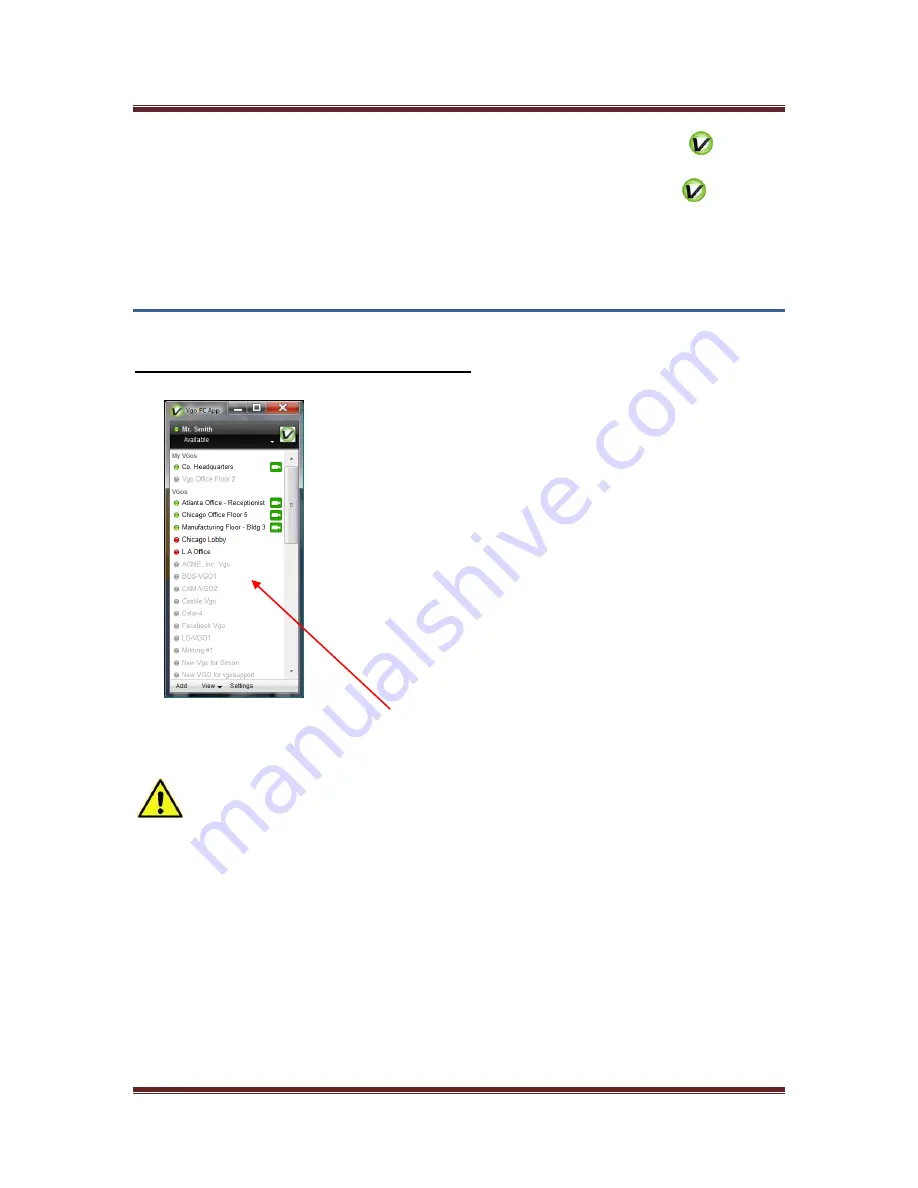
VGo User Guide
v1.4.1
© Copyright 2011 VGo Communications, Inc. All rights reserved.
Page 19
To reopen, so you can connect to a VGo or a Contact – double click on the
in your
task tray on the bottom right of your PC screen.
To logout completely (others will see you as “offline”) - right click on the
and select
EXIT
or if the VGo PC App is displayed on your screen – click
Available
(presence status)
just under your username and select
EXIT
.
Using your VGo PC App
Establishing your Active Presence with a VGo
Click on the camera icon beside the VGo that is located where you want to visit
.
Note that VGo’s and contacts may not be displayed if they are not on-line. To view all
contacts whether they are available or not, click on
View
and toggle-on
Show Offline Contacts
by clicking on it – a check mark will appear. To display only sites that are on-line, click on
Show
Offline Contacts
again, the check mark will disappear, and only online VGo’s and contacts are
shown.
After you click on the camera icon – the VGo video window will be opened. You will see yourself
until you are connected to the remote VGo. You will then see (the view through the VGo’s
camera) and hear (the sound picked up by the VGo’s microphones) as if you were there. Driving
mode is enabled. See below on how to drive.






























