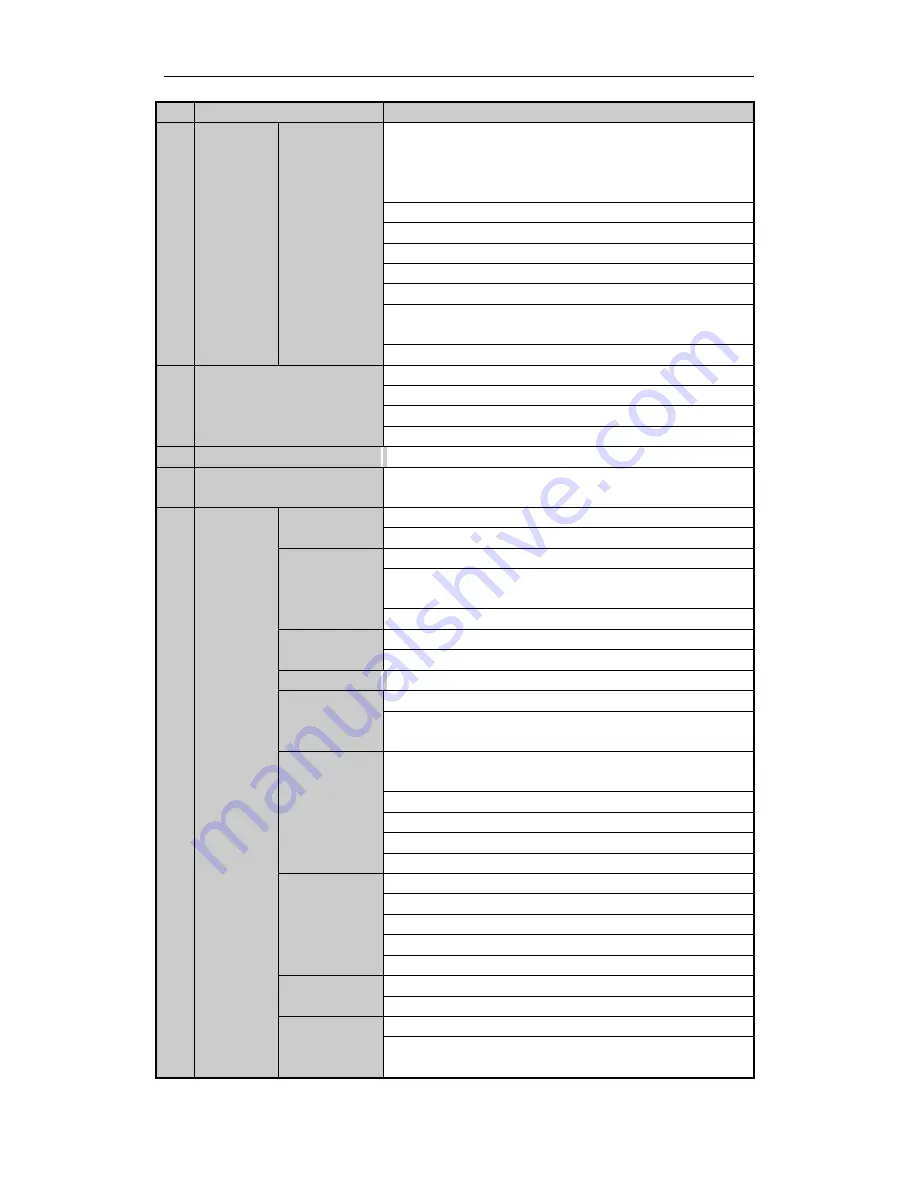
Digital Video Recorder Quick Start
Guide
9
No.
Name
Function Description
Buttons
Uses the Up and Down buttons to speed up and slow down the
playing of video files in Playback mode.
The Left and Right button will select the next and previous
record files.
Cycles through channels in Live View mode.
Controls the movement of the PTZ camera in PTZ control
mode.
ENTER
Confirms selection in any of the menu modes.
Checks the checkbox.
Plays or pauses the playing of video files in Playback mode.
Advances the video by a single frame in single-frame
Playback mode.
Stops/starts auto switch in Auto-switch mode.
4
JOG SHUTTLE Control
Moves the active selection up and down in a menu.
Cycles through different channels in live view mode.
Jumps 30s forward/backward in video files in the playback
mode.
Controls the movement of the PTZ camera in PTZ control
mode.
5
POWE
R
Power on/off switch.
6
USB Interfaces
Universal Serial Bus (USB) ports for additional devices such as
USB mouse and USB Hard Disk Drive (HDD).
7
Composit
e Keys
ESC
Returns to the previous menu.
Presses for arming/disarming the device in live view mode.
REC/SHOT
Enters the Manual Record settings menu.
Presses this button followed by a numeric button to call a PTZ
preset in PTZ control settings.
Turns audio on/off in the playback mode.
PLAY/AUTO
Enters the playback mode.
Automatically scans in the PTZ control menu.
ZOOM+
Zooms in the PTZ camera in the PTZ control setting.
A/FOCUS+
Adjusts focus in the PTZ Control menu.
Switches between input methods (upper and lower case
alphabet, symbols and numeric input).
EDIT/IRIS+
Edits text fields. When editing text fields, it also deletes the
character in front of the cursor.
Checks the checkbox in the checkbox fields.
Adjusts the iris of the camera in PTZ control mode.
Generates video clips for backup in playback mode.
Enters/exits the folder of USB device and eSATA HDD.
MAIN/SPOT/Z
OOM-
Switches between main and spot output.
Zooms out the image in PTZ control mode.
F1/ LIGHT
Selects all items on the list when used in a list field.
Turns on/off PTZ light (if applicable) in PTZ control mode.
Switches between play and reverse play in playback mode.
F2/ AUX
Cycles through tab pages.
Switches between channels in synchronous playback mode.
MENU/WIPER
Returns to the Main menu (after successful login).
Presses and holds the button for five seconds to turn off
audible key beep.
Содержание VZ-DVR-2M08-1HD
Страница 1: ...DIGITAL VIDEO RECORDER Quick Start Guide...
























