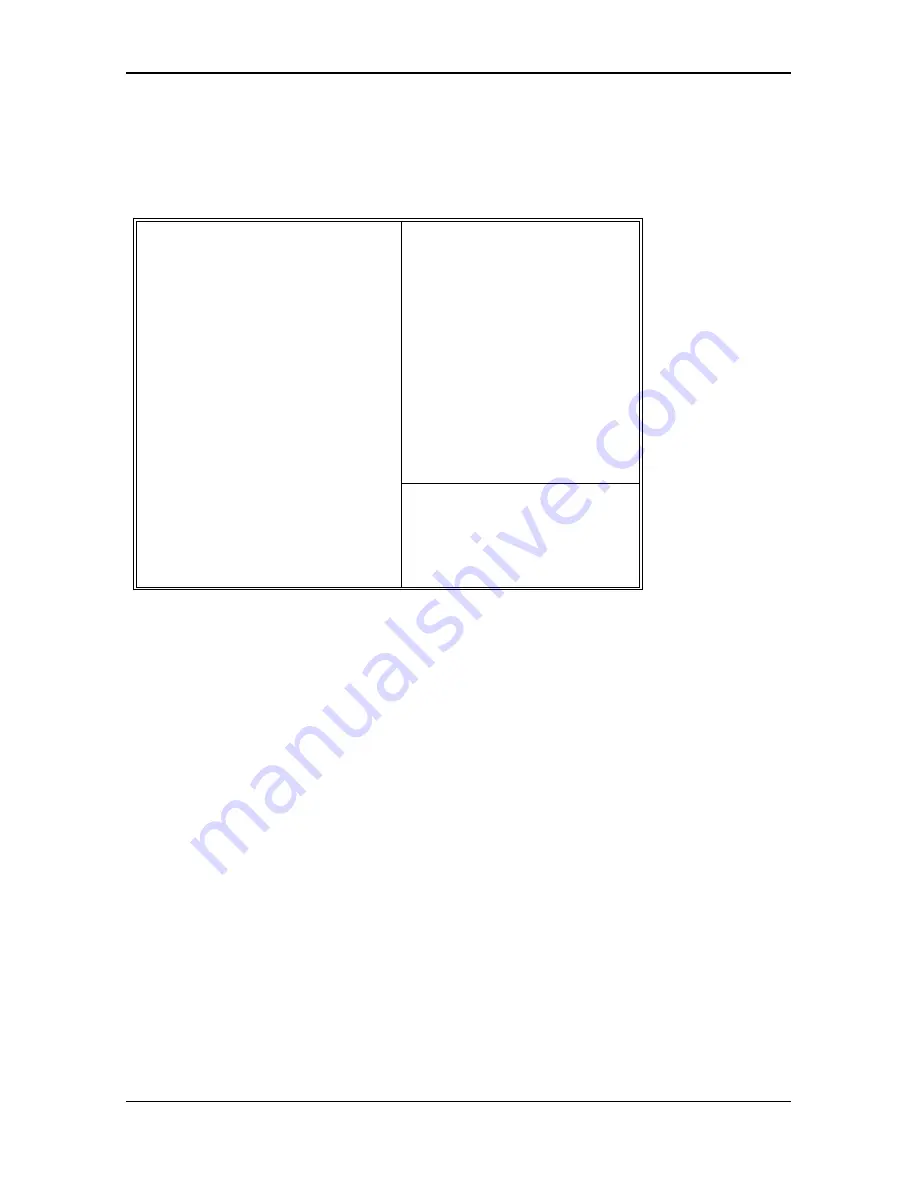
Award BIOS Setup
43
4.4.4
POWER MANAGEMENT SETUP MENU
ROM PCI/ISA BIOS (2A4IBG32)
POWER MANAGEMENT SETUP
AWARD SOFTWARE, INC.
Power Management
: Max Saving
PM Control by APM : Yes
Video Off Option
: Suspend -> Off
Video Off Method
: V/H SYNC+Blank
Suspend Switch
: Enable
PM Interrupt Use
: IRQ 12
** PM Timers **
HDD OFF After
: Disable
Suspend Mode
: 10 Sec
** PM Events **
PCI Master Activity : Disable
COM Ports Activity : Enable
LPT Ports Activity : Enable
HDD Ports Activity : Enable
DMA Ports Activity : Enable
VGA Activity
: Enable
IRQ 3 (COM 2)
: Enable
IRQ 4 (COM 1)
: Enable
IRQ 5 (LPT 2)
: Enable
IRQ 6 (Floppy Disk)
: Enable
IRQ 7 (LPT 1)
: Enable
IRQ 8 (RTC Alarm)
: Disable
IRQ 9 (IRQ2 Redir)
: Enable
IRQ 10 (Reserved)
: Enable
IRQ 11 (Reserved)
: Enable
IRQ 12 (PS/2 Mouse) : Enable
IRQ 13 (Coprocessor)
: Enable
IRQ 14 (Hard Disk)
: Enable
IRQ 15 (Reserved)
: Enable
ESC: Quit
: Select Item
F1: Help PU/PD/+/-: Modify
F5: Old Values (Shift)F2: Color
F6: Load BIOS Defaults
F7: Load Setup Defaults
Fig 12A: Normal 486 CPU
Содержание GMB-486SPS
Страница 1: ...GMB 486SPS High Performance 486 PCI Motherboard User s Manual For GMB 486sps v0 Manual Edition 1 03 ...
Страница 14: ...Hardware Configuration 9 Table 1G CPU Type P24D 486DX4 EW3V 3 3V Table 1H CPU Type P24C DX4 3 3V ...
Страница 18: ...Hardware Configuration 13 Table 1O CPU Type Cx486DX DX2 5V Table 1P CPU Type Cx486DX2 V66 3 6V ...
Страница 19: ...Chapter 2 14 Table 1Q CPU Type Cx486DX2 V80 4 0V Table 1R CPU Type Cx486DX4 100GP4 ST 486DX4V10HS 3 45V ...
Страница 21: ...Chapter 2 16 Table 1U CPU Type UMC U5SX 486 5V ...
Страница 36: ...Mainboard Installation 31 3 3 1 CONNECTION LOCATIONS Fig 7 Connector Locations ...














































