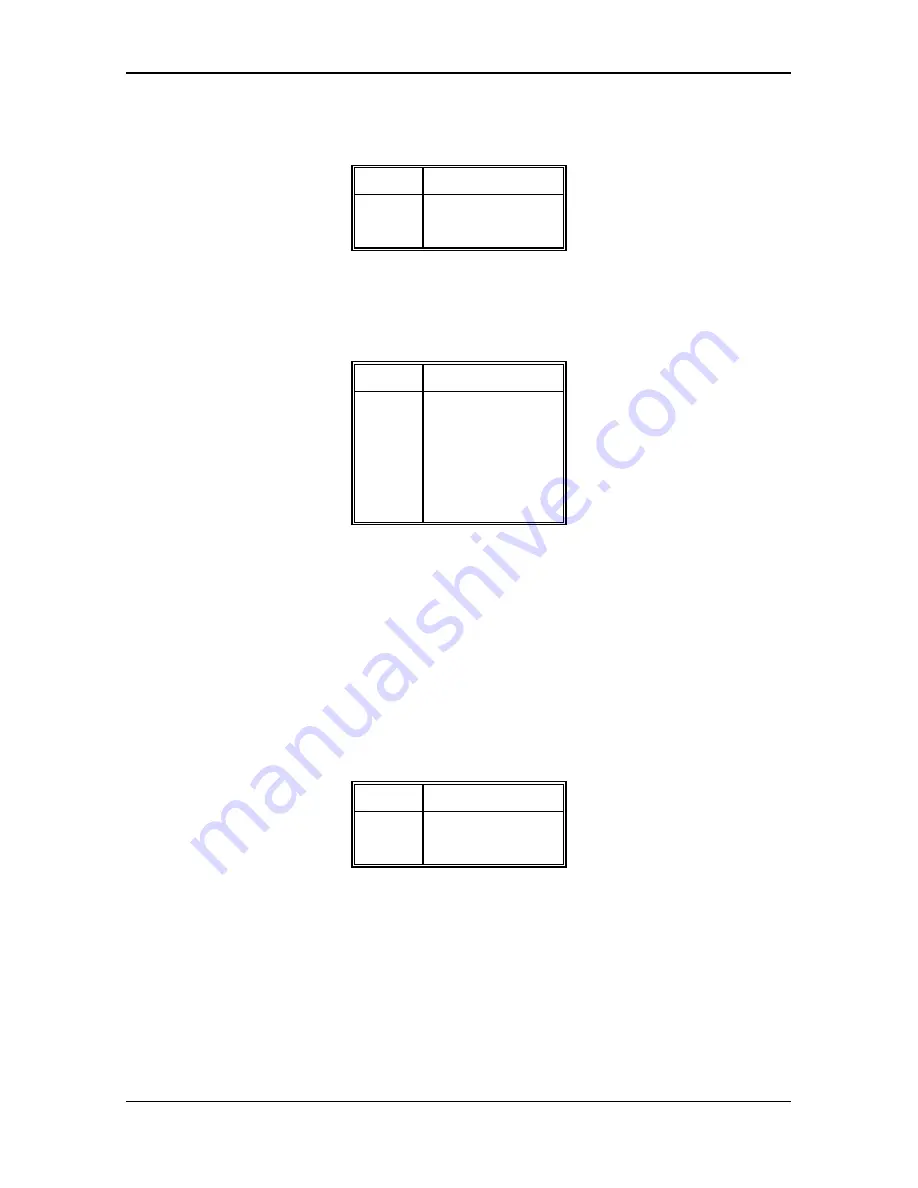
Mainboard Installation
31
3.4.8
J6 - RESET SWITCH CONNECTOR
Attach the Reset switch cable to this connector. The Reset switch restarts the system.
Setting
Description
Close
Reset
Open
Normal
Table 18
3.4.9
J7 - KEYLOCK & POWER LED CONNECTOR
J7 is a keylock connector that enables and disables the keyboard and the Power-LED on the case.
Pin
Description
1
LED Power
2
Not Used
3
Ground
4
Keyboard Inhibitor
5
Ground
Table 19
3.4.10 JP26 - GREEN PC BREAK SWITCH
JP26 is for the Green feature activation Break Switch. When JP26 is changed from open to
close then open again, the system will go to suspend mode immediately. In suspend mode; if
JP26 is changed from open to close then open again, the system will resume immediately.
3.4.11 JP27 - SM_LED CONNECTOR
JP27 is used for Power Management Mode. If the system operate in Power Management
Mode, the indicator will turn on during the mode.
Pin
Description
1
+ Anode
2
- Cathode
Table 20
Содержание GMB-486SG
Страница 1: ...GMB 486SG High Performance 486 VLB Motherboard User s Manual For GMB 486sg v2 Manual Edition 6 03 ...
Страница 12: ...Hardware Configuration 7 Table 1C CPU Type P24C DX4 OPTIONAL Table 1D CPU Type 486SX SLE 486SX ...
Страница 13: ...Chapter 2 8 Table 1E CPU Type 486DX DX2 SLE 486DX DX2 Table 1F CPU Type Cyrix 486S ...
Страница 14: ...Hardware Configuration 9 Table 1G CPU Type Cyrix 486DX DX2 Table 1H CPU Type UMC U5SX 486 ...
Страница 17: ...Chapter 2 12 Table 1M CPU Type Cx486DX2 V80 4 0V Optional Table 1N CPU Type Cx5x86 IBM 486 4V3100GIC 3 3V ...
Страница 33: ...Chapter 3 28 3 3 1 CONNECTIONLOCATIONS Fig 7 Connector Locations ...















































