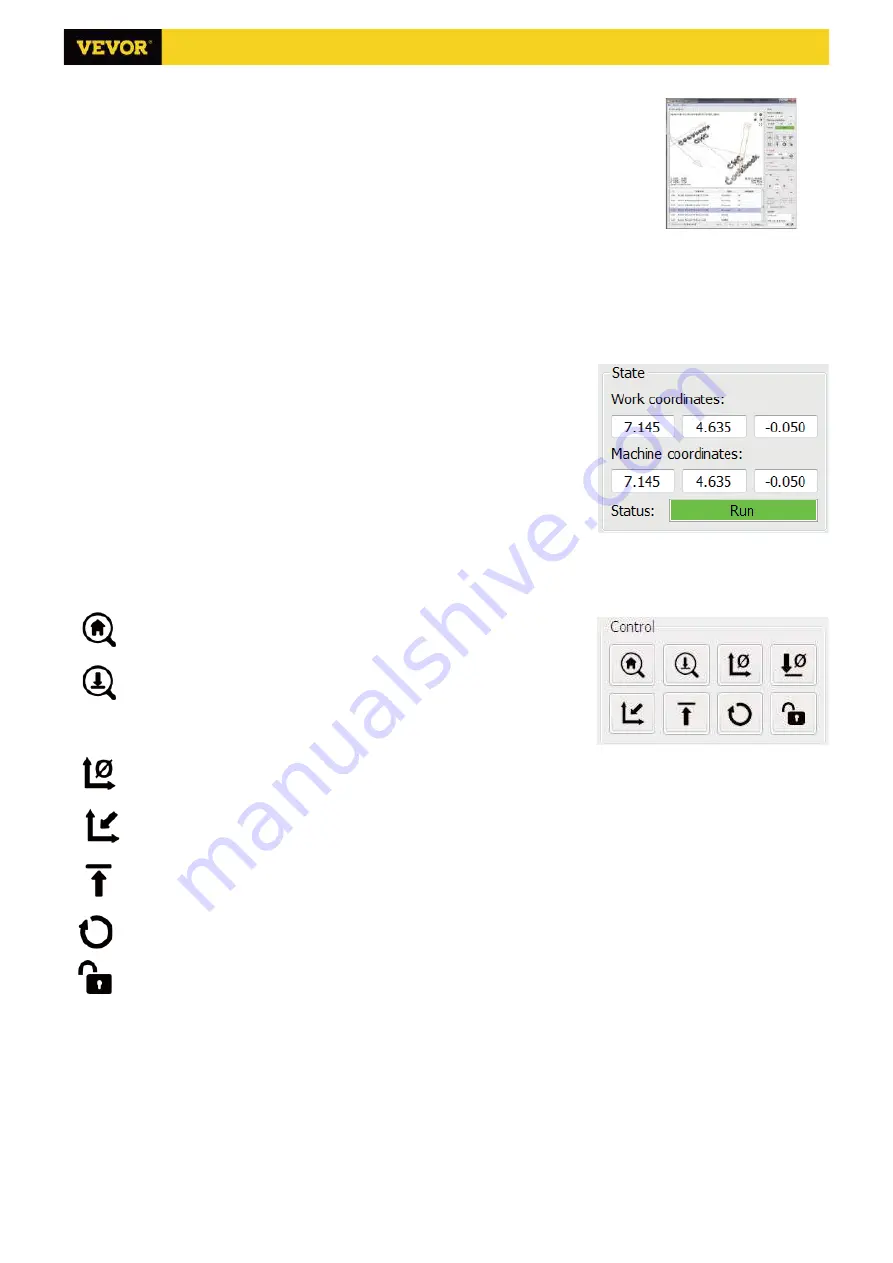
8
/12
3. Candle Software
Candle
is a GUI application for GRBL-based CNC-machines with G-Code visualizer.
Candle is an open-source software suitable for CNC machine tool processing. It
supports G code file processing and visual display.
Supported functions:
(1)
Controlling GRBL-based CNC-machine via console commands, buttons on form,
numpad.
(2)
Monitoring CNC-machine state.
(3)
Load, edit, save and send G-code files to CNC-machine.
(4)
Visualizing G-code files.
3.1 States
Work coordinates:
Represents current X, Y & Z local coordinates of the CNC.
Machine coordinates:
Represents current X, Y & Z absolute machine coordinates.
One of following CNC status:
◎
Idle - waiting for a G-code command Running - running a G-code command
◎
Home - homing cycle is executing
◎
Check - G-code command check mode is turned on
◎
Hold - paused by a "!" command, need to be restarted by a "~" command
◎
Alarm - CNC doesn't know where it is and blocks all G-code commands
3.2 Control
Home button
Starts the homing cycle procedure with "$H" command
Z-probe
Starts the zero Z-axis search procedure using the command specified in the
settings ("Z-probe commands" box). Example command: G91G21; G38.2Z-
30F100; G0Z1; G38.2Z-1F10
Zero X/Y
Zeroes the "X" and "Y" coordinates in the local coordinate system. Also retains an local system offset ("G92") for later use.
Restore X/Y/Z
Restores local system coordinates with "G92" command.
Safe Z
Moves tool by "Z"-axis to safe position. Position coordinate can be specified in the "Safe Z" setting. Position must be
specified in machine coordinates.
Reset
Resets CNC with "CTRL+X" command
Unlock
Unlocks CNC with "$X" command.
3.3 Software using steps
(1).
Install the driver
For the first time use, please connect the device to the computer via USB cable, and click the CH340-Driver.exe file
in the driver folder to install the driver. Under normal circumstances, the Win10 system will automatically identify and
install the driver. For Win7 and Win8 systems, please install it manually.
(2)
Set the port and connection






























