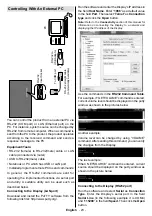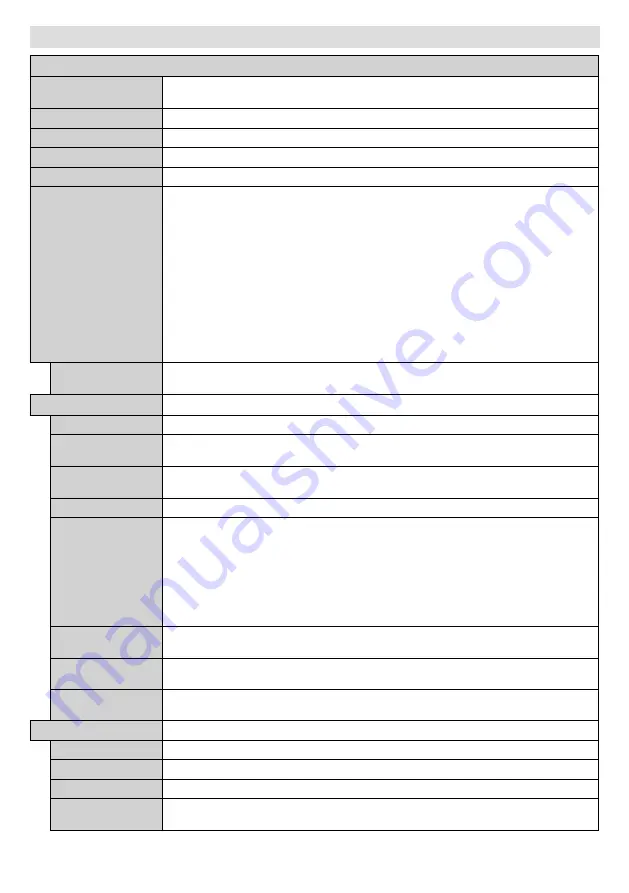
English
- 13 -
Display Menu Contents
System - Picture Menu Contents
Mode
You can change the picture mode to suit your preference or requirements. Picture mode can
be set to one of these options:
Text
,
Game
,
Sports
,
Signage
and
Natural
.
Contrast
Adjusts the light and dark values on the screen.
Brightness
Adjusts the brightness values on the screen.
Sharpness
Sets the sharpness value for the objects displayed on the screen.
Colour
Sets the colour value, adjusting the colours.
Energy Saving
This Display is designed to be environmentally friendly. If you set this option to
Minimum
,
Medium
,
Maximum
or
Auto
the Display will reduce energy consumption by regulating
the backlight level accordingly. If you like to set the backlight level to a fixed value set as
Custom
and adjust the
Backlight
(located under this setting) manually using Left or Right
buttons on the remote. Set as
Off
to turn this setting off.
If pressed Right button while
Auto
option is selected or Left button while
Custom
option
is selected, “
Screen will be off in 15 seconds.
” message will be displayed on the screen.
Select
Proceed
and press
OK
to turn the screen off immediately. If you don’t press any
button, the screen will be off in 15 seconds. Press any button on the remote or on the TV
to turn the screen on again.
When the Display is not in use, please switch off or disconnect the Display from the mains
plug. This will also reduce energy consumption.
Note:
Available options may differ depending on the selected
Mode
.
Backlight
This setting controls the backlight level. The backlight function will be inactive if the
Energy Saving
is set to an option other then
Custom
.
Advanced Settings
Dynamic Contrast
You can change the dynamic contrast ratio to desired value.
Noise Reduction
If the signal is weak and the picture is noisy, use the
Noise Reduction
setting to reduce
the amount of noise.
Colour Temp
Sets the desired colour temperature value.
Cool (1300K)
,
Normal (9300K) and Warm
(8500K)
options are available.
Picture Zoom
Sets the desired image size format.
Movie Sense
Press left/right buttons to set
Movie Sense
to
Low
,
Medium
,
High
or
Off
. While
Movie Sense
is active, it will optimize the Display’s video settings for motional images to acquire a better
quality and readability. When
Movie
Sense
option is set to
Low
,
Medium
or
High
,
Movie
Sense
demo option will be available. If one of these options is selected and if you press
OK
button, then the demo mode starts. While demo mode is active, the screen will be divided
into two sections, one displaying the movie sense activity, the other displaying the normal
settings for Display screen.
Note:
This feature may not be available depending on the model of your unit.
Film Mode
Films are recorded at a different number of frames per second. Turn this feature on when you are
watching films to see the fast motion scenes clearly.
RGB Gain
Adjust the strength of the red, green and blue colours. You can use this feature for fine
adjustment of white balance in the picture.
HDMI Full Range
While watching from a HDMI source, this feature will be visible. You can use this feature to
enhance blackness in the picture.
PC Position
Appears only when the input source is set to VGA/PC.
Autoposition
Automatically optimizes the display. Press OK to optimize.
H Position
This item shifts the image horizontally to the right hand side or left hand side of the screen.
V Position
This item shifts the image vertically towards the top or bottom of the screen.
Dot Clock
Dot Clock adjustments correct the interference that appear as vertical banding in dot
intensive presentations like spreadsheets or paragraphs or text in smaller fonts.
Содержание IF86TI630B/6
Страница 2: ......
Страница 26: ...English 24 ...
Страница 134: ......
Страница 135: ......
Страница 136: ......