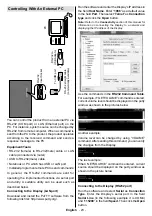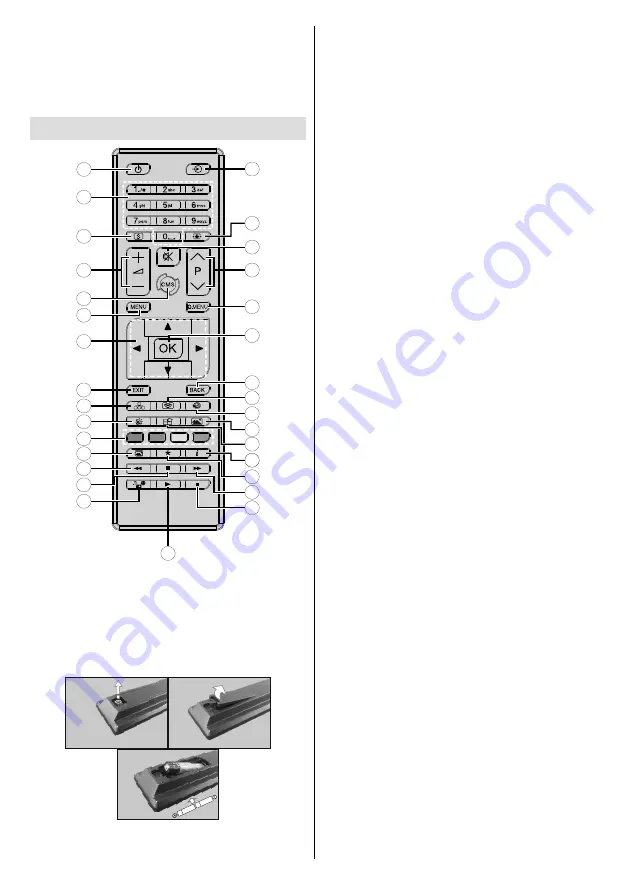
English
- 10 -
Remote Control
19
20
22
24
26
27
29
7
6
5
4
3
2
1
10
11
12
13
15
16
17
8
9
28
23
14
21
18
25
30
31
Inserting the Batteries into the Remote
Remove the screw that secure the battery compartment cover
on the back side of the remote control first. Lift the cover
gently. Insert two
AAA
batteries. Make sure the (+) and (-)
signs match (observe correct polarity). Place the cover back
on. Then screw the cover back on again.
1. Standby:
Switches On / Off the Display
2. Numeric buttons:
Enters a number or a letter in the text
box on the screen.
3. Signage:
Displays
Signage Settings
menu
4. /-:
Increases or decreases the volume
5. CMS:
Opens the predefined
Start url
(in
Signage
Settings>Link options
menu). Press and hold 3
seconds to open the predefined
Settings url
(in
Signage
Settings>Link options
menu).
6. Menu:
Displays the main menu
7. Directional buttons:
Helps navigate menus, content etc.
8. Exit:
Closes and exits from displayed menus or returns
to previous screen
9. Network:
Displays
Network/Internet Settings
menu
10. Sound:
Displays
Sound Settings
menu
11. Coloured Buttons:
Follow the on-screen instructions
for coloured button functions
12. Picture Mode:
Cycles between picture modes
13. Rapid reverse:
Moves frames backwards in media
such as movies
14. Pause:
Pauses the media being played
15. Media browser:
Opens the media browsing screen
16. Play:
Starts to play selected media
17. Stop:
Stops the media being played
18. Rapid advance:
Moves frames forward in media such
as movies
19.
No function
20. Info:
Displays information about on-screen content
21. Video Wall:
Displays
Video Wall Settings
menu
22. Picture:
Displays
Picture Settings
menu
23. Internet:
Opens the predefined
Open browser initial
page
(in
Signage Settings>Link options
menu).
24. Wireless Display:
Opens the wireless display connection
screen
25. Back/Return:
Returns to previous screen
26. OK:
Confirms user selections
27. Quick Menu:
Displays a list of menus for quick access
28.
No function
29. Mute:
Completely turns off the volume of the Display
30. Screen:
Changes the aspect ratio of the screen
31. Source:
Shows all available content sources
Содержание IF86TI630B/6
Страница 2: ......
Страница 26: ...English 24 ...
Страница 134: ......
Страница 135: ......
Страница 136: ......