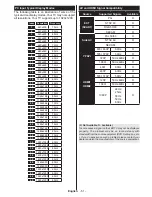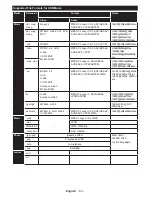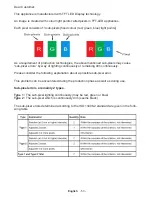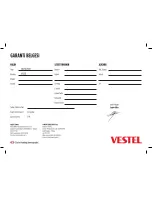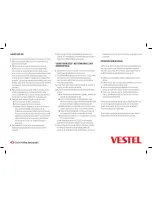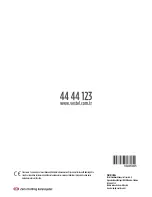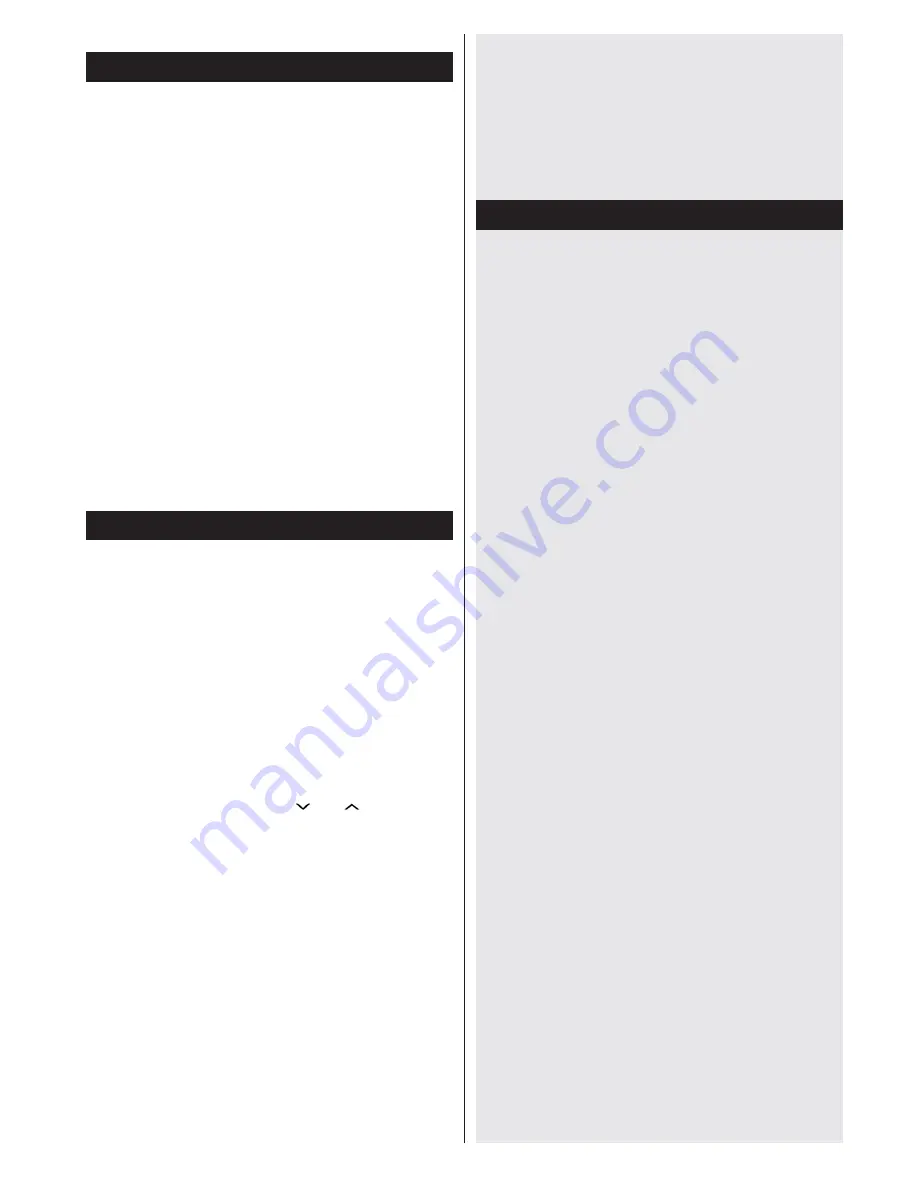
English
- 45 -
Using DLNA Network Service
DLNA (Digital Living Network Alliance) is a standard
that eases the viewing process of digital electronics and
makes them more convenient to use on a home network.
For further information, visit www.dlna.org.
The DLNA standard allows you to view and play photos,
music and videos stored in the DLNA media server
connected to your home network.
1. Nero Media Home Installation
The DLNA function cannot be used if the server
program is not installed onto your PC. Please
prepare your PC with the provided Nero Media
Home programme. For more information about the
installation, please refer to the “Nero Media Home
Installation” section.
2. Connect to a Wired or Wireless Network
See the chapter Network Settings for detailed configuration
information.
3. Play Shared Files via Media Browser
Select
Media Browser
by using the
Left
or
Right
buttons from the main menu and press
OK
. The Media
browser will then be displayed.
DLNA
DLNA support is only available in the Media Browser
folder mode. To enable folder mode, go to the
Settings
tab in the main media browser screen and press
OK
. In
the settings options, highlight
View
Style
and change to
Folder
using the
Left
or
Right
buttons. Select the desired
media type and press
OK.
If sharing configurations are set properly, an OSD message
will be displayed after selecting the desired media type.
Select
OK
to display the selected network or USB memory
content. If you want to refresh the device list, press the
GREEN
button. You can press
MENU
to exit.
If available networks are found, they will be listed on
this screen. Select media server or network that you
want to connect to using the “ ” or “ ” buttons and
press
OK
.
If you select the media type as
Video
and choose a
device from the selection menu, a new menu screen
will appear on the screen
.
Select
Videos
from this screen to list all the available
video files from the selected network.
To play other media types from this screen, you must
go back to main Media Browser screen and select the
media type as desired and then perform the network
selection again. Refer to the Media Browser USB
Playback section for further information on file playback.
Subtitle files do not work if you watch videos from your
network through DLNA.
You can connect only one television with DLNA to
the same network. If a problem occurs with the DLNA
network, please switch your television off at the wall
socket and back on again. Trick mode and jump are
not supported with the DLNA function.
Note:
There may be some PC’s which may not be able
to utilize the DLNA function due to administrator and
security settings (such as business PC’s).
For best home network streaming with this TV, the
supplied Nero software should be installed.
Internet Portal
Portal feature adds your TV a feature that allows you
to
connect a server on the Internet and view the
content provided by this server over your Internet
connection. Portal feature allows you to view the
music, video, clip or web content with defined
shortcuts. Whether you can view this content without
interruption depends on the connection speed
provided by your internet service provider.
Press the
Internet
button on your remote control to
open internet portal page. Or press the
Menu
button
and select
Smart
from the main menu and then press
the
OK
button. You will see icons of the available
applications and services on the portal screen. Use
the navigaiton buttons on your remote to select the
desired one. You may view the desired content by
pressing
OK
after selecting. Press
Back/Return
button to return back to the previous screen.
Moreover, you can access some features using the
short-cut feature defined for the coloured or numeric
keys of your remote.
Note:
Possible application dependent problems may be
caused by the content service provider.
Portal service content and the interface may be changed at
any time without prior notice.
Third party internet services may change, be discontinued or
restricted at any time.
SMART RECOMMENDATION
Smart Recommendation is an application, which
recommends to user TV programmes relevant to his
watching habits. The application collects data about
watched programmes to do this. This type of data
collection is subject to the approval of the user.
The application recommends TV programmes
according to one of the following options:
* Popular TV programmes
* Currently broadcasted programmes that are relevant
to the user’s watching habits
* Programmes relevant to the user’s watching habits,
that will be broadcasted any time during the day
Smart Recommendation application is availabe on
portal. Timer can be set for the selected programme.
Timer settings can be changed from Timers menu in
the TV
System>Settings
menu.
Содержание 65FA7500
Страница 1: ...TELEViZYON KULLANIM KILAVUZU SMART 32HA7000 32 LED TV OPERATING INSTRUCTIONS...
Страница 56: ......
Страница 57: ......
Страница 58: ......