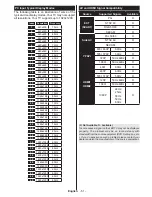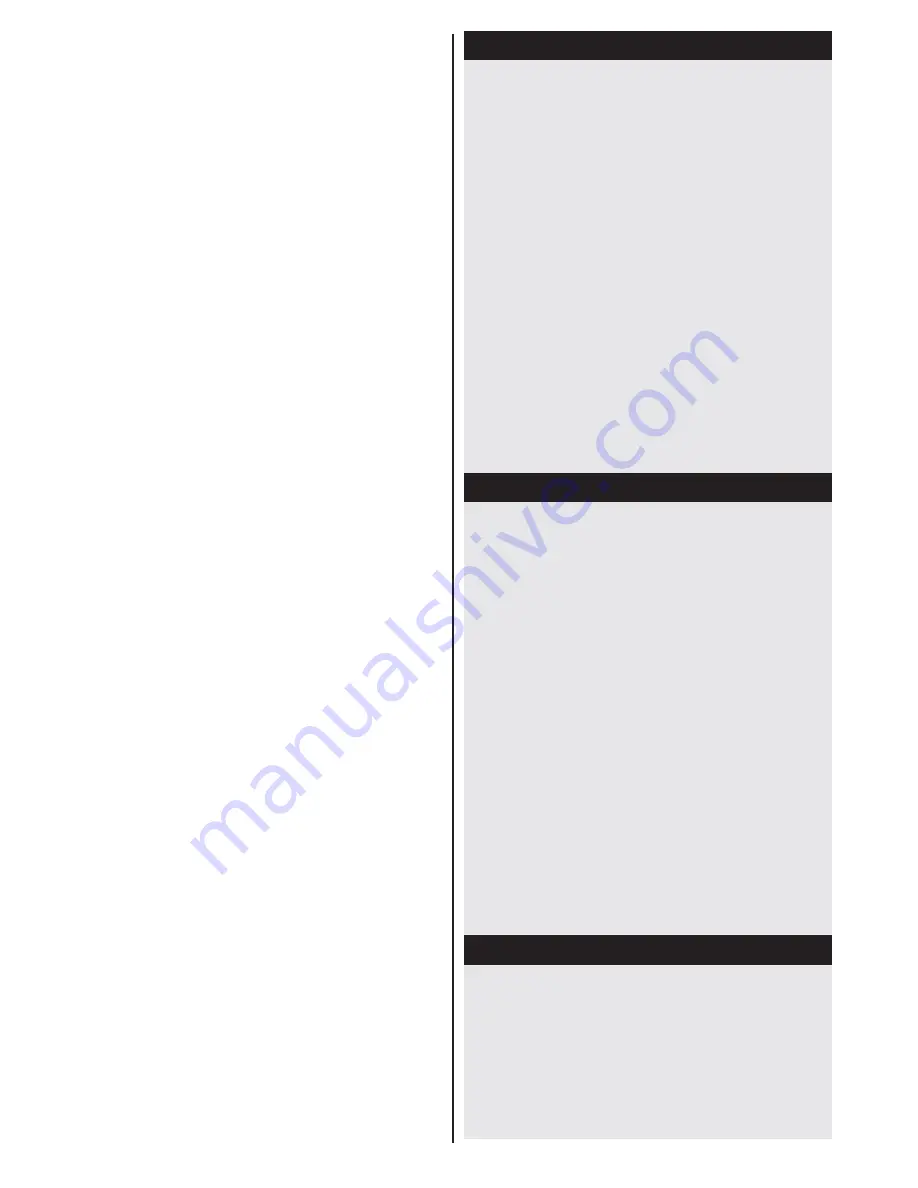
English
- 36 -
or press
YELLOW
button to scan only the highlighted
satellite. To save and exit press
OK
button.
TKGS installation
After the antenna type is selected and other satellite
settings are made, press the
Red
button to start
TKGS Installation
. You can select to install
HD
or
SD
channels during the installation. This selection
can be done later too using the
Preferred
List
option
under the
TKGS Installation
menu. The selection will
be activated, after switching the TV off and back on
again or after a manual update as described below.
If wanted
TKGS Installation
can be applied manually
after the
First Time Installation
. Press the
Menu
button. Select
System>Settings
and press
OK
. In the
sub menu highlight
Satellite
Settings
and press
OK
.
Then select
Antenna
Installation
. Then follow the
above mentioned steps to start a
TKGS Installation
.
The second way to apply
TKGS installation
manually
after the
First Time Installation
is starting an
update. To do this press the
Menu
button and select
Installation
>
TKGS
Installation
>
Start
update
.
To use the update options of TKGS
TKGS feature keeps your satellite channel lists up-
to-date in three different ways.
Standby:
While going into standby mode, the TV
controls the TKGS table version number whether it is
the last version or not. If any changes are detected,
TV starts to update. On the next switch-on a message
will be displayed to inform the user about the changes.
Background:
When a channel is opened which isn’t
defined in the TKGS channel lists,
the TV controls
the TKGS table version number whether it is the last
version or not. If any changes are detected, TV starts
to update. When the update is completed a message
will be displayed to inform the user about the changes.
Manual:
An update can be started manually any
time. Press the
Menu
button. Highlight
Installation
and press
OK
. In the sub menu highlight
TKGS
Installation
and press
OK
. Than select
Start Update
and press
OK
.
While the search continues a message will appear,
asking whether you want to sort channels according
to the LCN
(*)
. Select
Yes
and press
OK
to confirm
.
(*)
LCN is the Logical Channel Number system that organizes
available broadcasts in accordance with a recognizable
channel number sequence (if available).
Note:
Do not turn off the TV while initializing first time
installation. Note that, some options may not be available
depending on the country selection.
In the TKGS system, channels can be blocked by the service
provider and Audio/Video transmission will not be available
from these channels.
Using SatcoDX Feature
SatcoDX (optional):
You can perform SatcoDX
operations using the Satelite Settings menu. In the
SatcoDX menu, there are two options regarding to
the SatcoDx.
You can download or upload SatcoDX data. In order
to perform these functions a USB device must be
connected to the TV.
You can upload current services and related satellites
& transponders in TV, to a USB device.
Additionally you can download one of the SatcoDx
files stored in USB device, to the TV.
When you select one of these files, all services and
related satellites and transponders in the selected
file will be stored in the TV. If there are any installed
terrestrial, cable and/or analog services, they will be
kept and only satellite services will be removed.
Afterwards, check your antenna settings and make
changes if necessary. An error message stating “No
Signal” may be displayed if the antenna settings are
not configured properly.
Media Playback via USB Input
You can connect a 2.5” and 3.5” inch (hdd with external
power supply) external hard disk drives or USB memory
stick to your TV by using the USB inputs of the TV.
IMPORTANT!
Back up your files before making
any connections to the TV. The Manufacturer will
not be responsible for any file damage or data loss.
Certain types of USB devices (e.g. MP3 Players)
or USB hard disk drives/memory sticks may not be
compatible with this TV. The TV supports FAT32
and NTFS disk formatting .
While formatting a USB hard disk that has 1TB (Tera
Byte) or more file capacity, you can experience
problems with the formatting process.
Quickly plugging and unplugging USB devices, is a
very hazardous operation. This may cause physical
damage to the USB player and the USB device itself.
Do not pull out the USB module while playing a file.
You can use USB hubs with your TV’s USB inputs.
External power supplied USB hubs are recommended
in such a case.
It is recommended to use the TV’s USB input(s)
directly, if you are going to connect a USB hard disk.
Media Browser Menu
You can play photo, music, and movie files stored
on a USB disk by connecting it to your TV. Connect
a USB disk to one of the USB inputs located on the
side of the TV. Pressing the
MENU
button while in the
Media Browser mode will access the Picture, Sound
and Settings menu options. Pressing the
MENU
button
again will exit from this screen.
You can set your Media
Browser preferences by using the Settings Menu.
Содержание 65FA7500
Страница 1: ...TELEViZYON KULLANIM KILAVUZU SMART 32HA7000 32 LED TV OPERATING INSTRUCTIONS...
Страница 56: ......
Страница 57: ......
Страница 58: ......