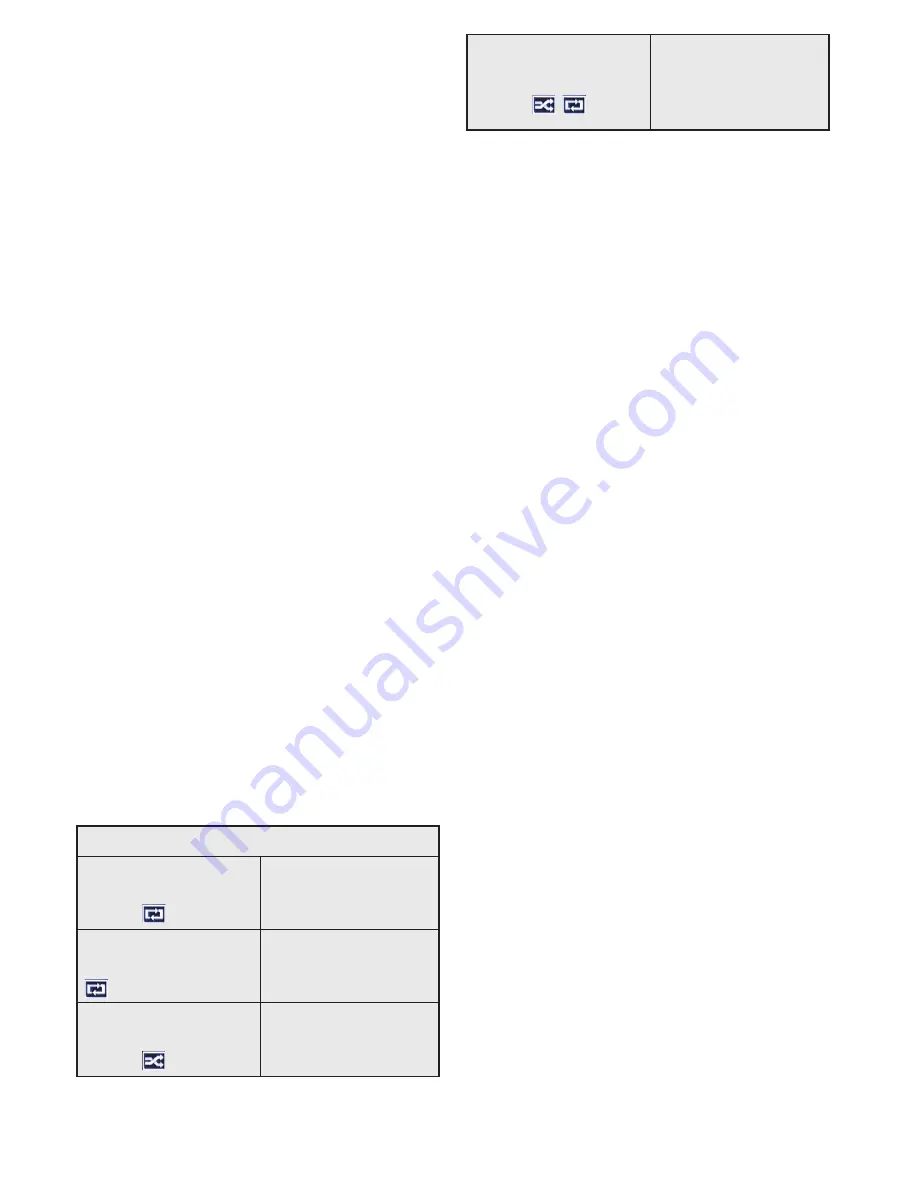
English - 72 -
compatible with this TV. The TV supports
FAT32 and NTFS disk formatting.
Wait a little while before each plugging and
unplugging as the player may still be reading
files. Failure to do so may cause physical
damage to the USB player and the USB
device itself. Do not pull out your drive while
playing a file.
You can use USB hubs with your TV’s USB
inputs. External power supplied USB hubs are
recommended in such a case.
It is recommended to use the TV’s USB
input(s) directly, if you are going to connect
a USB hard disk.
NOTE:
When viewing image files the
Media
Browser
menu can only display 1000 image
files stored on the connected USB device.
Media Browser Menu
You can play photo, music and movie files
stored on a USB disk by connecting it to your
TV. Connect a USB disk to one of the USB
inputs located on the side of the TV. Pressing
the
Menu
button while in the
Media Browser
mode will access the
Picture
,
Sound
and
Settings
menu options. Pressing the
Menu
button again will exit from this screen.
You
can set your
Media
Browser
preferences by
using the
Settings
menu.
Loop/Shuffle Mode Operation
Start playback with the
Play
button and
activate
All files in the list will be
continuously played in
original order
Start playback with the
OK
button and activate
The same file will be
played continuously
(repeat)
Start playback with the
Play
button and
activate
All files in the list will be
played once in random
order
Start playback with the
Play
button and
activate ,
All files in the list will
be continuously played
in the same random
order.
Custom Boot Up Logo
You can personalize your TV and see your
favorite image or photo on the screen each
time your TV boots up. To do this, copy
your favorite image files into a USB disk and
open them from the
Media Browser
menu.
When you have chosen the desired image,
highlight it and press
OK
to view it in full
screen. Press
OK
again to choose the image
as custom logo. A confirmation message will
be displayed. Select
Yes
and press
OK
again.
If the image is suitable
(*)
you will see it on the
screen during the TV’s next boot up.
NOTE:
If you perform a
First Time Instal-
lation
the TV will return to using the default
logo, if any.
(*)
Images must have an aspect ratio between
4:3 to 16:9 and they must be in .jpeg, .jpg or
.jpe file formats. The image cannot be set as
boot logo, which’s resolution doesn’t appear
on the info banner.
FollowMe TV (if available)
With your mobile device you can stream
the current broadcast from your smart TV
using the
FollowMe TV
feature. Install the
appropriate Smart Center application to your
mobile device. Start the application.
For further information on using this feature
refer to the instructions of the application
you use.
NOTE:
This application may not be compatible
with all mobile devices. Both of the devices
must be connected to the same network.
Содержание 55UA8300
Страница 1: ...TELEViZYON KULLANIM KILAVUZU 4K SMART 55UA8300 55 LED TV OPERATING INSTRUCTIONS...
Страница 108: ...English 106 iOS ANDROID...
Страница 109: ......
Страница 110: ......
















































