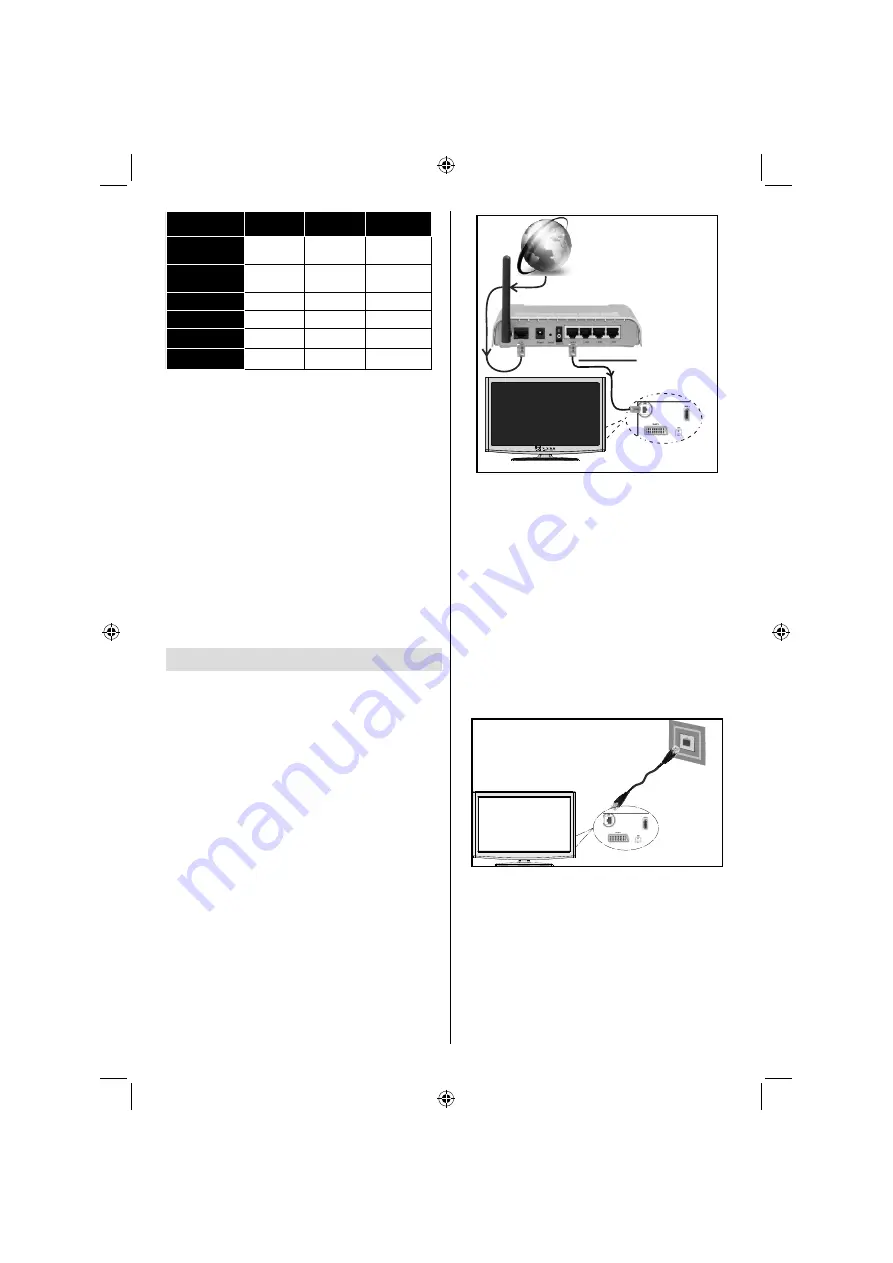
English
- 51 -
DTV
ATV
OTHER
720p@50
FP
Not
Supported
Not Supported
Not Supported
720p@60
FP
Not
Supported
Not Supported
Not Supported
1080p FC
SBS, TB
Not Supported
SBS, TB
720p FC
SBS, TB
Not Supported
SBS, TB
1080i FC
SBS
Not Supported
SBS
OTHER
(*)
Not Supported
Not Supported
Please note that if you apply 720p FC TB input; the picture
will be scaled smaller than the original size in the middle
of the screen.
SBS:
Side By Side
TB:
Top Bottom
MBP:
Media Browser Picture
MBV:
Media Browser Video
FC:
Frame Compatible
FP:
Frame Pack
in MBP: Supported only when,
the image’s height is
multiples of 2 and the image’s width is multiples of 16 and if
the image width is equal to the panel width or wider.
in DTV: Supported only when,
the image’s height is
between 1700 and 1900 and the image’s width is equal to
1280 or 720.
(*): Not supported
if the image provides 1080i resolution.
Connectivity Functions
Connecting to a Wired Network
For connecting to a wired LAN network, you
should perform the following steps:
Connect broadband ISP connection ethernet cable
•
to the ETHERNET INPUT of your modem.
Ensure that Nero Media Home software is installed
•
to your PC.(for DLNA function). See Appendix G for
more information on the installation process.
Afterwards, you should connect your PC to the one
•
of your modem’s LAN connectors (e.g. LAN 1) by
using a proper LAN cable.
Use another LAN output of your modem (e.g. LAN
•
2) to enable the connection to your TV. You can add
your TV to your LAN by connecting the LAN port at
the rear of your TV to your modem’s LAN connector
as illustrated.
Lan(Ethernet cable)
Broadband ISP
Connection
Rear of TV
To access and play shared
fi
les, you must Select
•
Media Browser. Press Menu button and select Media
Browser by using Left or Right button. Press OK to
continue. Select the desired
fi
le type and press OK.
You must always use the Media Browser screen to
access and play shared network
fi
les.
PC/HDD/Media Player or any other devices that are
•
DLNA 1.5 compatible should be used with wired
connection for higher playback quality.
To con
fi
gure wired settings please refer Network
Settings section in Settings menu.
You might be able to connect your TV to your LAN
•
network depending on your network’s con
fi
guration.
In such a case, use an ethernet cable to connect
your TV directly to the network wall outlet.
The modem port
on the wall
Rear of TV
Connecting to a Wireless Network
IMPORTANT
: “Veezy 200” USB dongle is required to
use wireless network feature.
To use your TV with your wireless network, you need
•
a Veezy 200 Wireless USB dongle. To make your
modem’ s SSID visible, you should change your
SSID settings via modem’s software. The TV cannot
connect to the networks with hidden SSID.
A02_[GB]_MB1000_DVBT_C_S_DLNA_WIFI_3D_BASIC IB_42170LED_GOLD18_10079788_50227739.indd 51
A02_[GB]_MB1000_DVBT_C_S_DLNA_WIFI_3D_BASIC IB_42170LED_GOLD18_10079788_50227739.indd 51
24.07.2012 13:37:48
24.07.2012 13:37:48















































