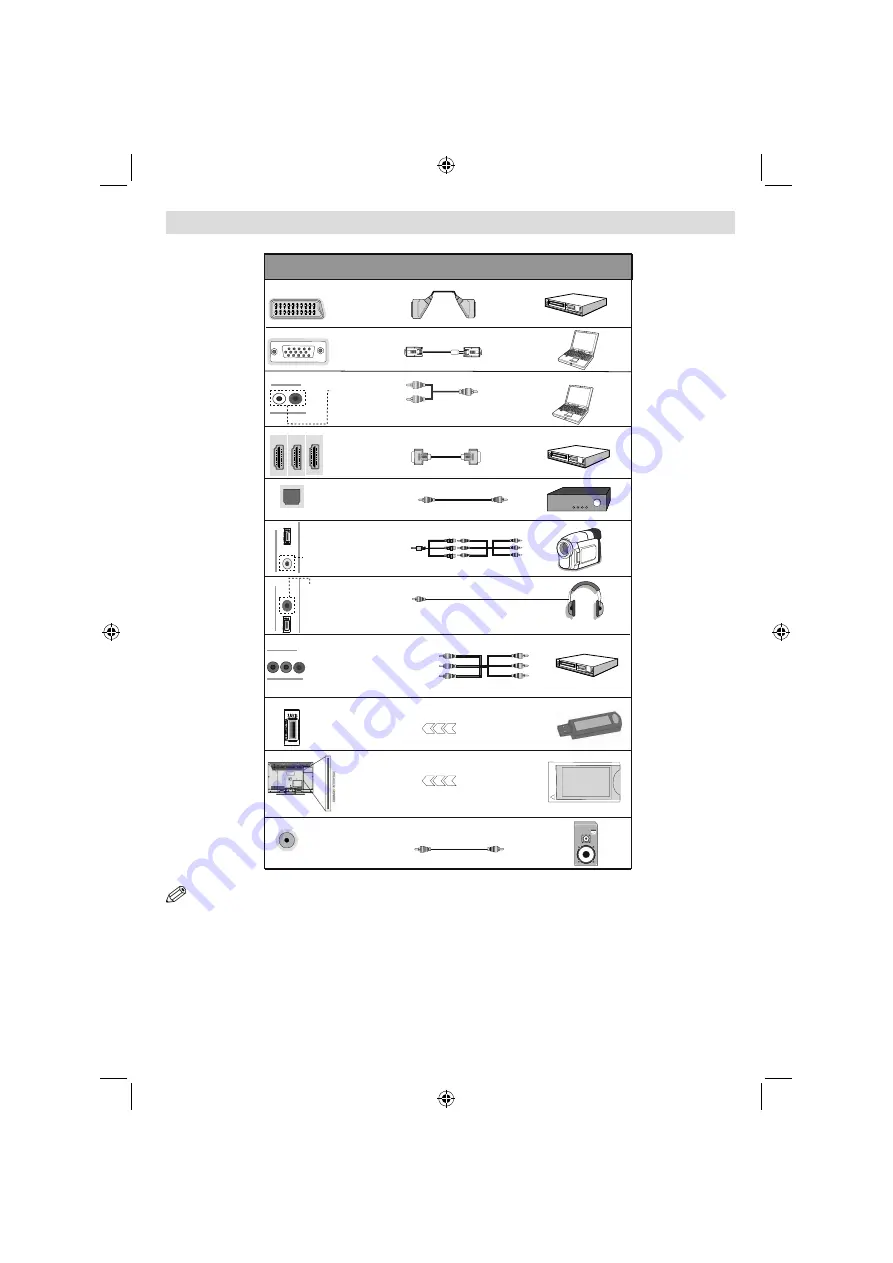
English
- 37 -
Viewing the Connections
AV Connection
Cable (supplied)
Scart
Connection
(back)
VGA
Connection
(back)
PC/YPbPr Audio
Connection
(back)
HDMI
Connection
(back & side)
S/PDIF Optical Out
(back)
S/PDIF
Side AV
Connection
(side)
Headphone
Connection
(side)
USB
Connection
(side)
Connector Type Cables Device
Y
BPR
P
AUDIO
L&R
SIDE
AV
HEADPHONE
YPbPr Video
Connection
(back)
CI
Connection
(side)
CAM
module
Subwoofer
Connection
(back)
NOTE: When connecting a device via the Side AV input, you must use the supplied connection cables to enable connection.
See the illustrations above. YPbPr can be used only when you connect a device that has a YPbPr output through the PC
input with YPbPr to PC cable (YPbPr to PC cable is not supplied). When the connection is made, switch to YPbPr source.
To enable PC audio, you will need to use PC/YPBPR AUDIO CONNECTION WHITE & RED inputs. | If an external device
is connected via the SCART socket, the TV will automatically switch to AV mode.| When receiving DTV channels (Mpeg4
H.264) or while in Media Browser mode, output will not be available via the scart socket. | When using the wall mounting
kit (optional), we recommend that you plug all your cables into the back of the TV before mounting on the wall. | Insert or
remove the CI module only when the TV is SWITCHED OFF. You should refer to the module instruction manual for details of
the settings. Insert the CAM and then the viewing card to the slot that is located in the terminal cover at the rear side of the
TV. The module should be correctly inserted, it is impossible to insert fully if reversed. The CAM or the TV terminal may be
damaged if the CAM is forcefully inserted.
A02_[GB]_MB1000_DVBT_C_S_DLNA_WIFI_3D_BASIC IB_42170LED_GOLD18_10079788_50227739.indd 37
A02_[GB]_MB1000_DVBT_C_S_DLNA_WIFI_3D_BASIC IB_42170LED_GOLD18_10079788_50227739.indd 37
24.07.2012 13:37:41
24.07.2012 13:37:41
















































