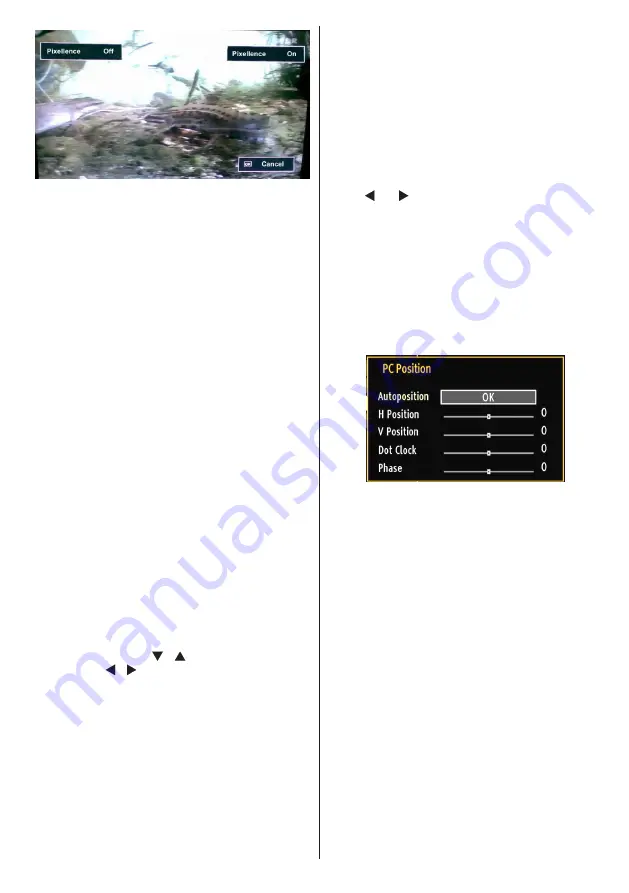
English
- 61 -
Picture Settings Menu Items
Mode
: For your viewing requirements, you can set
the related mode option. Picture mode can be set
to one of these options:
Cinema
,
Game
,
Dynamic
and
Natural
.
Contrast
: Sets the lightness and darkness values
of the screen.
Brightness
: Sets the brightness value for the screen.
Sharpness
: Sets the sharpness value for the objects
displayed on the screen.
Colour
: Sets the colour value, adjusting the
colours.
Colour Shift:
Adjust the desired colour tone.
Colour Temp
: Sets the desired colour tone.
Setting
Cool
option gives white colours a slight blue
stress.
For normal colours, select
Normal
option.
Setting
Warm
option gives white colours a slight red
stress.
Noise Reduction
: If the broadcast signal is weak and
the picture is noisy, use
Noise Reduction
setting to
reduce the noise amount. Noise Reduction can be set
to one of these options:
Low
,
Medium
,
High
or
Off
.
Game Mode
:
When Game Mode is set to On, specific
game mode settings, which are optimized for better
video quality, will be loaded.
Note: When Game Mode is on, some items in the
Picture Settings menu will be unavailable.
Movie Sense
: Press “ ”/“ ” button to select Movie
Sense. Use “ ”/“ ” to set Movie Sense Low, Med,
High or Off. While Movie Sense is active, it will
optimize the TV’s video settings for motional images
to acquire a better quality and readibility.
When Movie Sense option is set to Low, Med or High,
Movie Sense demo option will be available. If one of
these options is selected and if you press OK button,
then the demo mode starts. While demo mode is
active, the screen will be divided into two sections,
one displaying the movie sense activity, the other
displaying the normal settings for TV screen.
Picture Zoom
:Sets the picture size to Auto,16:9,
Subtitle,14:9, 14:9 Zoom, 4:3, Panoramic or
Cinema.
Reset
: Resets the picture settings to factory default
settings.
While in VGA (PC) mode, some items in Picture menu
will be unavailable. Instead, VGA mode settings will be
added to the Picture Settings while in PC mode.
PC Picture Settings
For adjusting PC picture items, do the following:
Press “ ” or “ ” button to select Picture icon. Picture
menu appears on the screen.
Contrast, Brightness, Colour, Colour Temp and
Picture Zoom
settings in this menu are identical
to settings defined in TV picture menu under “Main
Menu System”.
Sound,Settings
and
Source
settings are identical to
the settings explained in main menu system.
PC Position
: Select this to display PC position menu
items.
Autoposition
: Automatically optimizes the display.
Press
OK
to optimize.
H Position
: This item shifts the image horizontally to
right hand side or left hand side of the screen.
V Position
: This item shifts the image vertically
towards the top or bottom of the screen.
Dot Clock
: Dot Clock adjustments correct the
interference that appear as vertical banding in
dot intensive presentations like spreadsheets or
paragraphs or text in smaller fonts.
Phase
: Depending on the resolution and scan
frequency that you input to the TV set, you may see
a hazy or noisy picture on the screen. In such a case
you can use this item to get a clear picture by trial
and error method.















































