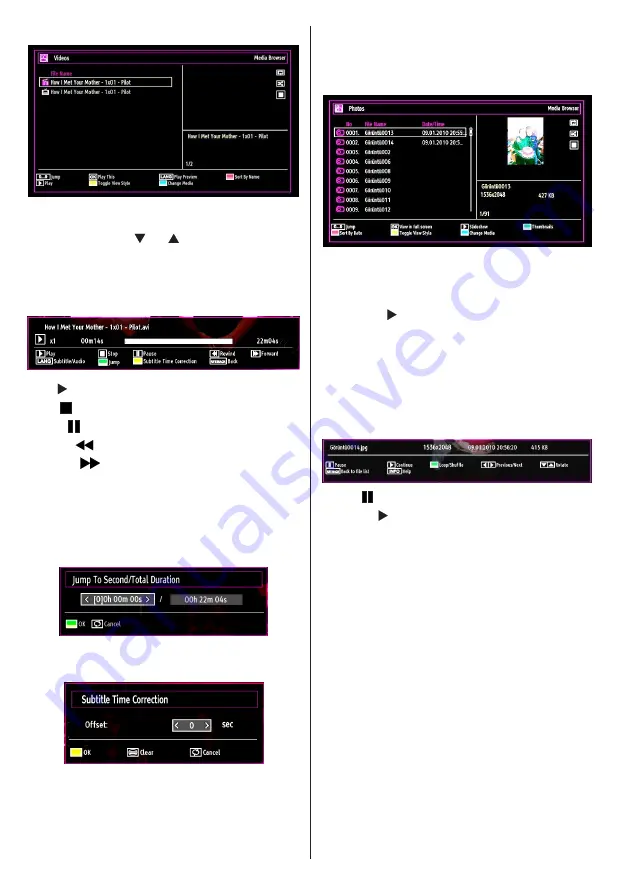
English
- 56 -
Viewing Videos via USB
When you select Videos from the main options, the
available video files will be filtered and listed on this
screen. You can use “
” or “ ” button to select a video
file and press
OK
button to play a video. If you select
a subtitle file and press
OK
button, you can select or
deselect that subtitle file. The following menu will be
displayed while playing a video file:
Play ( button)
: Starts the video playback.
Stop ( button)
: Stops the video playback.
Pause ( button)
: Pause the video playback.
Rewind (
button)
: Goes backward.
Forward (
button)
: Goes forward.
Subtitle/Audio (LANG. button)
: Sets subtitle/
Audio.
Jump (GREEN button)
: Jumps to time. Use numeric
buttons to type the desired time and press GREEN
button again to proceed.
Yellow
: Opens subtitle time correction menu
Press
RETURN
button to switch back to previous
menu.
Viewing Photos via USB
When you select Photos from the main options,
available image files will be filtered and listed on this
screen.
Jump (Numeric buttons)
: Jump to selected file using
the numeric buttons.
OK
: Views the selected picture in full screen.
Slideshow ( button)
: Starts the slideshow using
all images.
GREEN button
: Views images in thumbnails.
RED button
: Sorts files by date.
YELLOW button
:
Toggles viewing style.
BLUE button
: Changes media type.
Slideshow Options
Pause ( button)
: Pauses the slideshow.
Continue ( button)
: Continues the slideshow.
Loop/Shuffle (GREEN button)
: Press once to disable
Loop. Press again to disable both Loop and Shuffle.
Press once more to enable only Shuffle. Press again
to enable all. You can follow the disabled functions
with the change of the icons.
Previous/Next (Left/Right buttons)
: Jumps to
previous or next file on slideshow.
Rotate (Up/Down buttons)
: Rotates the image using
the up/down buttons.
RETURN
: Back to file list.
INFO
: Displays help screen.






























