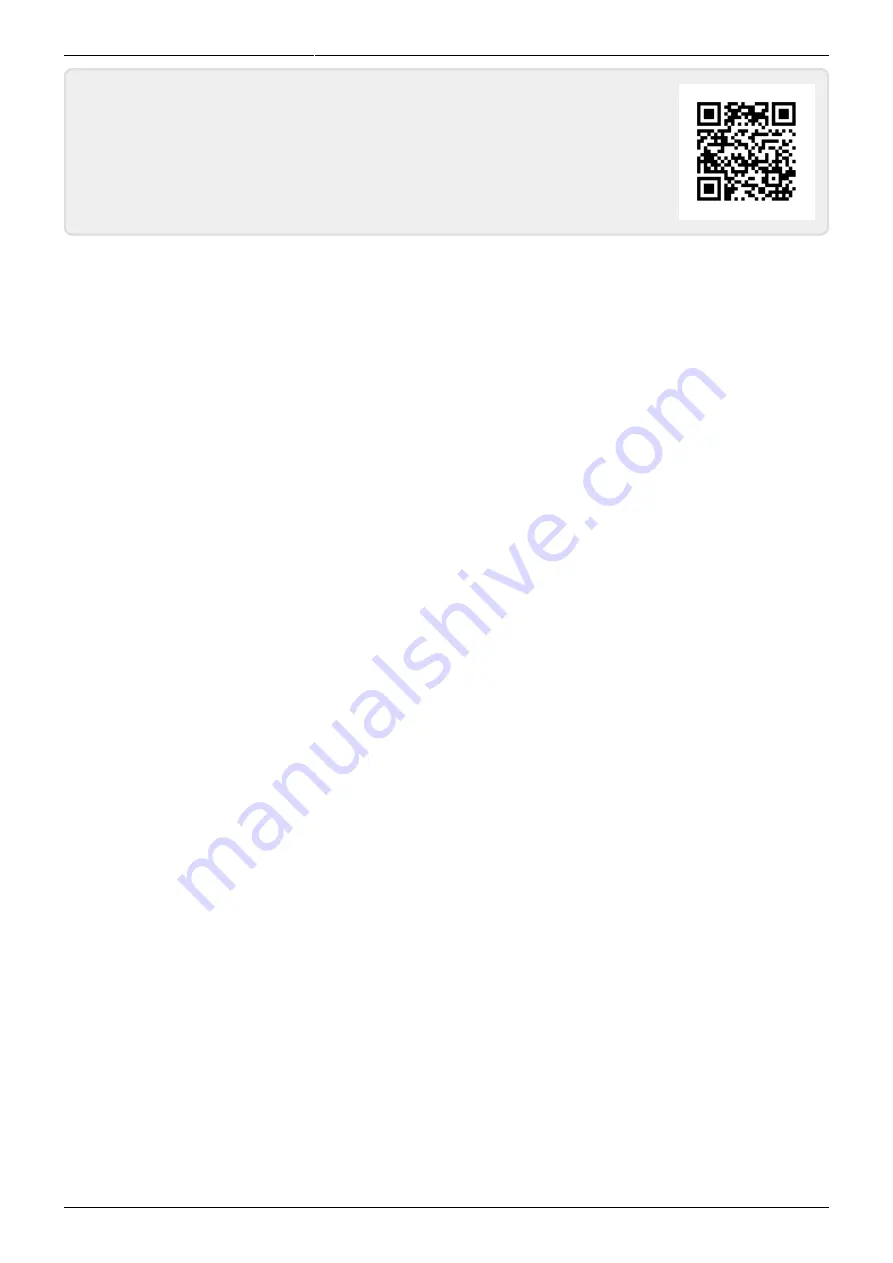
Last update: 2022/07/20 23:32
slice:qt
https://www.vescent.com/manuals/doku.php?id=slice:qt
https://www.vescent.com/manuals/
Printed on 2022/07/21 23:14
From:
https://www.vescent.com/manuals/
- Product Manuals
Permanent link:
https://www.vescent.com/manuals/doku.php?id=slice:qt
Last update: 2022/07/20 23:32

































